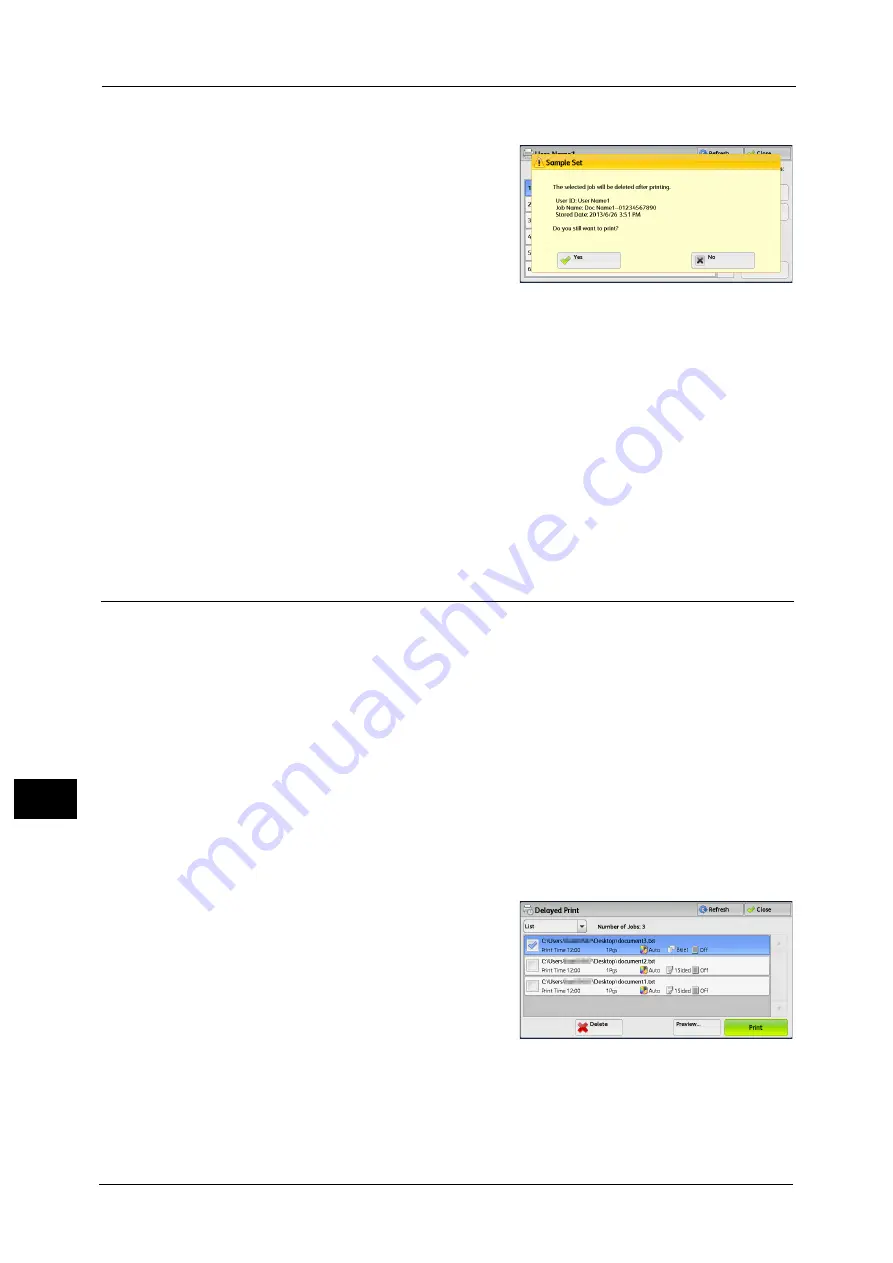
11 Job Status
444
Job St
a
tu
s
11
When [Print] is Selected
1
Select [Yes].
Note
•
The screen as shown on the right does not
appear if [Print Job Confirmation Screen] is
set to [Disabled] in the System
Administration mode. If [Disabled] is
selected, the machine automatically deletes
the job after printing without displaying the
confirmation screen. For more information,
refer to "5 Tools" > "Stored File Settings" >
"Print Job Confirmation Screen" in the
Administrator Guide.
Yes
Starts printing the job. After printing, the job is deleted.
Note
•
After a sample set is output, the remaining sets will automatically be output if the machine is not
instructed for the period specified in [Auto Job Release]. To prevent the remaining sets from being
output automatically, set [Auto Job Release] to [Off]. For information on how to set [Auto Job
Release], refer to "5 Tools" > "Common Service Settings" > "Machine Clock/Timers" > "Auto Job
Release" in the Administrator Guide.
No
Cancels printing the job.
Delayed Print
This feature allows you to temporarily store print data on the machine to print it at specified
time.
Up to 100 jobs can be stored (queued) simultaneously for the Delayed Print feature. If the
power is switched off when jobs are in queue (before the specified print time), the jobs
whose print time has elapsed will automatically be printed immediately after the power is
switched on again.
The following describes how to print or delete jobs stored with the Delayed Print feature.
For information on how to operate a Delayed Print job, refer to the print driver's help.
Note
•
When [Save as Private Charge Print Job] or [Save as Charge Print Job] is selected in [Receive Control]
under [Charge/Private Print Settings], jobs will not be saved in [Delayed Print] under [Secure Print
Jobs & More] even if you select [Delayed Print] on the print driver. For more information, refer to "5
Tools" > "Authentication/Security Settings" > "Authentication" > "Charge/Private Print Settings" in the
Administrator Guide.
1
Select [Delayed Print].
2
Select the job to be printed or deleted.
Note
•
Select [Refresh] to display the updated
information.
•
[Print Time] shows the time to start printing.
•
Stored files can be displayed in a list or
thumbnailed view. You can also preview the
files.
•
The image of a direct print job from the USB
port is not previewed.
•
You can set whether or not to display detailed information in the list screen of the stored files. For
more information, refer to "5 Tools" > "Stored File Settings" > "Display Details of Stored Print Job" in
the Administrator Guide.
Summary of Contents for apeosport-v c5585
Page 12: ...12 ...
Page 31: ...Safety Notes 31 Before Using the Machine 1 ...
Page 80: ...2 Product Overview 80 Product Overview 2 3 Click OK ...
Page 188: ...3 Copy 188 Copy 3 ...
Page 284: ...4 Fax 284 Fax 4 ...
Page 331: ...E mail 331 Scan 5 Note This item is available for Microsoft Word format ...
Page 378: ...5 Scan 378 Scan 5 ...
Page 412: ...8 Stored Programming 412 Stored Programming 8 ...
Page 436: ...11 Job Status 436 Job Status 11 Print this Job Report Prints the Job Report ...
Page 478: ...12 Computer Operations 478 Computer Operations 12 ...
Page 479: ...13 Appendix This chapter contains a glossary of terms used in this guide Glossary 480 ...
Page 486: ...13 Appendix 486 Appendix 13 ...
















































