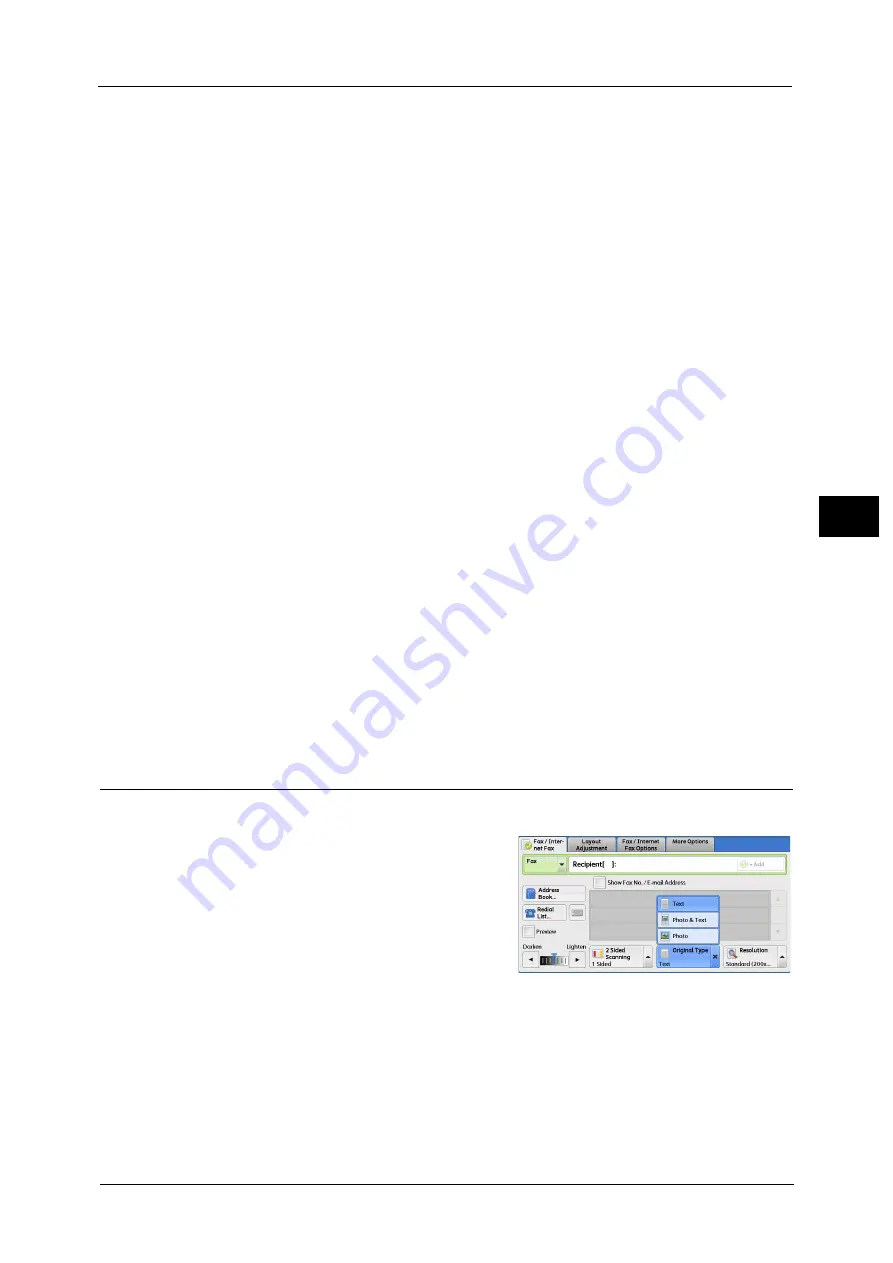
Fax/Internet Fax
239
Fa
x
4
1 Sided
Select this option to scan one side of the document.
2 Sided
Select this option to scan both sides of the document.
2 Sided (First Page 1 Sided)
Select this option to scan the front side of the first page and both sides of the remaining
pages. Use this option when the back side of the first page is blank.
2 Sided (Skip Blank Pages)
Select this option to scan only the document pages that are not blank. You do not need to
take into account which side is the front when sending documents.
Important •
If you select [2 Sided (Skip Blank Pages)] in [2 Sided Scanning] when the Skip Blank Pages feature is
enabled, image loss may occur on the fax document depending on the recipient's machine. For
example, when you select [2 Sided (Skip Blank Pages)] to send an A4 fax document, image loss may
occur in the area where the edge erase amounts is set when the fax is printed on an A4 document by
the recipient's machine.
Note
•
When [2 Sided (Skip Blank Pages)] is selected, the settings change as follows:
[Original Type]: [Text]
[Lighten/Darken]: [Normal]
[Reduce/Enlarge]: [100%]
•
You can switch whether to enable [2 Sided (Skip Blank Pages)] by pressing the <Power Saver> button
while setting the fax features.
•
The level of accuracy in which the machine determines whether a page is blank or not differs
depending on a document. For example, if a blank page has background shadows, the machine may
not determine the page as a blank page.
[2 Sided (Skip Blank Pages)] is displayed only when [Skip Blank Pages] is enabled. For more information, refer to "5 Tools" >
"Fax Service Settings" > "Fax Control" > "Skip Blank Pages" in the Administrator Guide.
Originals
Select [Head to Head] when both sides of the documents are in the same orientation. Select
[Head to Toe] when the front and back sides of the documents are in opposite orientations.
Original Type (Selecting the Document Type)
You can select the type of the original document, such as text and photo documents.
1
Select the original type.
Text
Select this option when transmitting a document that contains only text.
Photo & Text
Select this option when transmitting a document that contains both text and photos. The
machine automatically distinguishes the text and photo areas and sets the appropriate
image quality for each area of the document.
Summary of Contents for apeosport-v c5585
Page 12: ...12 ...
Page 31: ...Safety Notes 31 Before Using the Machine 1 ...
Page 80: ...2 Product Overview 80 Product Overview 2 3 Click OK ...
Page 188: ...3 Copy 188 Copy 3 ...
Page 284: ...4 Fax 284 Fax 4 ...
Page 331: ...E mail 331 Scan 5 Note This item is available for Microsoft Word format ...
Page 378: ...5 Scan 378 Scan 5 ...
Page 412: ...8 Stored Programming 412 Stored Programming 8 ...
Page 436: ...11 Job Status 436 Job Status 11 Print this Job Report Prints the Job Report ...
Page 478: ...12 Computer Operations 478 Computer Operations 12 ...
Page 479: ...13 Appendix This chapter contains a glossary of terms used in this guide Glossary 480 ...
Page 486: ...13 Appendix 486 Appendix 13 ...
















































