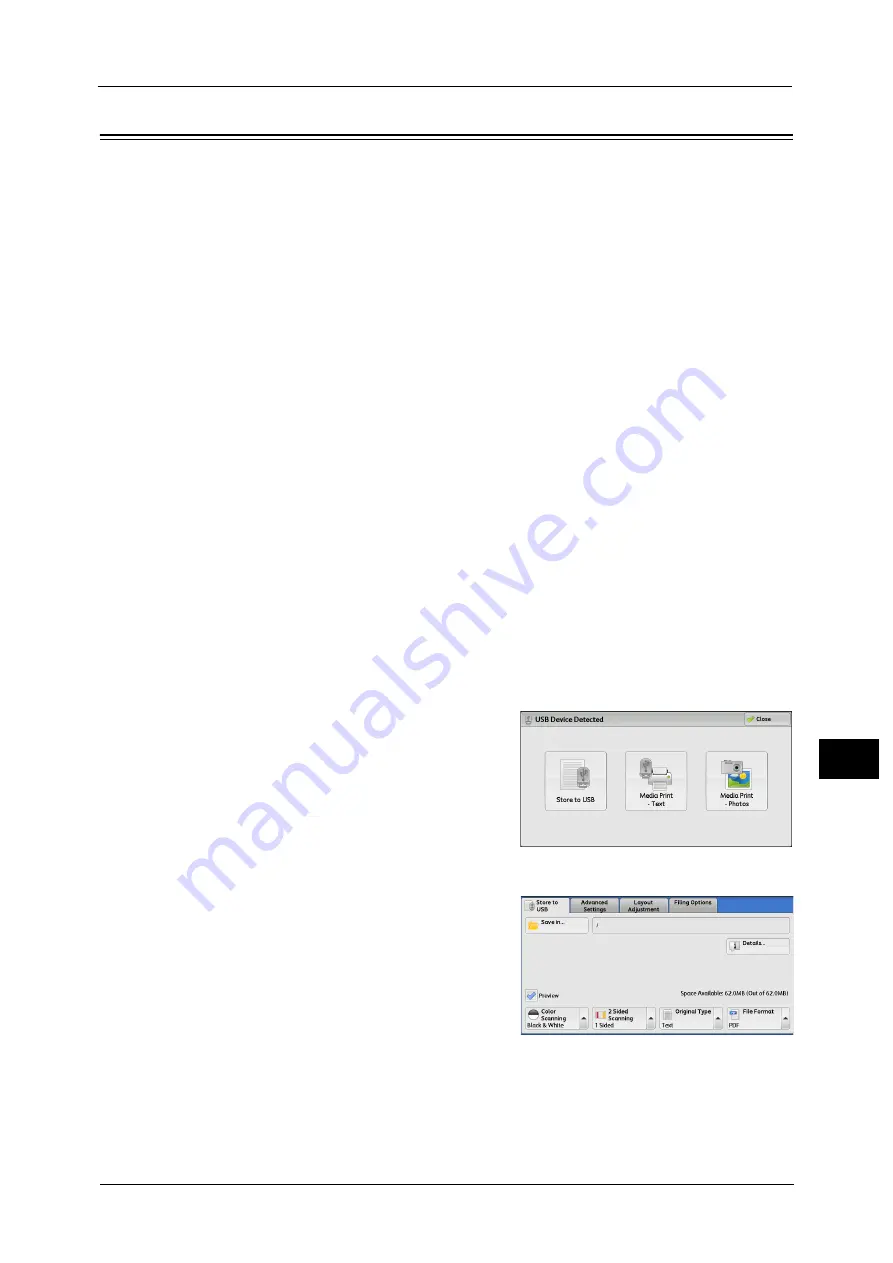
Inserting USB Memory Device
421
M
e
dia
P
rin
t (
T
ext
an
d P
h
ot
os
)
10
Inserting USB Memory Device
1
Insert the USB memory device into the USB memory slot.
2
One of the following occurs.
The [USB Device Detected] screen appears.
The [Store to USB] screen appears.
The [Media Print - Text] screen appears.
The [Media Print - Photos] screen appears.
The screen display does not change.
Note
•
The behavior depends on the settings. Ask your system administrator for more information.
•
When a USB memory device is inserted into the USB memory slot during the Power Saver mode, the
touch screen does not light. After exiting the Power Saver mode by pressing the <Power Saver>
button, insert the USB memory device again or select [Store to USB] on the Services Home screen.
For information on other ways to exit the Power Saver mode, refer to "Power Saver Mode" (P.82).
•
The screen status will be one of the above even when a USB memory device in which only encrypted
data is stored is inserted or USB memory device in unsupported format is inserted. In such case, a
warning message appears during operation and the operation is aborted.
•
The screen status will be one of the above when a commercially available Memory Card Reader is
inserted into the USB memory slot of the machine. It is the same if no media is inserted into the
Memory Card Reader.
•
If a commercially available Memory Card Reader is used and it is left inserted all the time, the
machine does not detect media even when they are inserted into the slot of the Memory Card
Reader.
•
The screen display remains the same when the inserted USB memory device or Memory Card is
removed. Press the <Services Home> button or do anything else to change the screen display before
starting next operation.
When the [USB Device Detected] Screen Appears
1
Select [Media Print - Text] or [Media Print -
Photos].
The [Media Print - Text] screen or the [Media
Print - Photos] screen appears.
When the [Store to USB] Screen Appears
Summary of Contents for apeosport-v c5585
Page 12: ...12 ...
Page 31: ...Safety Notes 31 Before Using the Machine 1 ...
Page 80: ...2 Product Overview 80 Product Overview 2 3 Click OK ...
Page 188: ...3 Copy 188 Copy 3 ...
Page 284: ...4 Fax 284 Fax 4 ...
Page 331: ...E mail 331 Scan 5 Note This item is available for Microsoft Word format ...
Page 378: ...5 Scan 378 Scan 5 ...
Page 412: ...8 Stored Programming 412 Stored Programming 8 ...
Page 436: ...11 Job Status 436 Job Status 11 Print this Job Report Prints the Job Report ...
Page 478: ...12 Computer Operations 478 Computer Operations 12 ...
Page 479: ...13 Appendix This chapter contains a glossary of terms used in this guide Glossary 480 ...
Page 486: ...13 Appendix 486 Appendix 13 ...
















































