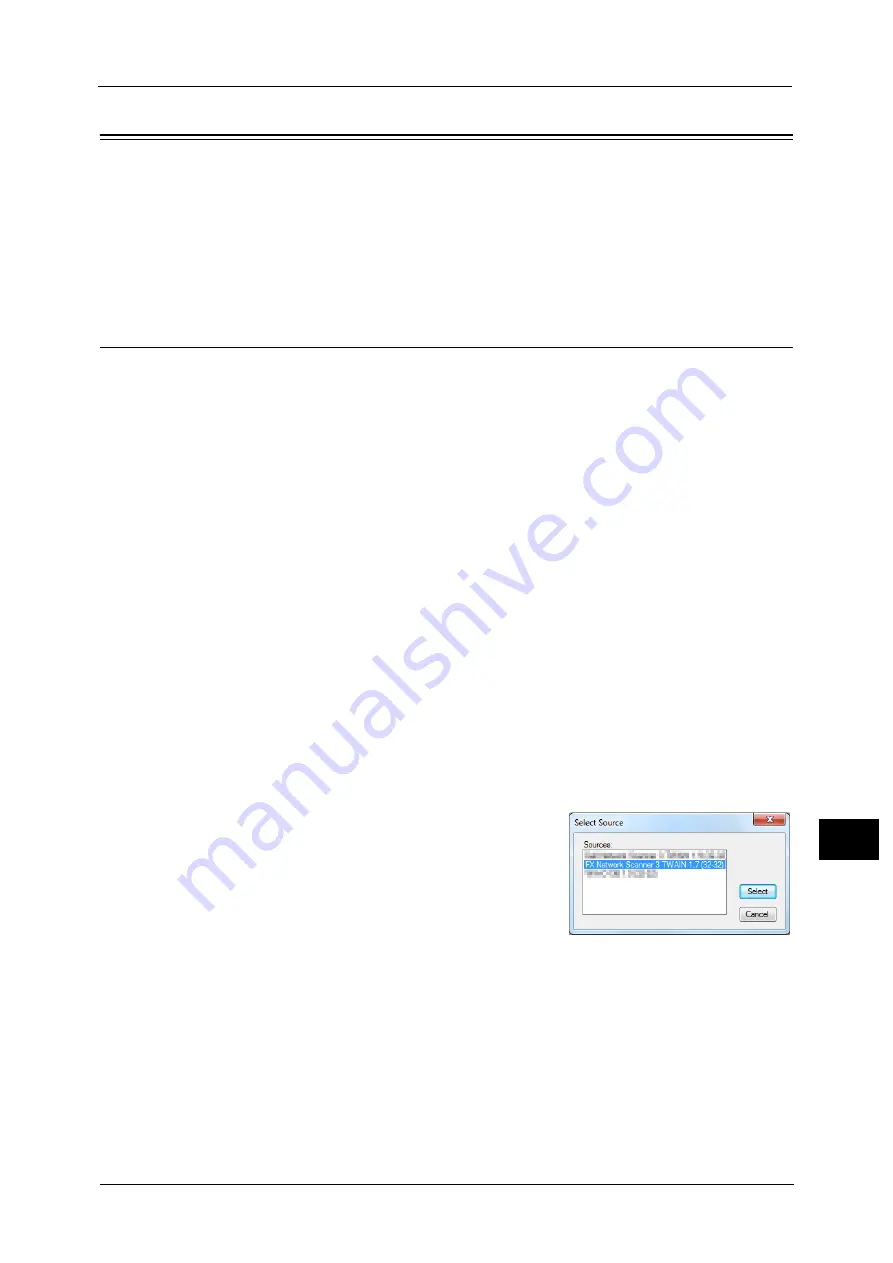
Importing Scanned Data
467
Co
m
p
ut
e
r O
p
er
at
io
n
s
12
Importing Scanned Data
This section describes how to import files from a machine's folder to your computer. The
following methods are available. The following shows the reference section for each
procedure.
Importing to a TWAIN Compatible Application
The following describes how to import files from a machine's folder to application software.
Network Scanner Driver is used to import stored files.
Network Scanner Driver is software that allows a client-side application to import stored files
(scan data) from a machine's folder via a network.
To use Network Scanner Driver, you must have Network Scanner Utility 3 installed on your
computer.
Note
•
Network Scanner Utility 3 is included in the Media (Software/Product Manual).
•
When Secondary Ethernet (optional) is installed on the machine and the IP address of Ethernet2 is
specified, Network Scanner Utility 3 cannot operate. For more information, refer to "5 Tools" >
"Connectivity & Network Setup" > "Protocol Setup" >"TCP/IP - Network Settings (Ethernet 2)".
To import files stored in a folder, prior settings are required, such as enabling ports. For more information, refer to "9 Scanner
Environment Settings" > "Configuration of Store to Folder" in the Administrator Guide. For information on the operation of
the application, refer to the documentation provided with the application.
For information on how to install Network Scanner Driver, refer to the "Readme" file included in the Media (Software/
Product Manual).
To learn about fields in the displayed dialog box, click [Help] to view the Network Scanner Driver's help.
1
Launch application software to which files are imported.
Important •
The application must support TWAIN. TWAIN is a standard for scanners and other input devices.
Note
•
For notes and restrictions on the use of application software, refer to the "Readme" included in
Network Scanner Utility 3.
2
From the [File] menu, select the command for selecting the scanner (source).
3
Select [FX Network Scanner 3 TWAIN], and
click [Select].
4
From the [File] menu, select the command for importing the image from the scanner.
Summary of Contents for apeosport-v c5585
Page 12: ...12 ...
Page 31: ...Safety Notes 31 Before Using the Machine 1 ...
Page 80: ...2 Product Overview 80 Product Overview 2 3 Click OK ...
Page 188: ...3 Copy 188 Copy 3 ...
Page 284: ...4 Fax 284 Fax 4 ...
Page 331: ...E mail 331 Scan 5 Note This item is available for Microsoft Word format ...
Page 378: ...5 Scan 378 Scan 5 ...
Page 412: ...8 Stored Programming 412 Stored Programming 8 ...
Page 436: ...11 Job Status 436 Job Status 11 Print this Job Report Prints the Job Report ...
Page 478: ...12 Computer Operations 478 Computer Operations 12 ...
Page 479: ...13 Appendix This chapter contains a glossary of terms used in this guide Glossary 480 ...
Page 486: ...13 Appendix 486 Appendix 13 ...






























