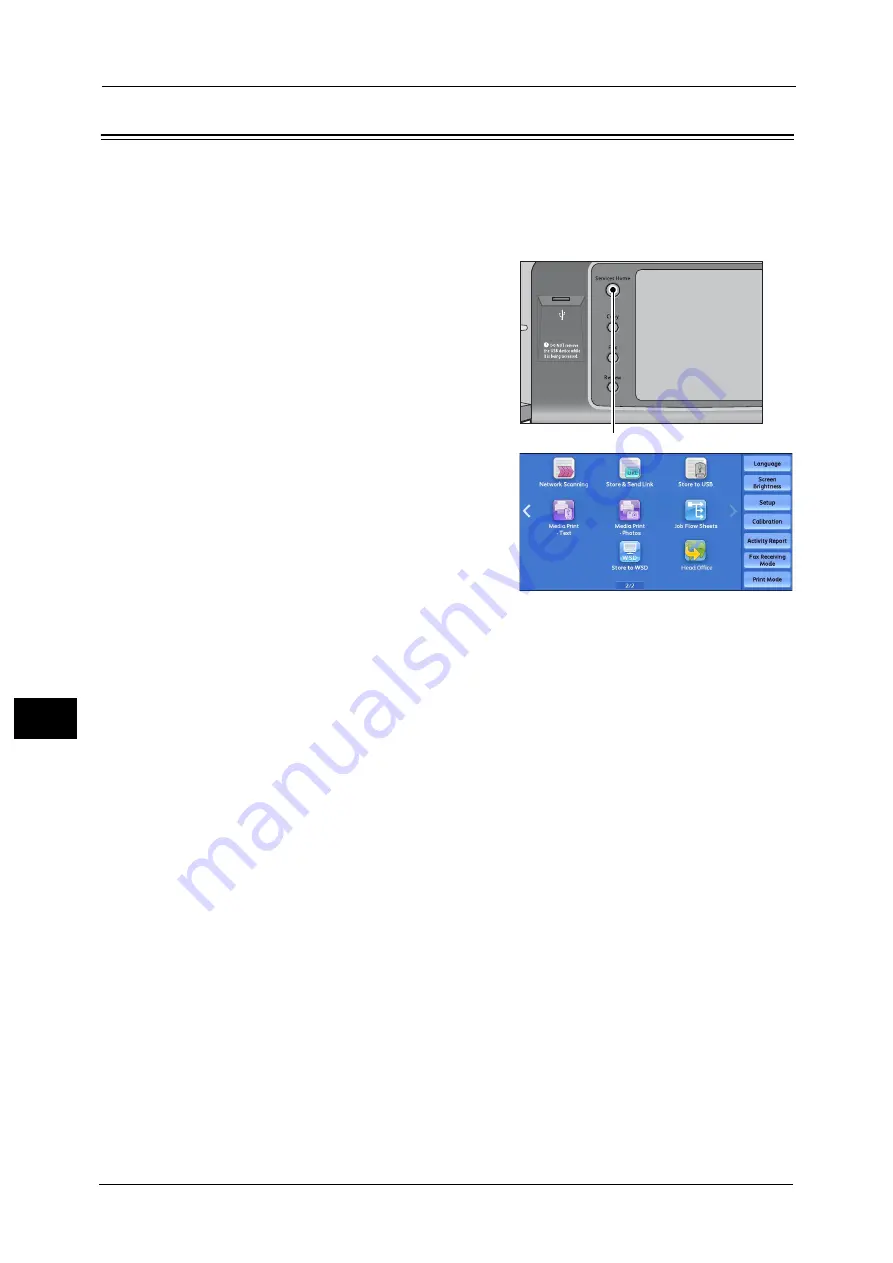
9 Web Applications (ApeosPort Series Models Only)
416
W
e
b
A
p
pli
cat
ion
s (
A
pe
os
P
ort
S
e
rie
s M
ode
ls
O
n
ly)
9
Accessing Using Buttons Registered on the Services Home screen
You can register frequently used web applications on the Services Home screen as buttons.
The following describes how to access the applications by simply selecting the buttons.
For information on how to assign buttons displayed on the Services Home screen, refer to "5 Tools" > "Common Service
Settings" > "Screen/Button Settings" > "Services Home" in the Administrator Guide.
1
Press the <Services Home> button.
2
Select [Head Office] registered on the Services
Home screen.
Note
•
In this example, an access destination named
[Head Office] is registered in the default
position of the [Web Applications] button.
You can assign the button anywhere on the
screen.
•
WSD stands for Web Services on Devices.
<Services Home> button
Summary of Contents for apeosport-v c5585
Page 12: ...12 ...
Page 31: ...Safety Notes 31 Before Using the Machine 1 ...
Page 80: ...2 Product Overview 80 Product Overview 2 3 Click OK ...
Page 188: ...3 Copy 188 Copy 3 ...
Page 284: ...4 Fax 284 Fax 4 ...
Page 331: ...E mail 331 Scan 5 Note This item is available for Microsoft Word format ...
Page 378: ...5 Scan 378 Scan 5 ...
Page 412: ...8 Stored Programming 412 Stored Programming 8 ...
Page 436: ...11 Job Status 436 Job Status 11 Print this Job Report Prints the Job Report ...
Page 478: ...12 Computer Operations 478 Computer Operations 12 ...
Page 479: ...13 Appendix This chapter contains a glossary of terms used in this guide Glossary 480 ...
Page 486: ...13 Appendix 486 Appendix 13 ...






























