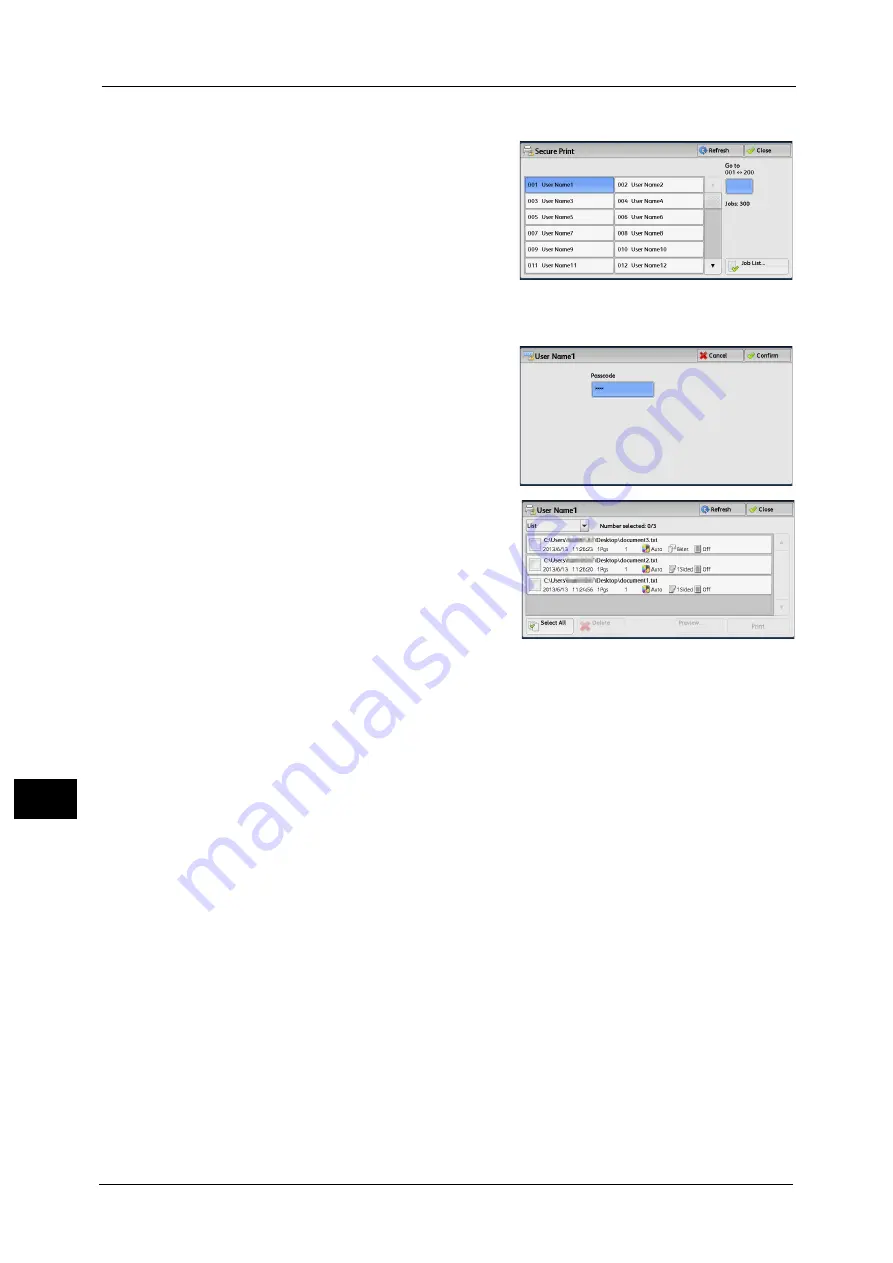
11 Job Status
438
Job St
a
tu
s
11
1
Select [Secure Print].
2
Select the user to be checked, and select [Job
List].
Note
•
Select [Refresh] to display the updated
information.
•
You can enter a user ID in [Go to] using the
numeric keypad to display the user ID at the
top of the list.
3
Enter the passcode, and select [Confirm].
Note
•
If the passcode is not set, the passcode entry
screen does not appear.
4
Select the job to be printed or deleted.
Note
•
You can select up to 100 files simultaneously
to print or delete the files. If you select
multiple files, they are printed in the selected
order.
•
Files in a folder can be displayed in a list or
thumbnailed view. You can also preview the
files.
•
The image of a direct print job from the USB port is not previewed.
•
You can set whether or not to display detailed information in the list screen of the stored files. For
more information, refer to "5 Tools" > "Stored File Settings" > "Display Details of Stored Print Job" in
the Administrator Guide.
•
When the booklet layout is set using a printer driver, the icon for booklet is displayed.
5
Select any option.
6
When printing, specify the number of print sets using the numeric keypad.
Select All
Selects all jobs. To deselect all the jobs, select this button again.
Delete
Deletes the Secure Print job.
Note
•
If jobs with the same Billing ID are all deleted, the Billing ID will be deleted.
Refer to "When [Delete] is Selected" (P.439).
Preview
Displays the previewed image on the first page of the selected job.
Note
•
If you select multiple documents, [Preview] cannot be selected.
Refer to "When [Preview] is Selected" (P.442).
Print Quantity
Specify the number of print sets.
Summary of Contents for apeosport-v c5585
Page 12: ...12 ...
Page 31: ...Safety Notes 31 Before Using the Machine 1 ...
Page 80: ...2 Product Overview 80 Product Overview 2 3 Click OK ...
Page 188: ...3 Copy 188 Copy 3 ...
Page 284: ...4 Fax 284 Fax 4 ...
Page 331: ...E mail 331 Scan 5 Note This item is available for Microsoft Word format ...
Page 378: ...5 Scan 378 Scan 5 ...
Page 412: ...8 Stored Programming 412 Stored Programming 8 ...
Page 436: ...11 Job Status 436 Job Status 11 Print this Job Report Prints the Job Report ...
Page 478: ...12 Computer Operations 478 Computer Operations 12 ...
Page 479: ...13 Appendix This chapter contains a glossary of terms used in this guide Glossary 480 ...
Page 486: ...13 Appendix 486 Appendix 13 ...






























