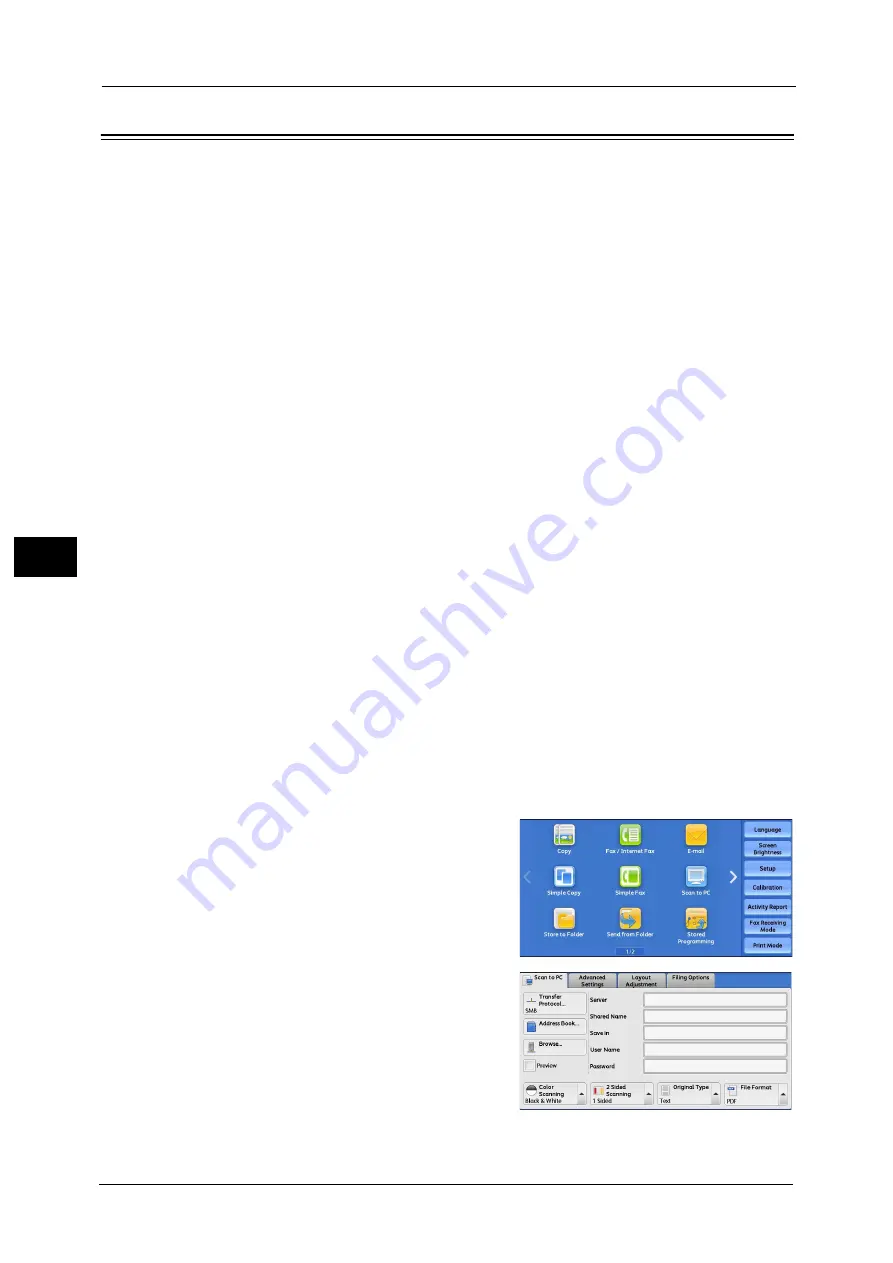
5 Scan
334
Sca
n
5
Scan to PC
This section describes the procedure to select features on the [Scan to PC] screen. The Scan
to PC service allows you to scan documents and send the scanned data to a network
computer via the FTP or SMB protocol. The following describes features available on the
[Scan to PC] tab.
Note
•
Before scanning, you must create a shared folder on your computer to save scanned data in.
Furthermore, if you use the FTP protocol, you must set the FTP service. For information on the
computer settings, refer to the documentation provided with your operating system. For
information on how to configure the FTP service on Mac OS X 10.7 Lion, OS X 10.8 Mountain Lion,
OS X 10.9 Mavericks, or OS X 10.10 Yosemite, consult the official website of Apple Inc. For
information on supported operating systems, refer to "16 Appendix" > "Specifications" in the
Administrator Guide.
•
You can configure the Scan to My Folder feature in which the scanned document can be transferred
to a different destination according to an authenticated user when you select [Scan to PC] on the
Services Home screen. The authenticated user’s information such as the user name or storage
location of the scanned document, is automatically determined and displayed.
•
You can customize the layout of the features displayed on the [Scan to PC] screen. For more
information, refer to "5 Tools" > "Scan Service Settings" > "Screen Defaults" > "1st Tab - Features
Allocation" in the Administrator Guide.
•
You can set [First Tab] or [Address Book] for the screen displayed when you select [Scan to PC] on
the Service Home screen. For more information, refer to "5 Tools" > "Scan Service Settings" > "Screen
Default" > "Scan to PC Screen Default" in the Administrator Guide.
1
Select [Scan to PC] on the Services Home
screen.
2
Select a feature on the [Scan to PC] screen.
Note
•
Depending on the settings for [Scan to PC
Screen Default] in the System Administration
mode, the [Server Address Book] screen is
displayed. For more information, refer to "5
Tools" > "Scan Service Settings" > "Screen
Default" > "Scan to PC Screen Default" in the
Administrator Guide.
•
Fields displayed on the screen vary
depending on the protocol you have selected.
Summary of Contents for apeosport-v c5585
Page 12: ...12 ...
Page 31: ...Safety Notes 31 Before Using the Machine 1 ...
Page 80: ...2 Product Overview 80 Product Overview 2 3 Click OK ...
Page 188: ...3 Copy 188 Copy 3 ...
Page 284: ...4 Fax 284 Fax 4 ...
Page 331: ...E mail 331 Scan 5 Note This item is available for Microsoft Word format ...
Page 378: ...5 Scan 378 Scan 5 ...
Page 412: ...8 Stored Programming 412 Stored Programming 8 ...
Page 436: ...11 Job Status 436 Job Status 11 Print this Job Report Prints the Job Report ...
Page 478: ...12 Computer Operations 478 Computer Operations 12 ...
Page 479: ...13 Appendix This chapter contains a glossary of terms used in this guide Glossary 480 ...
Page 486: ...13 Appendix 486 Appendix 13 ...






























