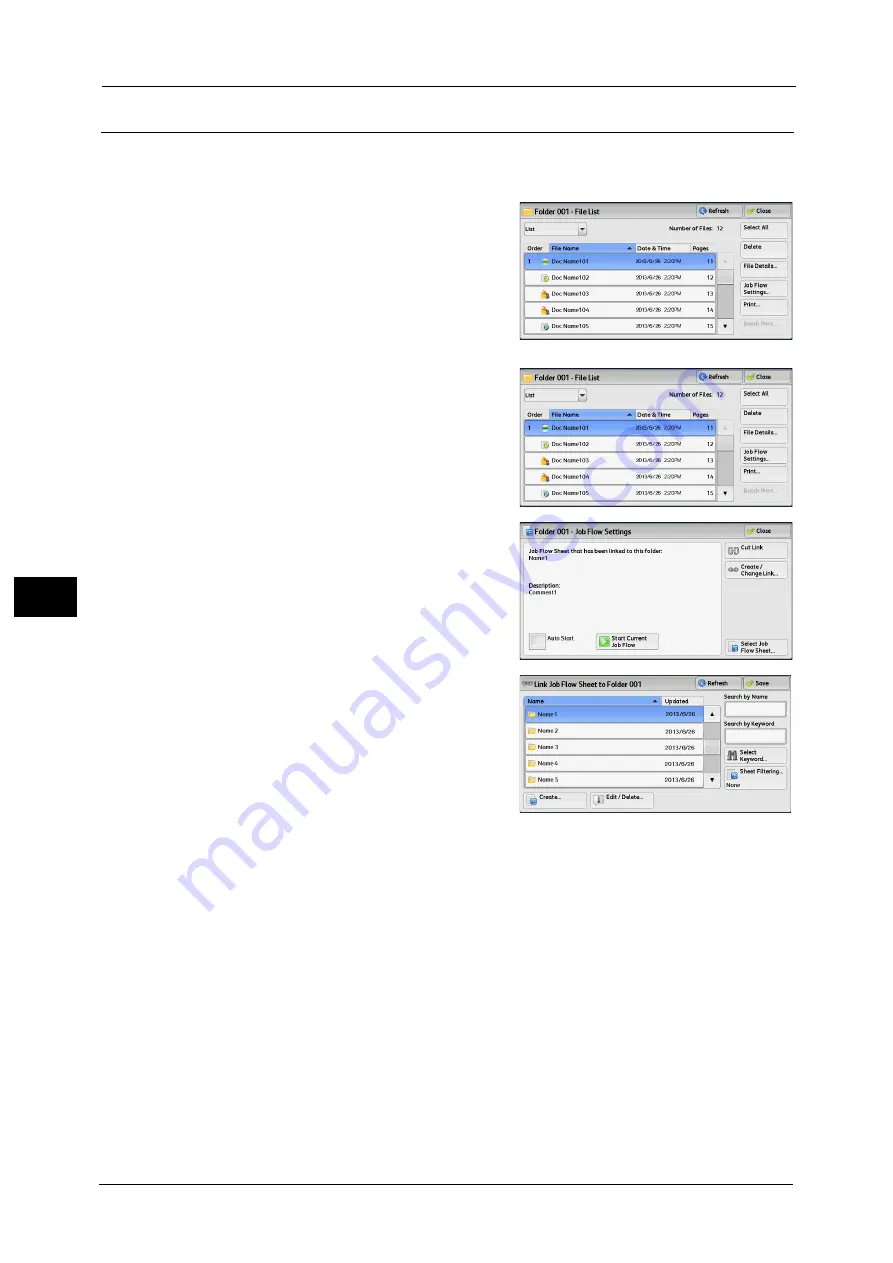
6 Send from Folder
394
Sen
d
f
rom
F
o
ld
er
6
[Link Job Flow Sheet to Folder] Screen
You can change the link between the folder and its job flow sheet.
Note
•
Linking, delinking, and auto start settings can be also performed when you create a folder.
1
Select a job flow sheet to link to.
Important •
Selecting [Save] without selecting a job flow
sheet does not set a link. If the selected job
flow sheet is already linked, the link is
canceled.
Note
•
You can sort the list in ascending or
descending order by selecting either [Name]
or [Updated].
2
Select [Job Flow Settings].
3
Select [Create/Change Link].
4
Select any option.
Refresh
Displays the updated information.
Create
Displays the [Create New Job Flow Sheet] screen.
For more information, refer to "5 Tools" > "Setup" > "Create Job Flow Sheet" > "Create New Job Flow Sheet" in the
Administrator Guide.
Edit/Delete
Displays the [Details] screen.
For more information, refer to "5 Tools" > "Setup" > "Create Job Flow Sheet" > "Edit/Delete" in the Administrator Guide.
Summary of Contents for apeosport-v c5585
Page 12: ...12 ...
Page 31: ...Safety Notes 31 Before Using the Machine 1 ...
Page 80: ...2 Product Overview 80 Product Overview 2 3 Click OK ...
Page 188: ...3 Copy 188 Copy 3 ...
Page 284: ...4 Fax 284 Fax 4 ...
Page 331: ...E mail 331 Scan 5 Note This item is available for Microsoft Word format ...
Page 378: ...5 Scan 378 Scan 5 ...
Page 412: ...8 Stored Programming 412 Stored Programming 8 ...
Page 436: ...11 Job Status 436 Job Status 11 Print this Job Report Prints the Job Report ...
Page 478: ...12 Computer Operations 478 Computer Operations 12 ...
Page 479: ...13 Appendix This chapter contains a glossary of terms used in this guide Glossary 480 ...
Page 486: ...13 Appendix 486 Appendix 13 ...






























