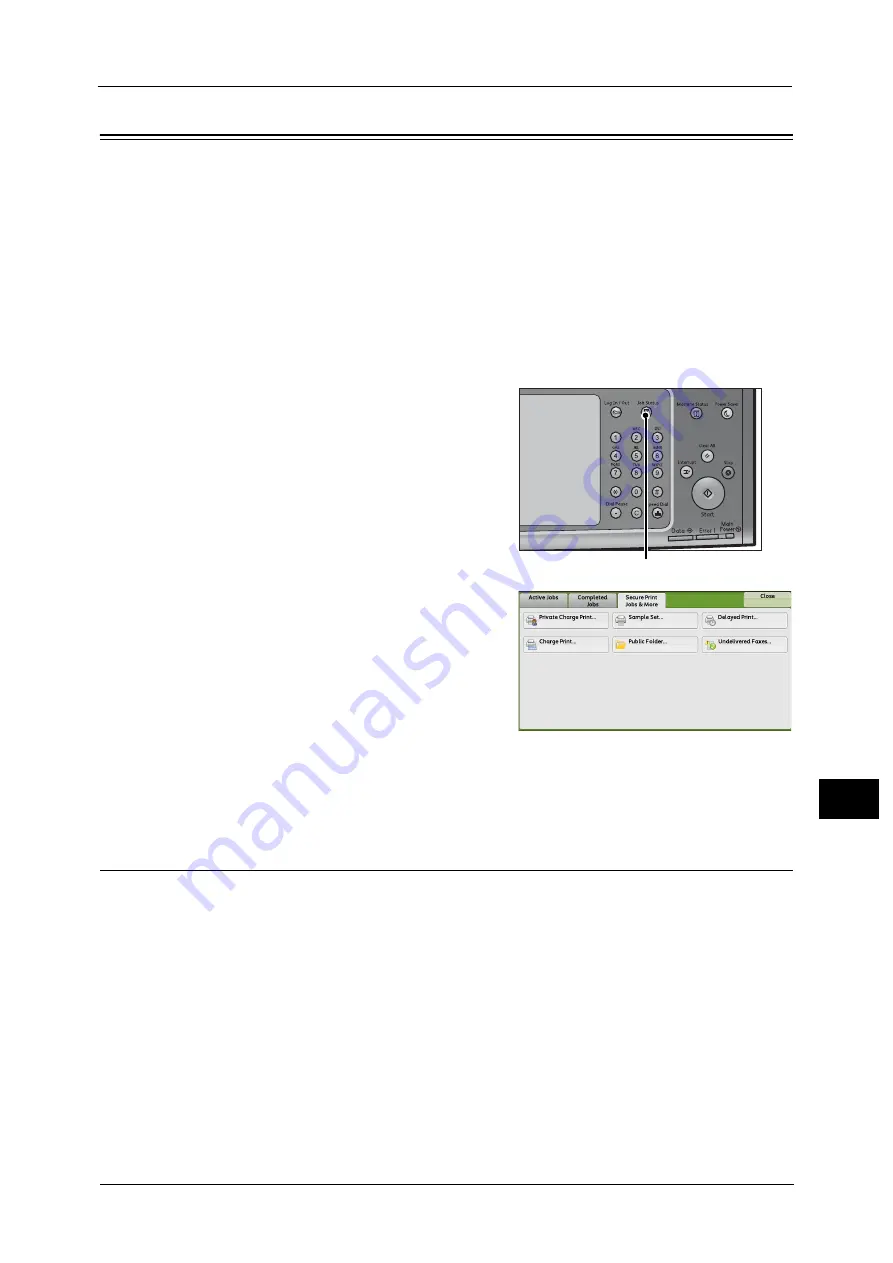
Printing and Deleting Stored Jobs
437
Job St
a
tu
s
11
Printing and Deleting Stored Jobs
This section describes how to print or delete jobs stored with the Secure Print or Sample Set
feature, or stored with the [Receive Control] setting of the Charge Print feature. The [Secure
Print Jobs & More] screen allows you to print or delete stored jobs.
1
Press the <Job Status> button.
2
Select the [Secure Print Jobs & More] tab.
[Secure Print] and [Private Charge Print] are not displayed simultaneously on the screen. For more information on the
settings, refer to "5 Tools" > "Authentication/Security Settings" > "Authentication" > "Charge/Private Print Settings" in the
Administrator Guide.
Secure Print
This feature allows you to temporarily store print data in the machine to print it with the
print command from the machine. The feature also enables you to set a passcode, which is
helpful to print confidential documents.
The following describes how to print or delete jobs stored with the Secure Print feature.
Note
•
This feature does not appear when [Receive Control] in [Charge/Private Print Settings] is set to either
of the following:
- Select [According to Print Auditron], and then select [Save as Private Charge Print Job] in [Job
Login Success].
- Select [Save as Private Charge Print Job].
When [Save as Private Charge Print Job] or [Save as Charge Print Job] is selected in [Receive Control] under [Charge/Private
Print Settings], jobs will not be saved in [Secure Print] under [Secure Print Jobs & More] even if you select [Secure Print] on
the print driver. For more information, refer to "5 Tools" > "Authentication/Security Settings" > "Authentication" > "Charge/
Private Print Settings" in the Administrator Guide.
For information on how to operate a Secure Print job, refer to the print driver's help.
<Job Status> button
Summary of Contents for apeosport-v c5585
Page 12: ...12 ...
Page 31: ...Safety Notes 31 Before Using the Machine 1 ...
Page 80: ...2 Product Overview 80 Product Overview 2 3 Click OK ...
Page 188: ...3 Copy 188 Copy 3 ...
Page 284: ...4 Fax 284 Fax 4 ...
Page 331: ...E mail 331 Scan 5 Note This item is available for Microsoft Word format ...
Page 378: ...5 Scan 378 Scan 5 ...
Page 412: ...8 Stored Programming 412 Stored Programming 8 ...
Page 436: ...11 Job Status 436 Job Status 11 Print this Job Report Prints the Job Report ...
Page 478: ...12 Computer Operations 478 Computer Operations 12 ...
Page 479: ...13 Appendix This chapter contains a glossary of terms used in this guide Glossary 480 ...
Page 486: ...13 Appendix 486 Appendix 13 ...






























