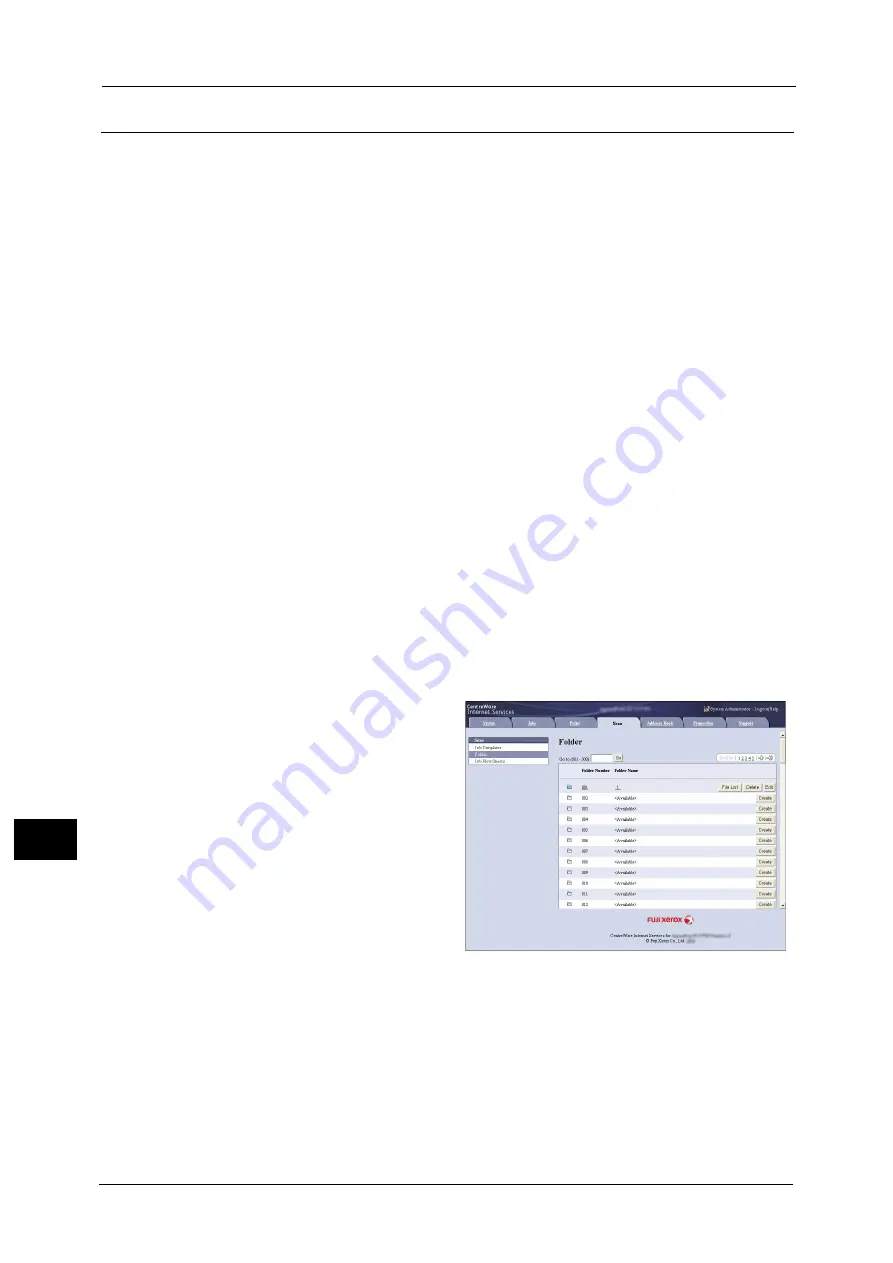
12 Computer Operations
472
Co
m
p
ut
e
r O
p
er
at
io
n
s
12
Importing Using CentreWare Internet Services
This following describes how to import files stored in a machine's folder using CentreWare
Internet Services.
When the machine is installed in a TCP/IP environment, CentreWare Internet Services
allows you to import files stored in a machine's folder by accessing the machine from a
computer via a web browser. You can also use a Macintosh computer to import files via a
web browser.
Note
•
You can retrieve scanned data in DocuWorks or PDF format, but cannot encrypt the
DocuWorks or PDF files and cannot attach a signature to the files when retrieving them.
For information on an overview of CentreWare Internet Services, refer to "CentreWare Internet Services" (P.474)
For more information on this operation, click [Help] in the top frame to view the help.
Important •
To display the online help for CentreWare Internet Services, users need to have the environment to
connect to the Internet. The communication fee shall be borne by you.
1
Start up the computer, and a web browser.
2
Enter the machine's IP address or Internet address in the browser address field, and press
the <Enter> key.
Note
•
If your network uses DNS (Domain Name System) and the machine's host name is registered in the
domain name server, you can access the machine using the Internet address with the combination
of the host name and the domain name. For example, if the host name is "myhost", and the domain
name is "example.com", then the Internet address is "myhost.example.com".
•
Ask your system administrator for the IP address or Internet address.
•
When specifying a port number, add ":" and the port number after the IP address or the Internet
address.
•
If the authentication feature is enabled on the machine, enter a user ID and passcode in the [User
Name] and [Password] fields. Ask your system administrator for the user ID and passcode.
•
If communications are encrypted, you must specify an address that starts with "https" instead of
"http" to access CentreWare Internet Services.
3
Select [Folder] on the [Scan] tab.
4
Click [File List] of the folder that contains the files to be imported.
Note
•
If a passcode is set, enter the passcode in the [Passcode] field (up to 20 digits).
Summary of Contents for apeosport-v c5585
Page 12: ...12 ...
Page 31: ...Safety Notes 31 Before Using the Machine 1 ...
Page 80: ...2 Product Overview 80 Product Overview 2 3 Click OK ...
Page 188: ...3 Copy 188 Copy 3 ...
Page 284: ...4 Fax 284 Fax 4 ...
Page 331: ...E mail 331 Scan 5 Note This item is available for Microsoft Word format ...
Page 378: ...5 Scan 378 Scan 5 ...
Page 412: ...8 Stored Programming 412 Stored Programming 8 ...
Page 436: ...11 Job Status 436 Job Status 11 Print this Job Report Prints the Job Report ...
Page 478: ...12 Computer Operations 478 Computer Operations 12 ...
Page 479: ...13 Appendix This chapter contains a glossary of terms used in this guide Glossary 480 ...
Page 486: ...13 Appendix 486 Appendix 13 ...
















































