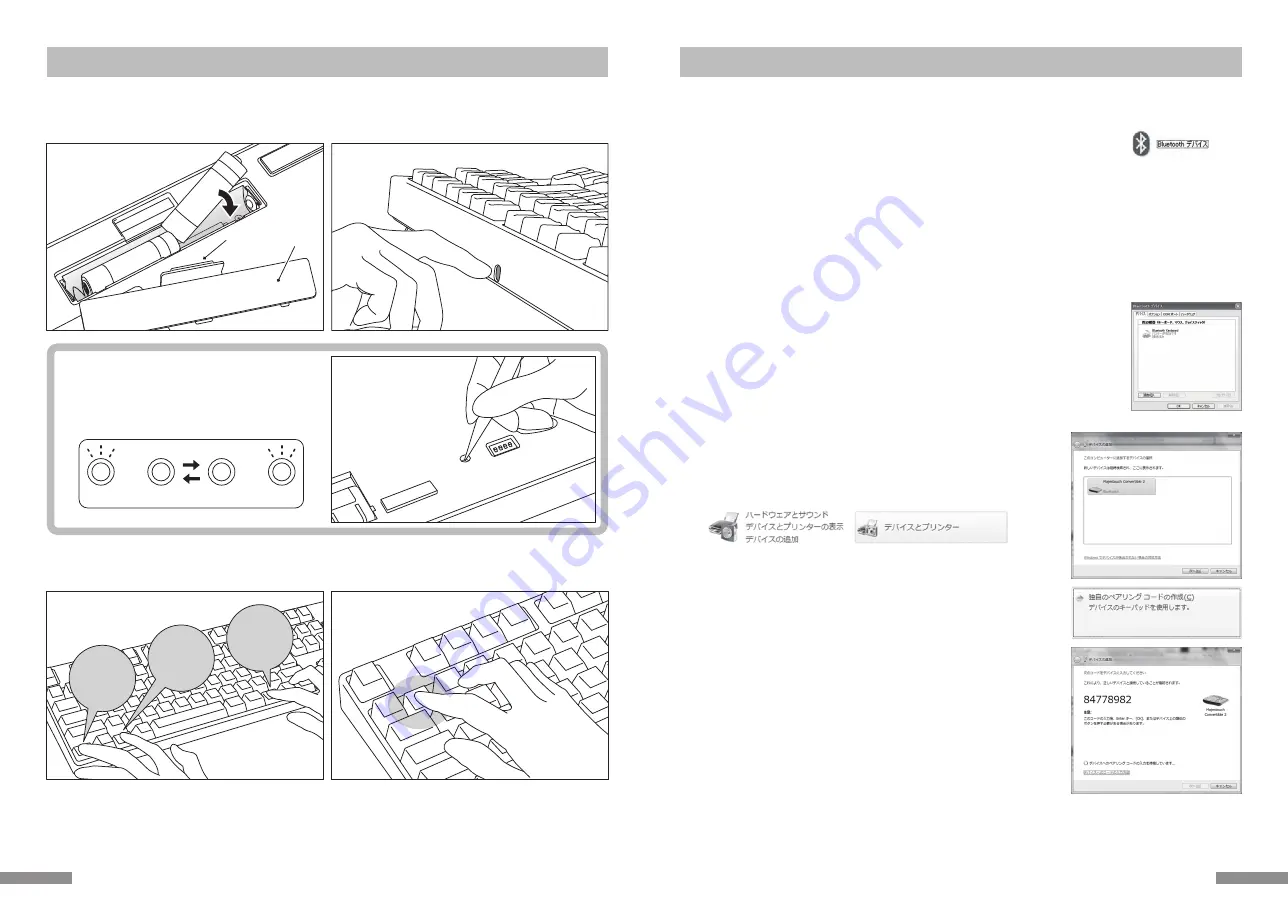
1.
Windows XP / Vista の場合
※ペアリングの手順は同じですが画面はOSによって異なります。
1. コントロールパネル>Bluetoothデバイスアイコンをダブルクリックします。
2. Bluetoothデバイス>デバイス>追加をクリックします。
3. Bluetoothデバイスの追加ウィザードが起動します。
「セットアップを完了し、デバイスは発見可能になりました」にチェックを入れ、次へをクリックします。
4. Bluetooth機器を検索します。
「Convertible 2 TKL 新しいデバイス」を選択し、次へをクリックします。
5. パスキーをデバイスに追加します。
「自動的に選択されたパスキーを使用する」を選択し、次へをクリックします。
6. パソコンとキーボードのパスキーを交換します。
キーボードの数字キーからパスキーを入力して下さい。入力し終わったらEnterキーを押します。パスキーは30秒以内に入力して下さい。
【参考】パスキーを入力するとき、画面に入力状態を示す表示はありません。
7. パスキーの入力に成功したらBluetoothキーボードがインストールされますのでしばらく待ちます。
もし入力に誤りがあった場合は前の作業に戻り、再度パスキーを入力します。
8. 「Bluetoothデバイスの追加ウィザードの完了」画面が表示されればセットアップは完了です。画面
を閉じます。
9. ペアリングしたデバイス情報はキーボードに記録されます。ペアリング完了後はキーボードの電源を
投入し、いずれかのキーを押すと「サーチモード」になります。ペアリングLEDが点滅し、自動で再
接続します。
10. 設定はコントロールパネル>Bluetoothデバイス>デバイスで接続状態を確認できます。
10.
【手順②】Bluetoothデバイスのセットアップ(ペアリング)
下記はOS純正のソフトやドライバで設定する場合の操作方法です。ご使用のBluetoothアダプタに同梱された専用ソフトで設定する場合
はBluetoothアダプタの取扱説明書をご参考下さい。
Windows 7 / 8 / 8.1/10 の場合
1. コントロールパネルを開きます。
2. カテゴリ表示では「ハードウェアとサウンド」の「デバイスの追加」をクリックします。
アイコン表示では「デバイスとプリンター」を選びクリックし、「デバイスの追加」をク
リックします。
3. Bluetoothデバイスの追加ウィザードが起動します。
デバイスの追加>このコンピューターに追加するデバイスの選択画面になります。
4. Bluetooth機器を検索します。
「Convertible 2 TKL」を選択し、次へをクリックします。
5. パスコードをデバイスに追加します。
ペアリングオプションの画面が表れたら「独自のペアリングコードの作成」を選択し、
クリックします。
6. キーボードの数字キーからパスコードを入力して下さい。入力し終わったらEnter
キーを押します。パスコードは30秒以内に入力して下さい。
【参考】パスコードを入力するとき、画面に入力状態を示す表示はありません。
4.
5.
6.
9
【手順①】キーボードをペアリングモードにする
3. 「Ctrl」
「Alt」
「Fn」キーを同時押し
4. Bluetoothデバイス登録/切替
キーの①を押す
2. 電源スイッチをオン
電池カバー
押し込む
ツマミ
1. キーボードに電池を挿入します。電池ケースの表示に従い、電極の向きを間違えないようにご注意下さい。
※ 本製品のBluetooth接続はUSB給電が可能ですが、初回のBluetooth接続設定は電池駆動の状態で行なってください。接続設定
前の有線接続はすべてUSB接続として認識されるためです。
2. 電源スイッチをオンにします。
α. 購入後初めてBluetoothの接続設定する場合
デバイスクリアボタンを押して、ペアリングLED(青)とレベ
ルチェックLED(赤)が交互に
約4秒間
点滅するかどうかを
確認します。
2回目以降はこの項目を省略します。
【初回のみ】
デバイスクリアボタンを押す
(テンキーレスキーボードの
デバイスクリアボタンは本体
裏面にあります)
3. キーボードの「Ctrl」「Alt」「Fn」キーを同時押ししてデバイス切替モードにします。ペアリングLED(青)とレベルチェックLED(赤)
が同時に約10秒間点灯します。
4. デバイス情報を登録したい「Bluetoothデバイス登録/切替キー①〜④」(下図の場合①キー)のいずれかを押します。
Ctrl
Alt
Fn
5.
ペアリングLED(青)とレベルチェックLED(赤)が交互に
約4秒間
点滅した後、
ペアリングLED(青)が単独で点滅してペアリングモー
ド(パソコンに認識される状態)が始まります。
6. 次ページ【手順②】へ進みます。
※ ペアリングモード中にキー入力されないまま5分以上経過した場合は、ペアリングLED(青)が消灯し、ペアリングモードがキャンセ
ルされて待機状態に戻ります。3. の操作に戻ってやり直してください。
交互に点滅 約4秒間
青
赤
1. ツマミを押して電池カバーを
外し、単三乾電池2本を挿入
8






































