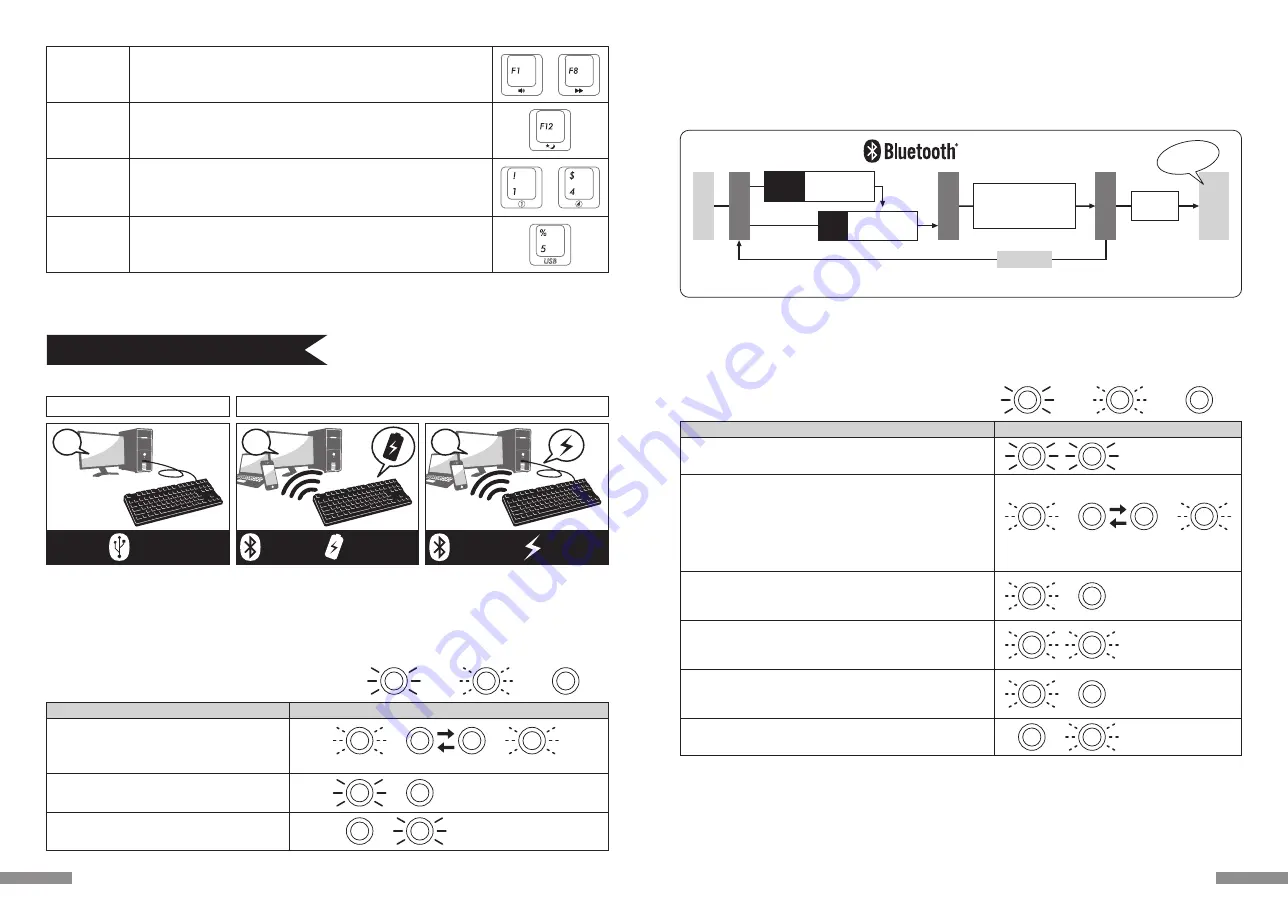
◆무선으로 개인PC와 연결
블루투스 연결(위 사진 2,3을 참조하세요)
블루투스 수신기 나 장치 내에 존재하는 블루투스 기능으로 연결을 설정해 주세요(페어링 기능)
본 상품은 블루투스 수신기를 제공 하지 않습니다. 그리하여 고객님께서 직접 구매 하셔야 합니다. 블루투스 수신기를 구매하신 후 장치와 설정을
완료 하신 후 블루투스 연결을 진행해 주세요. 만약 장치 내에 블루투스 기능이 존재 한다면 우선 그 기능을 켜주세요.
이와 같은 설정을 진행 하실 때 반드시 관리자 권한 사용자로 로그인 해주세요
전원 제공 방법은 두 가지를 선택 하실 수 있습니다. AA배터리를 사용해 전원 공급(위 사진 2을 참조), USB로 전원 공급(위 사진 3을 참조)
연결 공정도
연결
멀티모드
장치절환모드
※62Page【Step①】
※62Page【Step②】
전원을켜세요
● USB로 연결이 되어있지 않은 키보드의 전원을 켠 후 아무 키나 누르게 되면 자동으로 제일 마지막으로 연결 되었던 장치에 연결이 됩니다.
PC에 설치
작업
5분 경과
연결성
공
①~④버튼을 누르시면
연결 하고자 하는 장치에
로그인이 됩니다.
시에 눌러주세요
「Ctrl」「Alt」「Fn」
두번째
부터는
장치Reset
버튼을 누르세요
제일
처음에는
대기상태
USB로 전원을 공급 할 때 유선 연결 절환키 를 누르게 되면 블루투스가 끊어지며 바로 USB연결로 전환이 됩니다. 더 많은 관련 부분을 이해 하고자
하시면 65Page을 참조 해주세요
USB로 전원을 공급 할 때 USB포트나 USB-AC를 사용 하실 수 있습니다.(ex:Mobile cruiser만능 충전기 등)UBS로 전원을 공급해도 배터리 충전
기능은 지원하지 않습니다
블루투스 연결시 LED등 모드
장치 절환 모드
• 동시에 「Ctrl」+「Alt」+「Fn」를 누를 시
페어링 모드⋯ Ⓐ가 표시된후 페어드 LED등(파랑)이 단독으로 약 5분간
깜빡입니다
• 페어링 모드를 켰을 때
배터리가 얼마 안 남았을 때
• 배터리가 얼마 안 남아 전력이 부족 할때
연결 실패⋯ Ⓐ가 표시된 후 페어링LED등(파란색)이 천천히 10초간 깜빡입니다.
• set up이 되어 있는 장치를 찾지 못했을 때 ※64Page를 참조하세요
• PC의 블루투스 장치를 삭제 했을 경우 파
변경 및 장치 절환 시 Ⓐ
• 로그인에 성공 하였거나 아직 로그인을 하지 않은 장치에 블루투스로
로그인을 하였을 때/절환키①~④중 하나를 눌렀을 때
• USB로 전원을 공급 하여 블루투스를 연결하고 있는 상태를 유선 연결로 절환
할때 ※65Page를 참고해주세요
• 장치Reset버튼을 눌렀을 때
• USB선을 장치와 연결 했을 때
Ⓐ
연결 성공
• 페어링 조작 완성 시
• 블루투스 연결 성공 시
파란색과 빨간색이 동시에
10초간 켜집니다
저전력LED등이 깜빡입니다
양쪽 동시에 3번
깜빡입니다
페어링LED등이 천천히
10초간 깜빡입니다
⋯켜짐
⋯깜빡임
⋯꺼짐
×3
조작 및 모드
LED등의 모드
파랑
빨강
페어드 LED등이 약 5분간
깜빡입니다
파랑
파랑
파랑
빨강
빨강
4초정도 파랑색과 빨강색이 번갈아 깜빡입니다
파랑
빨강
61
【Caps Lock, Scroll Lock, LED등】
그리고 배터리를 사용해서 블루투스로 연결 하거나 USB로 전원을 공급받아 연결 할 때는 Caps Lock과 Scroll Lock LED등이 켜지지 않습니다.
많은 미디어 기능이 존재 합니다.
미디어 키와 동시에 Fn키를 누르시게 되면 키보드로 바로 영화나 음악감상을 바로 조작이
가능하며 사운드 볼륨 또한 조절이 가능합니다.
USB연결 시 수면 키와 Fn키를 동시에 누르게 되면 Windows의 수면 대기 모드를 켜거나 끌
수 있습니다. 더 많은 관련 부분을 이해 하고자 하시면 67Page을 참조 해주세요
※블루투스로 연결 되어있을 때는 수면 키를 지원 하지 않습니다.
• 블루투스를 연결하고 USB로 전원을 공급 받을 때 이 키를 누르시면 바로 유선 연결로
전환이 됩니다.
• 장치 절환 모드에서 페어링 모드로 전환 하고 블로투스 장치 로그인 / 절환 키를 하나 눌러
블루투스 장치를 설정 해주세요. (61Page의[블루투스 연결 공정도]를 참조하세요).
• 절환 모드를 선택 하시면 연결 장치를 바꾸실 수 있습니다. 키 하나당 한개의 장치에 연결이
가능하며 총 4개의 장치에 연결이 가능 합니다.
미디어 키
블루투스 장치
로그인 / 절환 키
수면 키
유선 연결 절환 키
~
~
USB연결
블루투스 연결
배터리로 전원공급
블루투스 연결
USB로 전원공급
◆연결 방법 선택
연결 방법
◆유선으로 개인 PC와 연결
USB연결(위 사진 1을 참조)
본 상품을 구매 시 제공 되는 USB연결선으로 연결 해주세요.(배터리 충전 기능은 지원하지 않습니다.)USB를 연결한 상황하에서 컴퓨터를 전원을
가동하였을 경우, 임의 키를 누르면, 키보드가모식중에서 기기와 연결된다. 이는 키보드, 블루투스, USB가 연결시, USB연결도식은 묵인 모식으로서,
두번째 키를 눌렀을때 정상적인 조작은 시작한다.
※ USB연결 시 배터리를 사용 하실 필요가 없습니다. 만약 장시간 USB연결을 사용 하실 때에는 배터리를 제거 해주세요.
※ USB연결 시 블루투스를 꺼주세요.
유선 연결
무선 연결
USB연결 시의 LED등 모드
⋯켜짐
⋯깜빡임
⋯꺼짐
• USB로 연결이 되었을 시 ※아무키나 눌러주세요
• Caps Lock을 켤 떄
• Scroll Lock을 켤 때
1
2
3
LED지시등이 4초동안 깜빡이고, 깜빡임이 완료되면 정상적으로 조작할 수 있다.
Caps Lock LED등이 켜집니다
Scroll Lock LED등이 켜집니다
파랑
빨강
파랑
빨강
LED등의 모드
조작 및 모드
60




















