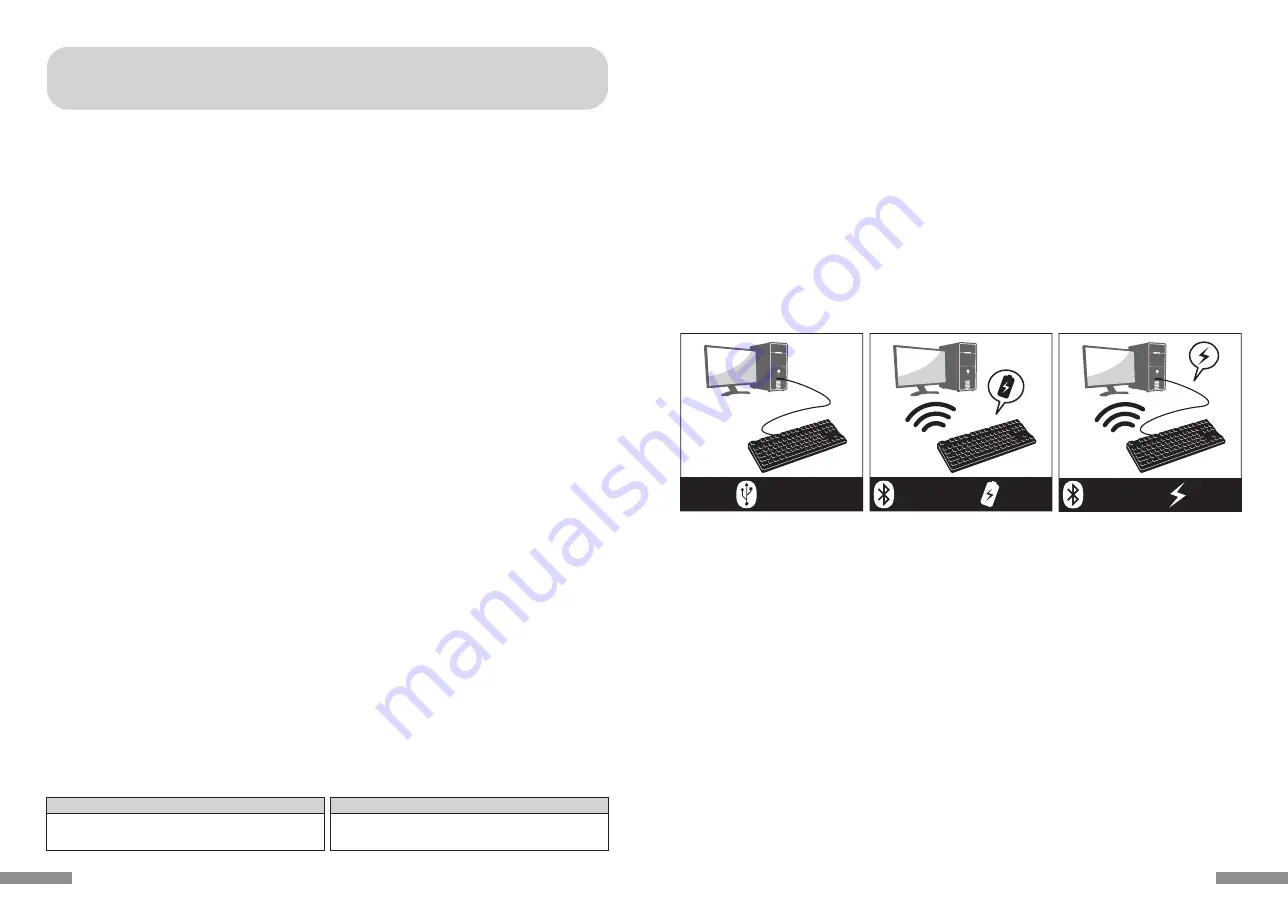
PC: 有線接続する場合はUSBポートを持つWindowsパソコン
無線接続する場合はBluetooth HIDプロファイルに対応したWindowsパソコン
OS: Windows XP Service Pack 2以降、Windows Vista、Windows 7/8/8.1/10
Bluetooth接続の場合は、Bluetooth機能が搭載されたパソコンまたはBluetooth受信アダプタが必要です。ただし互換性の問題
でまれに接続できない場合があります。全てのBluetooth受信アダプタに対応するものではありません。
※Bluetooth接続のセットアップ操作には動作可能なマウスが必要です。
このたびはFILCO Majestouch Convertible 2をご購入いただきまして誠にありがとうござい
ます。本書記載事項をよく読んでご使用下さい。
• セットアップ作業を行う際は、管理者権限を持つユーザーでログインして下さい。
• 本製品は一般的なオフィスや家庭での使用を目的としています。本製品を人命が直接的・間接的に関わる医療機器や金融システム、電算
機システム、原子力関連施設等、高い安全性・信頼性が求められる環境下、及び直接的な防衛軍事目的では使用しないで下さい。損害等
発生した場合弊社は一切の責任を負いません。
• 本製品の故障、不具合、通信不良や、停電など外的要因、第三者による妨害などの要因によって通信の機会を逃したために損害等発生し
た場合弊社は一切の責任を負いません。
• 第三者による通信内容の傍受、情報の漏洩、改竄、破壊などによって損害等発生した場合弊社は一切の責任を負いません。
通信についての注意点
• 見通しのいい場所で通信して下さい。建物の構造や障害物によっては通信可能距離が変わる場合があります。また鉄筋や金属、コンク
リートを挟むと通信できません。
• 通信中に障害物の陰や電波の届かない範囲に移動すると、通信が途中で途切れる場合があります。
• AV機器やOA機器などから2m以上離れて通信して下さい。また電子レンジからは影響を受けやすいので3m以上離れて通信して下さい。
正常に通信できない場合があります。
• IEEE802.11g/bの無線LAN機器と本製品などのBluetooth機器は同一周波数帯(2.4GHz)を使用しているため、近くで使用すると電
波障害が発生し、通信速度が低下したり接続できなくなる場合があります。この場合は使用しない機器の電源をお切り下さい。
• 本製品や他のBluetooth機器が発する電磁波の影響により、音声や映像にノイズが発生する場合がありますので、テレビやラジオなど
の近くで接続しないことをおすすめします。
健康についての注意点
マウスやキーボード、トラックボールなどを長時間操作すると、手・腕・首・肩などに負担がかかり、痛みやしびれなどの症状を感じる場合
があります。そのまま操作を続けたり、繰り返したりしていると深刻な障害を引き起こす可能性もあります。上記のような症状を感じた時
は、ただちにマウスやキーボードなどの操作を中止し、場合によっては医師に相談することをおすすめします。
また日常のパソコン操作時には定期的に休憩を取るなどして、手・腕・首・肩など身体に負担がかからないよう心がけましょう。
安全のために
• 電池の使用について
• 小さいお子様の手の届かない場所で保管して下さい。
• 電池に熱を加えないで下さい。また分解したり水中に投入しないで下さい。
• 古い電池と新しい電池を組み合わせて使用しないで下さい。また異なる種類の電池(マンガン電池とアルカリ電池など)を組み合わ
せて使用しないで下さい。
• 古くなったり電力が弱くなった電池は使用を中止し、お住まいの地域の条例および法令に従って処分して下さい。
• キーボードの取り扱いについて
• 落下などにより思わぬ事故となる場合がありますので、平らで滑らない場所を選んで設置して下さい。キーボードは精密機械であり、
内部に電池や変圧装置を含みます。飲み物などの水分が内部に侵入しないようお取り扱いに十分ご注意下さい。
• 分解、改造はしないで下さい。なお保守用ラベルをはがすなど分解や改造の痕跡が見られた場合、保証規定の内容が適用されません。
• 以下の環境下では使用を中止、もしくは使用しないで下さい。電波が影響を及ぼし誤作動による事故の原因となるおそれがあります。
• 心臓ペースメーカーの近く
• 医療機関内、医療用電気機器の近く
• 航空機内
• 本製品を使用中に他の機器に電波障害などが発生した場合
• 本製品は購入国内での使用を前提に保証を規定しています。日本国内で販売店を通じて購入した場合はダイヤテック株式会社、海外代
理店を経由して購入した場合は代理店の定める保証規定が適用されます。また本書の保証書は日本国内でのみ有効です。
◆ 使用上の注意点
◆ システム要件
2wayキーボード USB有線接続とBluetooth無線接続
■USB接続
同梱のUSBケーブルを使用することにより操作できます。(充電式ニッケル水素電池への充電機能はありません)
■Bluetooth接続
パソコンとの接続方法に省電力性を向上させたBluetooth ver 3.0 class2技術を採用、ケーブルレス操作環境が可能となります。動
作範囲は約10mまでサポートします。パソコンとの接続設定は初回のみ。その後はセットアップする必要なく操作することができます。
最大4台のパソコンとの接続が可能で自由に切替ができます。
電池駆動のほか、USBケーブルを利用したUSB給電も可能になりました。
電池駆動時は30分キー操作をしなければ自動的に省電力モードに移行し、消費電力を節約します。
FR-4の2層基板
基本性能をより充実にするため新しくFR-4(ガラスエポキシ基板)の2層基板を採用しました。
全スイッチ端子のスルーホールを半田でしっかりと固定し、打鍵時に発生する負荷と振動を鉄板にだけではなく基板側でも逃がす事が
可能となり、耐久性・信頼性・打鍵感の向上を実現しました。
Cherry MXキースイッチ採用
Cherry MXキースイッチとは、ドイツ・CHERRY社のメカニカルスイッチです。キーは、ストローク約4mmと一般的なキーボードと比
較し深く、接点は約2mm押し下げた位置にあるため動作に余裕がある設計です。本製品はキーひとつひとつに独立したスイッチを搭載
しているため、軽快なキー動作が得られます。
DIPスイッチによるキーファンクション変更操作
DIPスイッチの設定により「CapsLock」キーと「左Ctrl」キーを入れ替えたり、「Windows」キー・「App」キーをロックすることがで
きます。
◆ 製品紹介
お電話でのお問い合わせ (サポート専用ダイヤル)
03-5688-5778
9:00〜12:00、13:00〜17:00(弊社指定日、年末年始、土日、祝日を除く)
ホームページからのお問い合わせ (お問い合わせフォーム)
https://www.diatec.co.jp/support/#FORM
ご使用中のお気づきの点、万が一問題が発生したときのお問い合わせは、以下の窓口をご利用ください。
◆ お問い合せ窓口
Bluetooth接続
USB給電
Bluetooth接続
電池駆動
USB接続
3
2



































