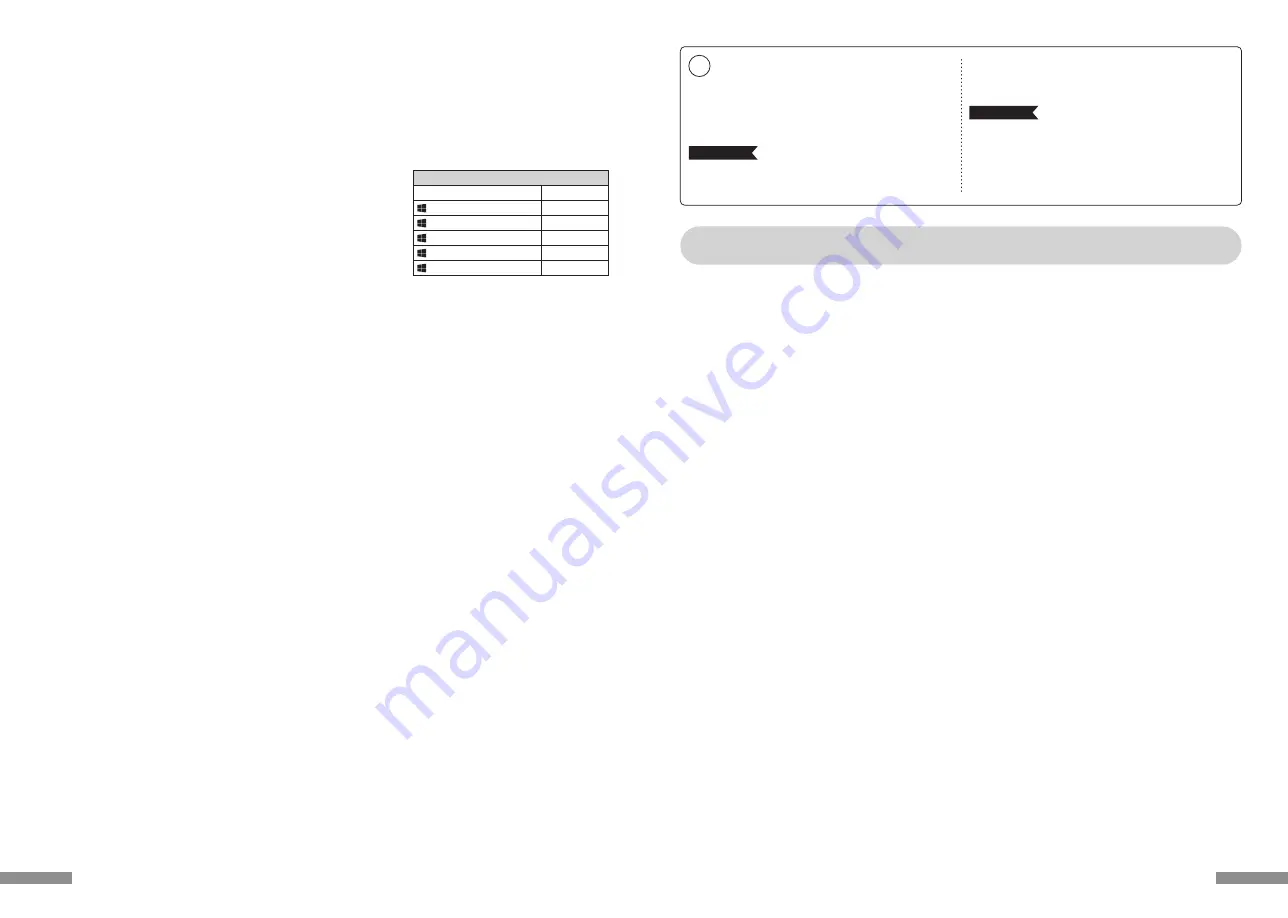
非常感谢您本次购买FILCO Majestouch Convertible 2蓝牙无线键盘。请详细阅读本手册刊载的
注意事项。
· 安装时,请以具有管理权限的使用者账户登录。
· 本产品适用于办公室和家庭的一般性使用。当涉及对生命有直接或间接影响的医疗设备与金融系统、计算机系统、核能设施,以及安全性和可靠性要求极
高,或直接影响军事防御目的等环境,请勿使用本产品。上列因素所造成之损害行为,本公司不承担任何责任。
· 因外部因素造成本产品故障、连接失败、通讯不良、停电,或因第三方介入而错失通讯机会等,所造成之损害行为,本公司不承担任何责任。
· 因第三者通过拦截通讯内容、泄漏信息、篡改、破坏等所造成的损害行为,本公司不承担任何责任。
关于通讯的注意事项
· 请在无阻碍的良好收讯场所使用。收讯距离所影响之通讯质量,取决于建筑物结构和障碍物。处在钢筋、金属、和混凝土之间,讯号可能无法连接。
· 用户若置身妨碍通讯的死角,或未提供无线讯号的地方,会导致通讯中断或无法连接。
· 联机时,请距离AV和OA等机器2公尺以外。微波炉极易影响讯号,联机时请确保相距3米以外,否则可能无法联机成功。
· 由于IEEE802.11g/b的无线LAN机器,和本产品的蓝牙功能使用同样频率(2.4GHz),两者靠近使用时,会产生电波干扰,以致影响连接速度或无法连
线。在此情况下,请将未使用的装置电源关闭。
· 本产品或其它蓝牙机器会释放电磁波,请勿使用于电视或收音机附近,有可能干扰声音或影像的传送。
关于健康问题的注意事项
如果长时间使用鼠标、键盘、轨迹球鼠标,会增加手部、手腕、头部、肩膀的负担,可能会感到疼痛和麻木。如果持续不断重复使用,可能会导致严重伤害。当
产生上述不适情形时,请马上停止使用鼠标和键盘,并建议咨询专业医师。使用个人计算机,请定期休息,并请留意勿造成手部、手腕、头部、肩膀等不适。
安全事项
· 关于电池的使用
· 请放置于幼童触摸不到的地方。
· 请勿将电池加热,勿拆卸电池或倒入水中。
· 请勿新旧电池混合使用,勿混合使用不同种类电池(如碱性电池与锰电池混用)。
· 勿使用过期或电力不足的电池,并请依照所在地法规或行政规定,适当处理或丢弃使用过的电池。
· 关于键盘处理
· 请摆放在平整场所,以免发生掉落等意外事故。键盘属于精密机械,内有电池与变压器,故请小心放稳,避免饮料或液体流入机身内部。
· 请勿拆卸或改装。原厂维修标签请勿任意撕毁或改造,以免影响保固。
· 以下情形请暂时或完全停止使用本产品,电波影响有可能造成机器无法正常运作而发生事故。
· 心脏起搏器附近
· 医疗机构及医疗电子设备附近
· 飞机机舱内
· 使用本产品会产生对其它机器的电波干扰
· 本产品保固内容与规定,只限于您所购买的地区。如果您在日本国内购买,将适用日本Diatec Corporation公司的规定;如果您通过海外代理商购买,
则 适用该代理商规定的保修条款。此外,本手册之保证书,只适用于日本境内。
◆ 使用注意事项
PC(个人计算机): 使用有线连接时,请用有USB端口的Windows个人计算机 使用无线连接时,请用有蓝牙HID Profile的Windows个人计算机
OS(操作系统): Windows XP Service Pack 2或更新的版本、Windows Vista、Windows 7、Windows 8、Windows 8.1、Windows 10 如果使用
蓝牙连接,个人计算机需具备蓝牙功能,或有蓝牙接收器。由于切换问题,可能会发生无法连接的情形,并非所有蓝牙接收器都有支持。
※安装蓝牙连接时,请务必使用鼠标操作。
◆ 系統要求
◆使用注意事项.................................................................................................35
◆系统要求 .........................................................................................................35
◆产品介绍 .........................................................................................................36
◆零件名称及附件 ............................................................................................36
◆開關·LED指示燈的功能 ...........................................................................37
如 何 连 接
◆选择连接方式.................................................................................................38
◆通过有线连接到个人计算机 .......................................................................38
◆通过无线连接到个人计算机 .......................................................................38
【步骤①】由键盘转成配对模式...................................................................39
【步骤②】安装蓝牙装置(配对模式) ...........................................................40
【步骤③】第2台以后的设定(最多可设定4台).........................................40
◆变更与删除蓝牙装置....................................................................................41
使 用 方 法
◆藉由DIP开关操作变更按键功能................................................................44
◆媒体键的装置操作 ........................................................................................44
◆Windows睡眠待机模式的切换/回复....................................................44
◆无线连接的省电模式....................................................................................44
◆连接iPad/iPhone使用操作系统 ..............................................................45
◆疑难排解 .........................................................................................................45
使用说明书
CN
35
1. Use the keyboard [Pairing mode]. (* page 26 [Procedure 1])
2. Tapping sequence : from Home screen, tap on [Settings] icon > [Bluetooth], and [On] the Bluetooth device.
3. Devices displays [Convertible 2 TKL] as [Not Connected]. Tap on it and use
the keyboard to input the PIN code displayed on the screen, then press the
[Enter]key.
4. After pairing, the devices will display [Convertible 2 TKL] as [Connected].
* Compatible with iOS11.2.2 and above. However earlier versions which are
not supported may have limited functionality.
* Onscreen keyboard does not appear during Bluetooth connection.
* May use the hotkeys provided in the table on the right.
◆
Wireless Connection Power Saving Mode
◆
Connecting to iPad/iPhone
Q. No power supply.
Check the direction of the batteries.
Could be that the batteries are out of power. Please replace with new batteries.
Q. Unable to execute pairing. When searching for Bluetooth device, keyboard did not appear on the screen.
• Please confirm that the power of the keyboard has been turned on.
• Please check the direction of the batteries. If the batteries are out of power, please replace with new batteries.
• When executing device toggle mode, please press the 3 keys [Ctrl] + [Alt] + [Fn] simultaneously. Registered device data, press
one of the [Bluetooth device register/toggle keys
①〜④
] once, please confirm whether the Pairing LED lamp (blue) is
flashing.
• Press the clear device button and confirm that the Pairing LED lamp (blue) is flashing.
• When using a Bluetooth adaptor, please check whether operating normally, and whether installed correctly.
• If you wish to use the embedded Bluetooth function of the personal computer, please check whether it has been turned on.
Q. In comparison, the touch of the larger keys such as Enter key and Shift key is different from the other small keys
The specification for the larger keys is specially designed.
The larger keys are designed with [Stabilizers], therefore pressing on any part of the key will move it up and down freely.
Q. After personal computer startup, Bluetooth connection is unable to select BIOS setup or execute operating system.
Adapters from Bluetooth version 2.1 upwards, after pairing setup, the passkey parameter will be registered internally into the
adaptor, therefore prior to operating system startup, there will be a function that can configure the BIOS screen or select from
the operating system screen.
Bluetooth adapter is not equipped with this function, and therefore prior to Windows startup, it will not be usable. When
necessary, please use other USB connected or PS/2 connected keyboard for operation.
This is a problem with the function of the adapter, any question, please contact the manufacturer of the adapter.
Q. Unable to connect Bluetooth under Safe mode.
Bluetooth connection cannot be used under Safe mode.
Q. Unable to use keyboard when connecting or removing the Bluetooth adapter.
When connecting or removing the Bluetooth adapter, press any key to automatically reconnect.
Q. Unable to resume Windows from Sleep Standby Mode.
When using Bluetooth connection, the design of the Bluetooth function does not support resume Windows from Sleep
Standby mode. Please use the mouse or other devices in advance to deactivate Windows Sleep Standby Mode.
Q. Can it be used with other Windows system?
Bluetooth adapters can be operated with Windows 10, Windows 8/8.1, Windows 7, Windows Vista, Windows XP SP2 or
upgraded versions having standard application functions.But, it cannot be used with other Windows systems. There is no
support software and drivers.
Q. Keyboard operational error during Bluetooth connection.
Due to different environmental usage, the range of wireless signal may be affected. If the personal computer or keyboard is
near a microwave, wireless networking products, or in an environment generating wireless electronic waves interference:
such as wireless telephone, these might result in it operating abnormally.
Q. Incorrect character appears during input.
If the initial keyboard software is still installed, please remove it first. Old settings not removed might result in operating issues.
Q. Keyboard frequently does not operate properly, the last entered character keeps repeating.
If many same frequency wireless devices exist in the vicinity, the interference might result in signal terminated.
The software and drivers of this model of Bluetooth adapter has a high efficiency and is easy to use, but if there are constant
communication issues, it might be due to factors causing interference in the vicinity.
Under such circumstance, first, please remove the dedicated software program, then via executing the OS standard operating
system software program can reduce the frequency of the occurrence of problems; there has been many physical proofs that
malfunction situations are significantly reduced.
◆
Troubleshooting
Under battery powered Bluetooth connection status, if there is no activity for more than 30 minutes, it will automatically switch
to power saving mode to save power consumption. Press any key on the keyboard to deactivate the power saving mode, the
device will automatically resume connection. It might take 3-5 seconds for the operation.
On the other hand, under USB connection, it is unable to switch to power saving mode.
Hotkeys
Shift + cursor left/right key
(Win) + A
(Win) + X
(Win) + C
(Win) + V
(Win) + Z
Select Range
Select All
Cut
Copy
Paste
Undo
34
















































