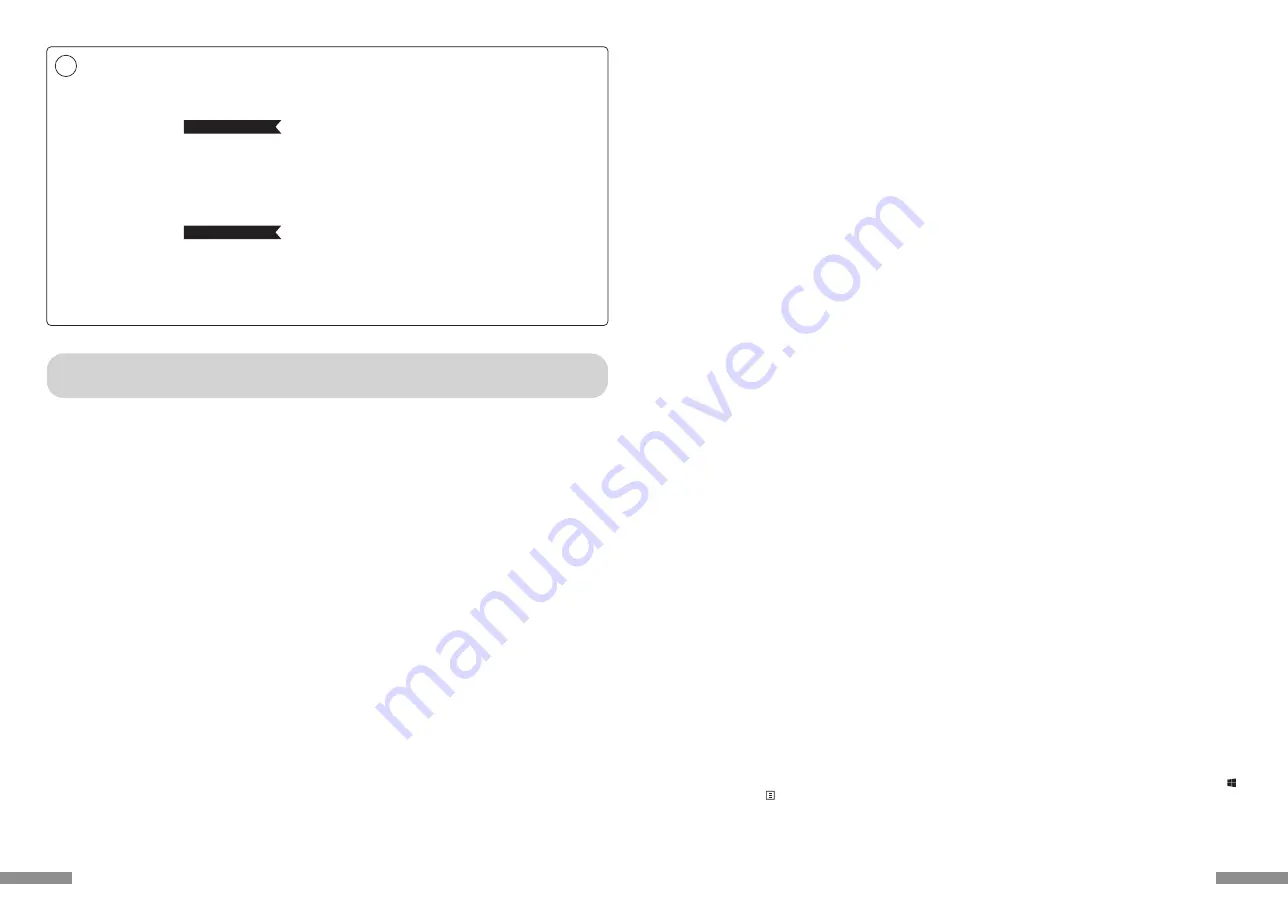
PC : When installing with a wired connection, please use a Windows PC that has a USB port.
OS
:
Windows XP Service Pack 2 or higher version, Windows Vista, Windows 7, Windows 8, Windows 8.1, Windows 10
If using Bluetooth connection, the personal computer must be equipped with Bluetooth function or have a Bluetooth adapt-
er. Nevertheless, due to toggling, there might be situations whereby it is unable to connect. Therefore, not all Bluetooth
adapters are supported.
* When installing Bluetooth connection, please ensure to use the mouse for operations. When installing with a wireless
connection, please use a Windows PC that has a Bluetooth HID Profile.
◆
System Requirements
Cherry MX Key Switch
Cherry MX key switch is a mechanical switch manufactured by CHERRY GmbH, Germany. Its depth differs from standard
keyboards, it has more depth, the keystroke depth is approximately 4mm, the actuation point is at approximately 2mm, and
it has a higher spring distance. Because this product has an independent key switch, therefore the operation of the key is
brisk.
FR-4 2-Layer Circuit Board
We have introduced the new 2-layer printed circuit board FR-4 (fiberglass board), thus enhancing the basic performance.
All terminals are through-holes, and are securely soldered, so as to effectively prevent any influence from vibrations and
loads to the base and copper foil wirings during typing. Therefore, this product has been improved for durability, reliability
and keys operational performance.
2way Keyboard USB wired connection and Bluetooth wireless connection
■
USB Connection
May use the USB cable supplied with the product for operations. (This product is not equipped with battery recharging
function.)
■
Bluetooth Connection
This product uses the technique of standard Bluetooth Version 3.0 Class 2 Specification to enhance the power saving
function of the personal computer during the connection. This way; a wireless operating environment may be enjoyed. The
supported range for the product is within approximately 10m. Performing the computer connection setup is only required
for the first time. Henceforth, future usage does not require installation setup. A maximum of four units of personal comput-
ers may be connected and toggled randomly.
Besides using power from batteries, power may also be supplied by the USB cable from the USB.
When using battery power, if there is no activity for more than 30 minutes, it will automatically enter into power saving
mode, to save electrical consumption.
◆
Product Overview
Health Issues Attention Items
If you have been using a mouse, keyboard, trackball mouse for a prolong period of time, the stress to your hand, wrist, head or
shoulder might result in pain or numbness in these areas. If you continue to use repeatedly, it might result in serious injuries.
When you encounter any of the above-mentioned discomforts, please stop using the mouse and keyboard immediately, and
it is recommended that you consult a professional doctor. When using a personal computer, please rest periodically, and
please take care not to add stress to your hand, wrist, head and shoulder.
comprising of internal batteries and transformer. Therefore, please handle with care, and avoid spilling beverages or
liquid into the interior of the keyboard.
• Please do not dismantle or modify. Please do not tear off or modify the original factory maintenance label to avoid affect-
ing the terms and conditions of warranty.
• Under the following circumstances, either temporarily stop or completely stop the use of the product. Under the influ-
ence of the electronic waves, equipment might not operate properly and accidents might happen.
• in the vicinity of a cardiac pacemaker
• in the vicinity of medical institutions or medical electronic equipment
• inside an airplane cabin
• the use of this product interfered with the electronic waves of other devices
• The terms and conditions of the warranty of this product is restricted to the country of purchase. If the product was
purchased in Japan, the terms and conditions of Diatec Corporation Japan will apply; if the purchase is made through an
overseas representative, then the maintenance terms and conditions of that representative will apply. In addition, the
warranty in this user manual is applicable and effective only within Japan.
Changing the Function of a Key through the DIP Switch
Through the setting of the DIP switch, you may change the [CapsLock] key and [Left Ctrl] key, and also lock [Windows ]
key and one [App ] key.
21
Thank you for purchasing the FILCO Majestouch Convertible 2 Bluetooth Keyboard. Please read
carefully the Attention Items published in this manual.
Attention Items During Communication
• Please use in an environment where there are no obstructions and where there is good reception. The distance for reception
may vary, depending on the building structure and influence from obstructing objects. When sandwiched between steel,
metals and concrete, the signal might not come online.
• If user moves to a location where there is an obstruction to the communication and where there is no wireless signal, under
such circumstances, the communication connectivity will be terminated.
• During connection, please ensure a distance of at least 2m away from any AV or OA equipment. In addition, microwaves tend
to influence signals. Therefore, during connection, please maintain a distance of at least 3m away, or else the connection will
not be successful.
• IEEE802.11g/b wireless LAN mechanism and the Bluetooth mechanism in our product uses the same frequency (2.4GHz), if
the distance is too near during use, it might result in wave interference, affecting connection speed or unable to connect.
Under such circumstances, please switch off the power of the device that is not in use.
• Electromagnetic waves are emitted from this product or other Bluetooth devices, please do not use in the vicinity of a televi-
sion or radio, as it might interfere with the transmission of sound or images.
• To begin installation, please register using an account that has administrator privileges.
• This product is applicable only for general usage within the office or at home. Please do not use this product with medical
facilities and financial systems, computer systems, nuclear power facilities where there might be direct or indirect impact to
life, or in an environment that requires a high level of security and reliability, or an environment that directly impacts military
defense objectives. Our Company will not be liable for any losses incurred from any of these above actions.
• Our Company will not be liable for any losses incurred by external factors, such as product malfunction, connectivity failure,
bad communication, power outage, or interference by a third party resulting in lost communication opportunities.
• Our Company will not be liable for any losses incurred due to interception of communications, leaked information, tamper-
ing or destruction by a third party.
◆
Attention Items During Use
Safety Items
• Battery Usage
• Please place in a location that is out of reach from children.
• Please do not add heat to the batteries. Please do not open up the batteries or place them in water.
• Please do not mix usage of new and old batteries. In addition, please do not mix usage of different types of batteries (such
as mix usage of alkaline batteries and manganese batteries).
• Stop usage of expired or insufficient power batteries, and please dispose used batteries according to the local regulations
or in a manner stipulate by the regulations of the administrative authorities.
• Keyboard Handling
• Please place on a flat smooth surface to avoid dropping accidentally or otherwise. The keyboard is a precision machine,
User manual
◆
Attention Items During Use .........................................................................................................................20
◆
System Requirements .....................................................................................................................................21
◆
Product Overview .............................................................................................................................................21
◆
Parts and Accessories......................................................................................................................................22
◆
Function of Switches/LED Indicator Lamps..........................................................................................23
How to Connect
◆
Selecting Connection Methods..................................................................................................................24
◆
Connect to Personal Computer Via Cable .............................................................................................24
◆
Connect to Personal Computer Via Wireless ........................................................................................24
[Procedure 1] Switching to Pairing Mode from Keyboard ................................................................26
[Procedure 2] Installing Bluetooth Device (Pairing Mode) ...............................................................27
[Procedure 3] Setup from 2nd Unit Onwards..........................................................................................29
◆
Changing or Removing Bluetooth Devices...........................................................................................29
Usage Methods
◆
Modifying the Function of the Key throughthe DIP Switch Configuration ...........................33
◆
Media Keys Device Operations ...................................................................................................................33
◆
Windows Sleep and Standby Mode Toggle/Resume........................................................................33
◆
Wireless Connection Power Saving Mode.............................................................................................34
◆
Connecting to iPad/iPhone ..........................................................................................................................34
◆
Troubleshooting ................................................................................................................................................34
EN
20












































