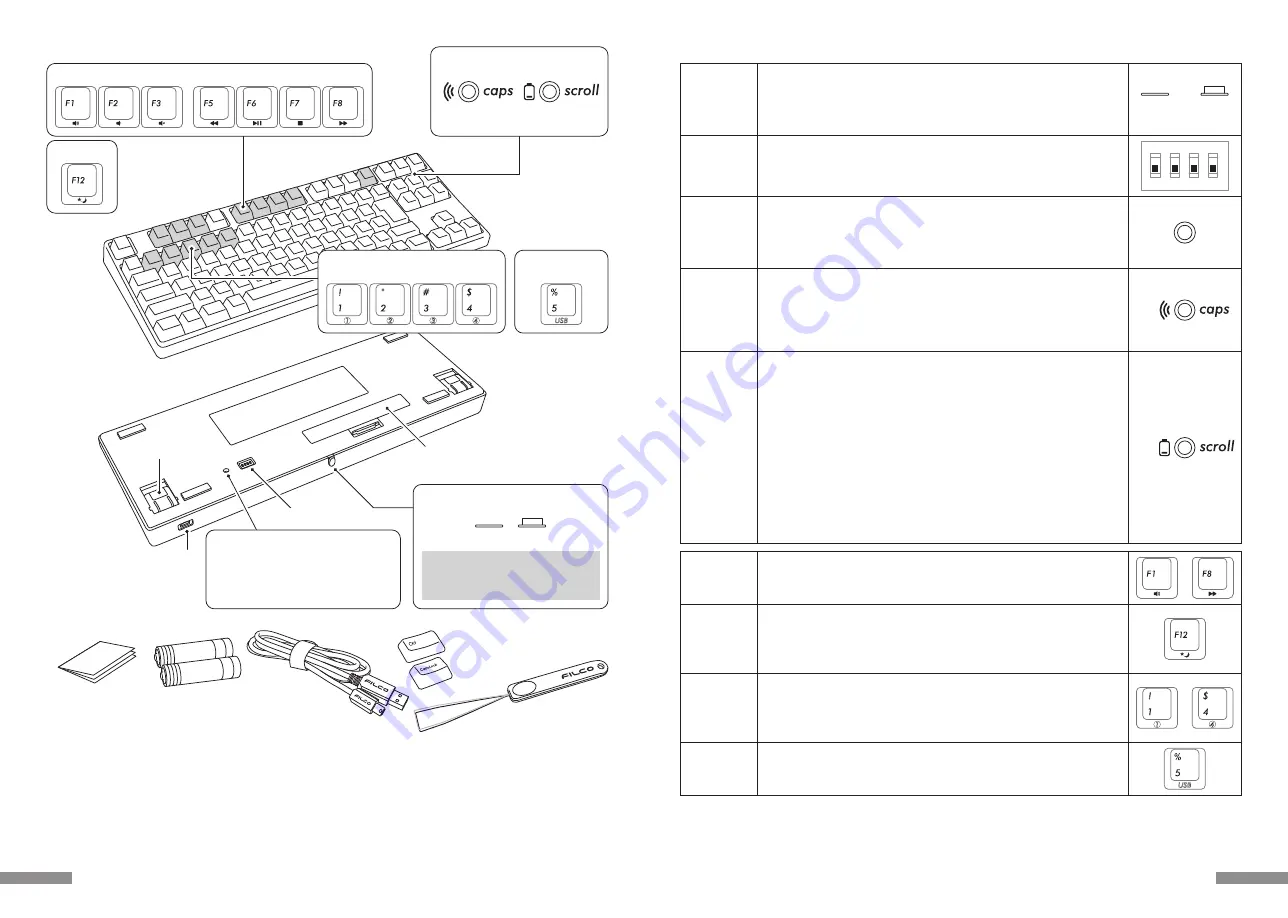
◆
Function of Switches/LED Indicator Lamps
[Regarding CapsLock, ScrollLock LED Indicator Lamps Display]
When using Bluetooth connection, regardless whether the power is supplied via the battery or USB, the CapsLock lamp and
ScrollLock lamp on the keyboard will not light up.
Located on the rear of the keyboard.
When using Bluetooth to connect, this switch must be turned ON.
This Bluetooth switch must be turned OFF under the following circumstances :
Not using the Bluetooth connection for a long period of time, personal
computer shutdown, or changed to using USB connection.
Bluetooth
Power Switch
Located on the base of the keyboard.
May be used to change or temporarily stop the key usage. The default factory
setting for all is OFF. For further understanding of related contents, please
reference page 33.
DIP Switch
1
ON
2 3 4
• During USB Connection
When the CapsLock key is enabled, this indicator lamp is blue.
• During Bluetooth Connection
During device toggle mode, pairing mode, and upon successful connection,
this indicator lamp will either flash or light up. For further understanding of
the details of the lit lamp modes, please reference page 25.
CapsLock
LED Lamp
cum
Pairing
LED Lamp
Delete registration, press re-register.
The clear device button is on the back side of the Tenkeyless keyboard.
During Bluetooth connection, press this button, and it will clear the registration
information, and then switch to pairing mode. For further understanding of
related contents, please reference page26.
Multi-Media function. When pressed simultaneously with the Fn key, may
manage the playing of videos or music from the keyboard, as well as adjust the
sound volume and so forth.
During USB connection, if this key is pressed simultaneously with the Fn key
,
the keyboard may control whether to enter or exit Windows sleep standby
mode. For further understanding of related contents, please reference page 33.
* This Bluetooth specification does not support the wakeup action during
Bluetooth connection.
• When the power for the Bluetooth connection is supplied via the USB, press
this key to switch from Bluetooth connection mode to USB cable mode.
• Enter pairing mode from the device toggle mode (*reference page 25
[Bluetooth Connection Flow Diagram]), and press any device 1-4 to begin
registration.
• Press when switching connection device on the toggle mode. Each key
connects one device, may register up to a total of four devices.
Clear Device
Button
• During USB Connection
When the ScrollLock key is enabled, this indicator lamp is red.
• During Bluetooth Connection
1) When the battery is exhausted, this red lamp will flash.
When this LED lamp is flashing, replace the battery as soon as possible.
Continued use will exhaust the battery power, and it will not be possible to
maintain the voltage required by the Bluetooth connection, operations will
become unstable. When the battery is totally exhausted, this LED indicator
lamp will not light up and will not flash, and the keyboard will not response.
*Battery Life : Approximately 6 months when used for 5 hours per day
(alkaline batteries), but the batteries life will differ based on usage conditions
and environmental factors.
2) Entering into device toggle mode, pairing mode, upon successful
connection this indicator lamps will either light up or flash. For further
understanding of the details of lit lamp modes, please reference page 25.
Media Key
Bluetooth
Device
Registration
/ Toggle
Keys
Sleep Key
Wired
Connection
Toggle Key
〜
〜
ScrollLock
LED Lamp
cum
Low Power
indicator
LED Lamp
ON
OFF
23
◆
Parts and Accessories
DIP Switch
< Back side >
Mini USB socket
for USB connection
Keyboard Feet/Legs
Battery Cover
FILCO Key Puller
* Bluetooth adapter is not included in this product, please prepare separately.
< Accessories >
User Manual/Warranty
(this manual)
Spare AA Batteries
×2
USB Cable
Replacement keycaps
The contents will differ
according to the key layout.
Bluetooth device
registration/toggle keys
Wired connection
toggle key
< Front side >
Media Keys
Sleep Key
Low Power indicator
LED Lamp
Pairing
LED Lamp
ScrollLock
LED Lamp
CapsLock
LED Lamp
Bluetooth
Power Switch
ON
OFF
When powered on, the power button
must be fully pushed inside the
keyboard, to avoid accidental contact.
In the case of Tenkeyless keyboard, the
clear device button is not located by
the LED indicator lamp, but on the back
of the body.
Clear Device Button
22













































