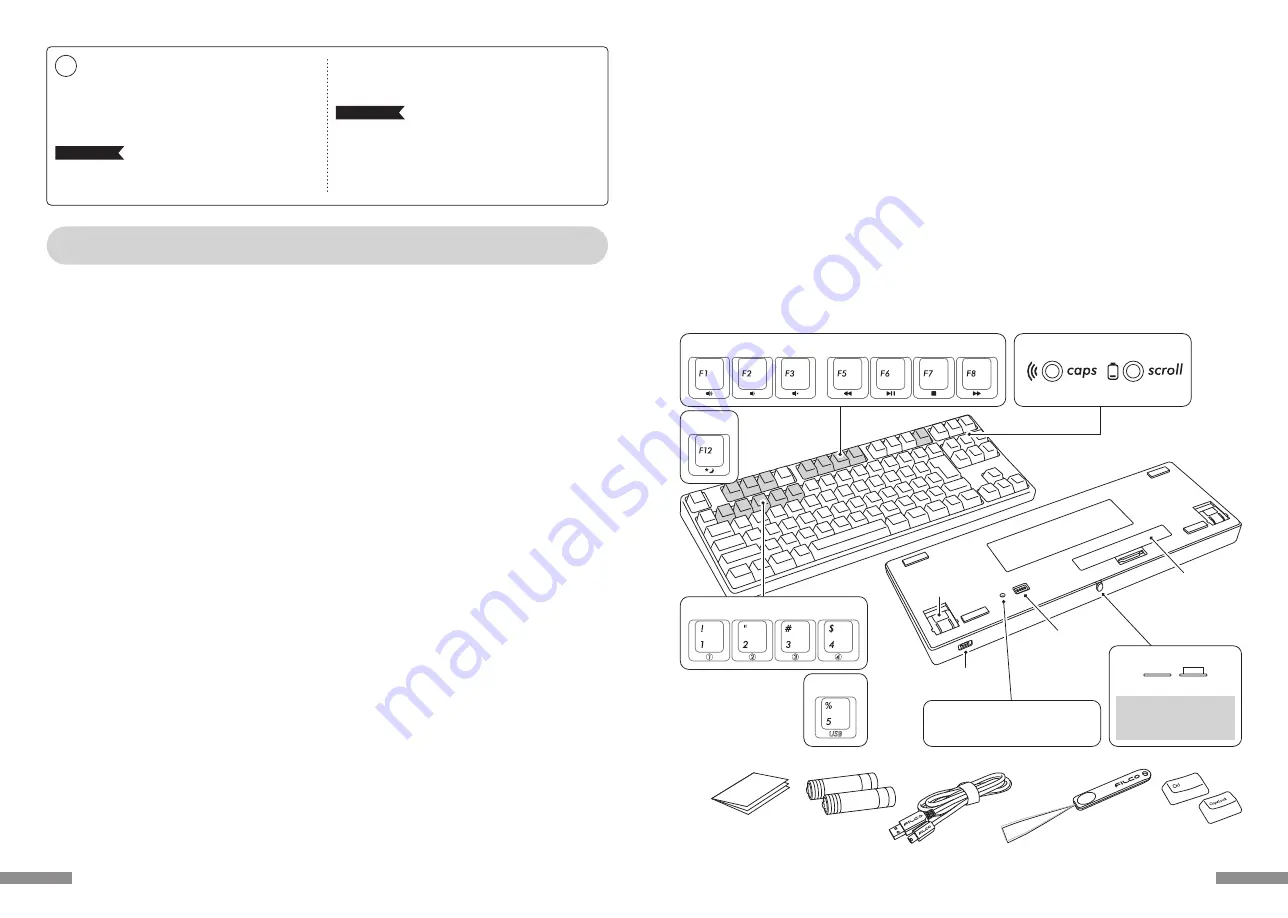
<正面>
<背面>
媒體鍵
2way鍵盤 USB有線連接和藍牙無線連接
■USB連接
可以透過本產品所附的USB連接線進行操作。(本產品不具備充電池的功能)
■藍牙連接
本產品採用藍牙標準規格 ver3.0 class2技術來加強個人電腦連接時的省電功能,並可享用無線連接的操作環境。本產品支持的使用範圍約10公尺以內,
只須於首度使用時,進行電腦連接設定,之後使用無需另行安裝設定。最多可連接四台個人電腦,並可自由切換。除電池供電外,也可使用USB電線供電。
使用電池供電時,若靜止約30分鐘以上,將自動進入省電模式,以節省電力耗損。
FR-4的2層電路板
本產品引進全新雙面印刷電路板FR-4(玻璃纖維基板),使基本性能更充實。所有端子都用貫孔方式,以焊錫勞勞固定,能夠有效避免打字時,對基板及
銅箔走線產生振動與壓載力的影響,積極增進耐久性、可靠性,和提高鍵控操作等性能。
使用Cherry MX按鍵開關
Cherry MX按鍵開關是德國CHERRY公司所產的機械開關,深度有別於一般鍵盤,鍵觸擊深度約4mm,觸發點約為2mm的位置,操作時具有較大彈性距
離。因本產品具有獨立按鍵開關,故能使按鍵動作更為輕快。
藉由DIP開關改變按鍵功能的操作方式
透過DIP開關的設定,可以切換「大寫鎖定鍵」和「左Ctrl」,以及鎖定「Windows」鍵和一個「App」鍵。
◆ 產品介紹
◆ 零件名稱及附件
DIP開關
FILCO 拔鍵器
※本產品不包含藍牙收訊轉接器,請另外準備。
更換用鍵帽一組
不同的語言別內容物
將有所不同
使用說明書∕保證書(本書)
備用3號電池×2
USB連接線
<附件>
藍牙裝置登錄∕切換鍵
USB連接用的
迷你USB連接孔
有線連接切換鍵
傾斜腳架
電池蓋
睡眠鍵
配對LED燈
低電量顯示LED燈
滾動鎖定LED燈
大寫鎖定LED燈
藍牙電源開關
開啟
關閉
當開啟電源時,開關按鈕必須
完全推進鍵盤機身內部,以避
免不慎誤觸。
如為無數字鍵鍵盤,則裝置清除鈕不在LED指
示燈的旁邊,而是在本體的背面。
裝置清除鈕
47
非常感謝您本次購買FILCO Majestouch Convertible 2藍牙無線鍵盤。請詳細閱讀本手冊刊載的
注意事項。
• 安裝時,請以具有管理權限的使用者帳戶登錄。
• 本產品適用於辦公室和家庭的一般性使用。當涉及對性命有直接或間接影響的醫療設備與金融系統、電腦系統、核能設施,以及安全性和可靠性要求極
高,或直接影響軍事防禦目的等環境,請勿使用本產品。上列因素所造成之損害行為,本公司不承擔任何責任。
• 因外部因素造成本產品故障、連接失敗、通訊不良、停電,或因第三方介入而錯失通訊機會等,所造成之損害行為,本公司不承擔任何責任。
• 因第三者透過攔截通訊內容、洩漏訊息、篡改、破壞等所造成的損害行為,本公司不承擔任何責任。
關於通訊的注意事項
• 請在無阻礙的良好收訊場所使用。收訊距離所影響之通訊品質,取決於建築物結構和障礙物。處在鋼筋、金屬、和混凝土之間,訊號可能無法連接。
• 用戶若置身妨礙通訊的死角,或未提供無線訊號的地方,會導致通訊中斷或無法連接。
• 連線時,請距離AV和OA等機器2公尺以外。微波爐極易影響訊號,連線時請確保相距3公尺以外,否則可能無法連線成功。
• 由於IEEE802.11g/b的無線LAN機器,和本產品的藍牙功能使用同樣頻率(2.4GHz),兩者靠近使用時,會產生電波干擾,以致影響連接速度或無法連
線。在此情況下,請將未使用的裝置電源關閉。
• 本產品或其他藍牙機器會釋放電磁波,請勿使用於電視或收音機附近,有可能干擾聲音或影像的傳送。
關於健康問題的注意事項
如果長時間使用滑鼠、鍵盤、軌跡球滑鼠,會增加手部、手腕、頭部、肩膀的負擔,可能會感到疼痛和麻木。如果持續不斷重複使用,可能會導致嚴重傷害。當
產生上述不適情形時,請馬上停止使用滑鼠和鍵盤,並建議諮詢專業醫師。使用個人電腦,請定期休息,並請留意勿造成手部、手腕、頭部、肩膀等不適。
安全事項
• 關於電池的使用
• 請放置於幼童觸摸不到的地方。
• 請勿將電池加熱,勿拆卸電池或倒入水中。
• 請勿新舊電池混合使用,勿混合使用不同種類電池(如鹼性電池與錳電池混用)。
• 勿使用過期或電力不足的電池,並請依照所在地法規或行政規定,適當處理或丟棄使用過的電池。
• 關於鍵盤處理
• 請擺放在平整場所,以免發生掉落等意外事故。鍵盤屬於精密機械,內有電池與變壓器,故請小心放穩,避免飲料或液體流入機身內部。
• 請勿拆卸或改裝。原廠維修標籤請勿任意撕毀或改造,以免影響保固。
• 以下情形請暫時或完全停止使用本產品,電波影響有可能造成機器無法正常運作而發生事故。
• 心臟起搏器附近
• 醫療機構及醫療電子設備附近
• 飛機機艙內
• 使用本產品會產生對其他機器的電波干擾
• 本產品保固內容與規定,只限於您所購買的地區。如果您在日本國內購買,將適用日本Diatec Corporation公司的規定;如果您透過海外代理商購買,則
適用該代理商規定的保修條款。此外,本手冊之保證書,只適用於日本境內。
◆ 使用注意事項
PC(個人電腦): 使用有線連接時,請用有USB埠的Windows個人電腦
使用無線連接時,請用有藍牙HID Profile的Windows個人電腦
OS(作業系統): Windows XP Service Pack 2或更新的版本、Windows Vista、Windows 7、Windows 8、Windows 8.1、Windows 10
如果使用藍牙連接,個人電腦需具備藍牙功能,或有藍牙轉接器。由於切換問題,可能會發生無法連接的情形,並非所有藍牙收訊轉接器都
有支持。
※安裝藍牙連接時,請務必使用滑鼠操作。
◆ 系統要求
◆使用注意事項 ..................................................................... 46
◆系統要求 ........................................................................... 46
◆產品介紹 ........................................................................... 47
◆零件名稱及附件 .................................................................. 47
◆開關•LED指示燈的功能 ...................................................... 48
如 何 連 接
◆選擇連接方式 ..................................................................... 49
◆透過有線連接到個人電腦 ...................................................... 49
◆透過無線連接到個人電腦 ...................................................... 49
【步驟①】由鍵盤轉成配對模式................................................... 50
【步驟②】安裝藍牙裝置 ( 配對模式 ) ........................................... 51
【步驟③】第 2 台以後的設定(最多可設定 4 台)............................. 52
◆變更與刪除藍牙裝置 ............................................................ 52
使 用 方 法
◆藉由DIP開關操作變更按鍵功能 ............................................. 55
◆媒體鍵的裝置操作 ............................................................... 55
◆Windows睡眠待機模式的切換∕回復 ...................................... 55
◆無線連接的省電模式 ............................................................ 55
◆連接iPad/iPhone使用作業系統.............................................. 56
◆疑難排解 ........................................................................... 56
使用說明書
TW
46













































