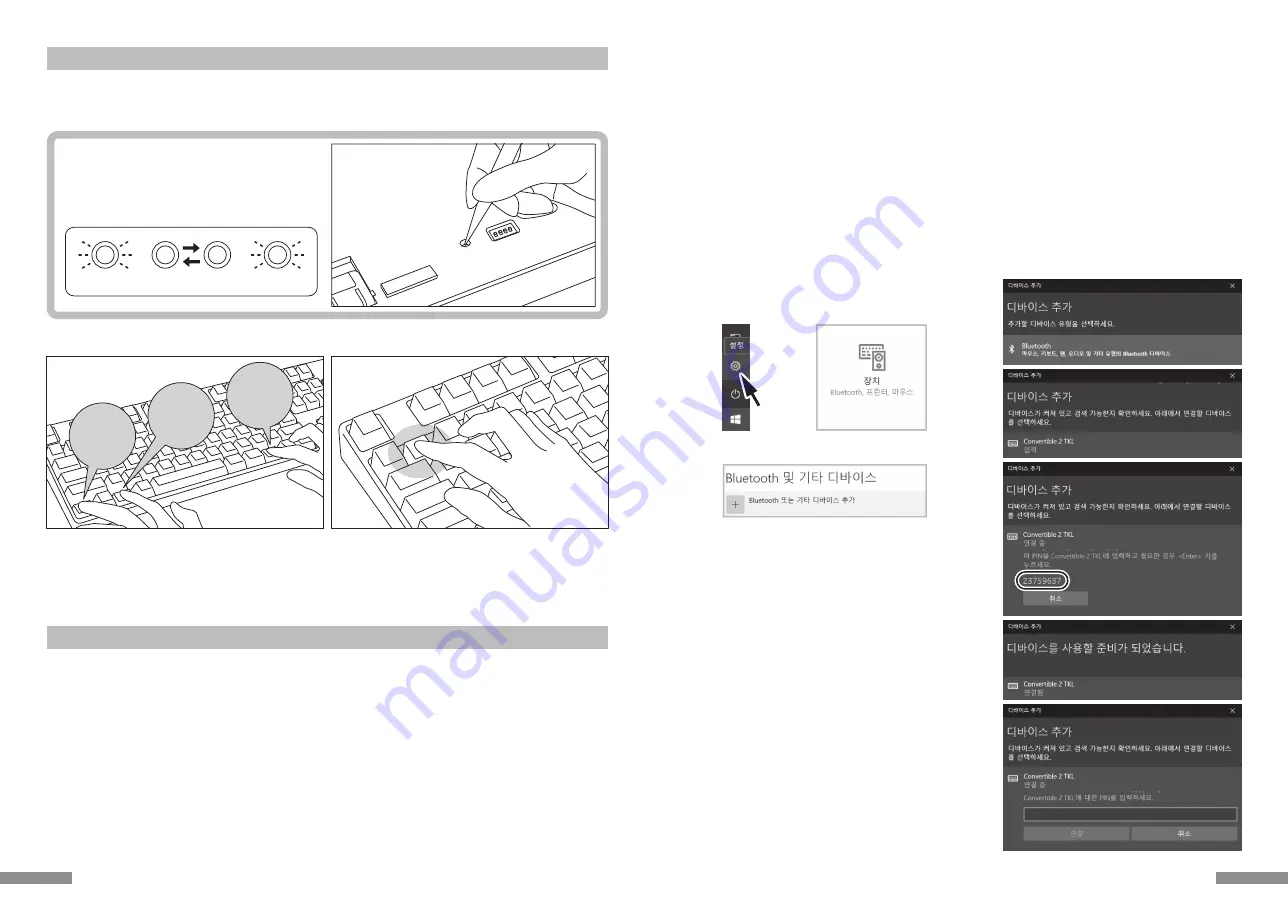
Windows 7 / 8 / 8.1 / 10
1. 제어판을 열어주세요.。
2. 「하드웨어 및 소리」에서 「장치 추가」를 눌러주세요. 「장치 및 프린트」에서「장치 추가」를 눌러주세요
3. 「블루투스 장치 추가 마법사 실행 」 장치 추가>「이 컴퓨터에 이 장치를 추가 합니다」가 윈도우 창 나타납니다.
4. 블루투스 장치를 찾았습니다. 「Convertible 2 TKL」선택 하신 후 다음 을 눌러주세요.
5. 장치의 비밀번호를 추가 해주세요. 5번 화면이 나타날 때 「내 자신의 암호 키를 선택합니다」선택 하신 후 다음을 눌러주세요. (Windows 7)
6. PC와 키보드가 비밀번호를 교환합니다. 키보드의 숫자 키를 이용해서 비밀번호를 작성하신 후 Enter를 눌러주세요. 30초 내에 비밀번호를 입력
하셔야 합니다.
【참고】비밀번호를 입력 하실 때는 장치의 진행 상태를 표시 하지 않습니다
7. 비밀번호 입력에 성공 하시면 바로 키보드에 블루투스 연결 설치를 시작 합니다. 만약 비밀번호를 잘못 누르셨을 경우 위 스텝을 다시 한번 진행 하신
후에 비밀 번호를 눌러주세요.
Windows 8/8.1/10일 경우, 규정한 시간내에 검증코드번호 입력과 배합을 완성하지 못할 경우, “Enter the passcode for your keyboard”
화면중에서 검증코드번호를 구현할 수 없다. “or, try entering a passcode on it.” 클릭후 다시 새로운 코드번호가 나타난다.
8. 「이 장치가 컴퓨터에 새롭게 추가 되었습니다」화면이 나오면 설치가 완료되었다는 뜻이므로 창을 닫아주세요.
Windows 10에서 화면은 자동으로 꺼집니다.
9. 페어링 장치의 정보는 자동으로 키보드에 저장 됩니다. 페어링 완성 후 키보드 전원을 켜신 후에 아무 키나 누르시면 「Search모드」에 들어갑니다.
페어링LED등이 깜빡 거리며 자동으로 연결이 됩니다.
10. 키보드와 PC의 연결 상태 설정을 확인 하고 싶으면 제어판> 블루투스 장치>장치 연결을 눌러주세요
4.
7.
9.
10.
8.
PIN
1.
2.
3.
4. 디바이스 추가의 「Bluetooth」를 클릭하세요.
5. 근처의 불루투스 디바이스를 검색하세요.
6. Convertible 2 Tenkeyless이 매칭 모드로 변경.
7. 「Convertible 2 TKL」가 나타날 때, 바로 클릭하세요.
8. 화면에 나타나는 PIN코드를 Convertible 2 Tenkeyless에 입력하세요,
Enter버튼을 누르세요.
9. 화면에 「연결됨」이 나타나면, 디바이스를 사용할 준비가 완료되었습니다.
10. 매칭 시간이 초간하거나 입력오류로 PIN 코드 입력이 실패하여 다시
매칭시, 「Convertible 2 TKL에 대한 PIN을 입력하세요.」 이 나타날 경우,
마우스 좌측 버튼으로 입력 칸을 클릭한후, 기타 USB 키보드 또는 화면의
작은 키보드로 자신이 정한 4~8숫자의 PIN 코드를 입력하세요.
「연결」을 클릭한후, Convertible 2 Tenkeyless로 동일한 PIN 코드를
입력한후, 「Enter」버튼을 누르세요.
매칭이 시작되고, 화면에 「연결됨」이 나타난 후, 디바이스를 사용할 준비가
완료되었습니다.
Windows 10의 「설정」 부터 작업할 경우.
1. 시작 리스트의 「설정」을 클릭하세요.
2. 「Windows 설정」 화면에 「장치」를 클릭하세요.
3. 「+Bluetooth 또는 기타 디바이스 추가」를 클릭하세요.
63
【Step①】페어링 모드로 변환
1. 건전지를 삽입 하실 때 +,-극을 잘 보시고 건전지를 넣어 주세요
※ 본 상품은 USB를 통해서 전원을 제공 받으실 수 있습니다. 그러나 블루투스를 설정 시에 반드시 USB를 제거 하신 후 건전지를 이용해서 설정
해주세요. USB가 연결되어 있을 때 블루투스를 설정 하시면 블루투스가 아닌 USB키보드로 인식을 합니다
2. 전원 버튼을 켜주세요.
α. 상품을 구매 후 처음 블루투스를 설정 하실 때 먼저 키보드 제일
오른쪽 상단에 있는 장치Reset 버튼을 눌러주세요 그리고 페어링
LED등(파란색)과 저전력LED등(빨간색)이 4초간 번가라 가며
깜빡이는지를 확인 해주세요.
두 번째 연결 부 터는 이 과정을 생략하시면 됩니다
3. 동시에「Ctrl」+「Alt」+「Fn」키를 누르시면 장치 절환 모드로 들어갑니다. 페어링LED등(파란색)과 저전력LED등(빨간색)이 동시에 10초간 켜집니다.
4. 「블루투스 장치 로그인 키/절환 키 ①~④」(아래의 그림 ①을 참조)를 누르시면 페어링을 원하는 장치를 설정 할 수 있게 해줍니다.
4초정도 파랑색과 빨강색이 번갈아 깜빡입니다
파랑
빨강
3. 동시에「Ctrl」+「Alt」+「Fn」키를 눌러주세요
4. 블루투스 장치 로그인키 / 절환
키①을 눌러주세요
Ctrl
Alt
Fn
5. 페어링LED등(파란색)과 저전력LED등(빨간색)이 4초간 번갈아 가며 깜빡인 후에 페어링 모드에 들어가게 되는데 이때는 페어링LED등(파란색)만
단독으로 깜빡입니다.
6. 아래 【Step②】 을 수행합니다.
※ 배합모식에 처하여 있을 경우, 만약 5분내에 아무런 키를 조작하지 않았을 경우, 임의 배합LED등(블루)이 꺼지며, 배합모식에서 대기 상태로
돌아간다. 만약 다시 페어링 모드를 실행 하고자 하면 다시 동시에「Ctrl」+「Alt」+「Fn」키를 눌러주세요
【Step②】블루투스 장치설치(페어링모드)
Windows XP/Vista
1. 제어판>[블루투스 아이콘]을 더블 클릭해 주세요
2. 블루투스 장치>장치>[장치 추가]를 눌러주세요
3. 블루투스 장치 새로 만들기를 시작 합니다. 「설치가 완료 되었습니다. 장치를 사용할 수 있습니다」체크하시고 다음을 눌러주세요.
4. 블루투스 장치를 찾았습니다. 「Convertible 2 TKL 새 장치」선택 하신 후 다음을 눌러주세요
5. 장치의 비밀번호를 설정해 주세요. 「비밀번호 자동 저장 선택」을 선택 하신 후 다음을 눌러주세요.
6. PC와 키보드가 비밀번호를 교환 중입니다. 키보드의 숫자 키를 이용해서 비밀번호를 작성하신 후 Enter를 눌러주세요. 30초 내에 비밀번호를 입력
하셔야 합니다.
【참고】비밀번호를 입력 하실 때는 장치의 진행 상태를 표시 하지 않습니다.
7. 비밀번호 입력에 성공 하시면 바로 키보드에 블루투스 연결 설치를 시작 합니다. 만약 비밀번호를 잘못 누르셨을 경우 위 스텝을 다시 한번 진행 하신
후에 비밀 번호를 눌러주세요.
8. 「새 블루투스 장치 설치 완성」이 화면에 뜨면 설치가 완성 되었다는 것을 뜻합니다. 창을 닫아 주세요.
9. 페어링 장치의 정보는 자동으로 키보드에 저장 됩니다. 페어링 완성 후 키보드 전원을 켜신 후에 아무 키나 누르시면 「Search모드」에 들어갑니다.
페어링LED등이 깜빡 거리며 자동으로 연결이 됩니다.
10. 키보드와 PC의 연결 상태 설정을 확인 하고 싶으면 제어판> 블루투스 장치>장치 연결을 눌러주세요
【블루투스를 제일 처음 설정
하실 때】
장치 Reset버튼을 눌러주세요
숫자 없는 키보드의 장치Reset
키는 본체 배면에 있습니다
아래는 OS버전 소프트웨어 또는 드라이브의 설정 방법입니다. 블루투스 리시버의 전용 소프트웨어로 설정시, 블루투스 리시버 사용 설명서를 참고하세요.
62



















