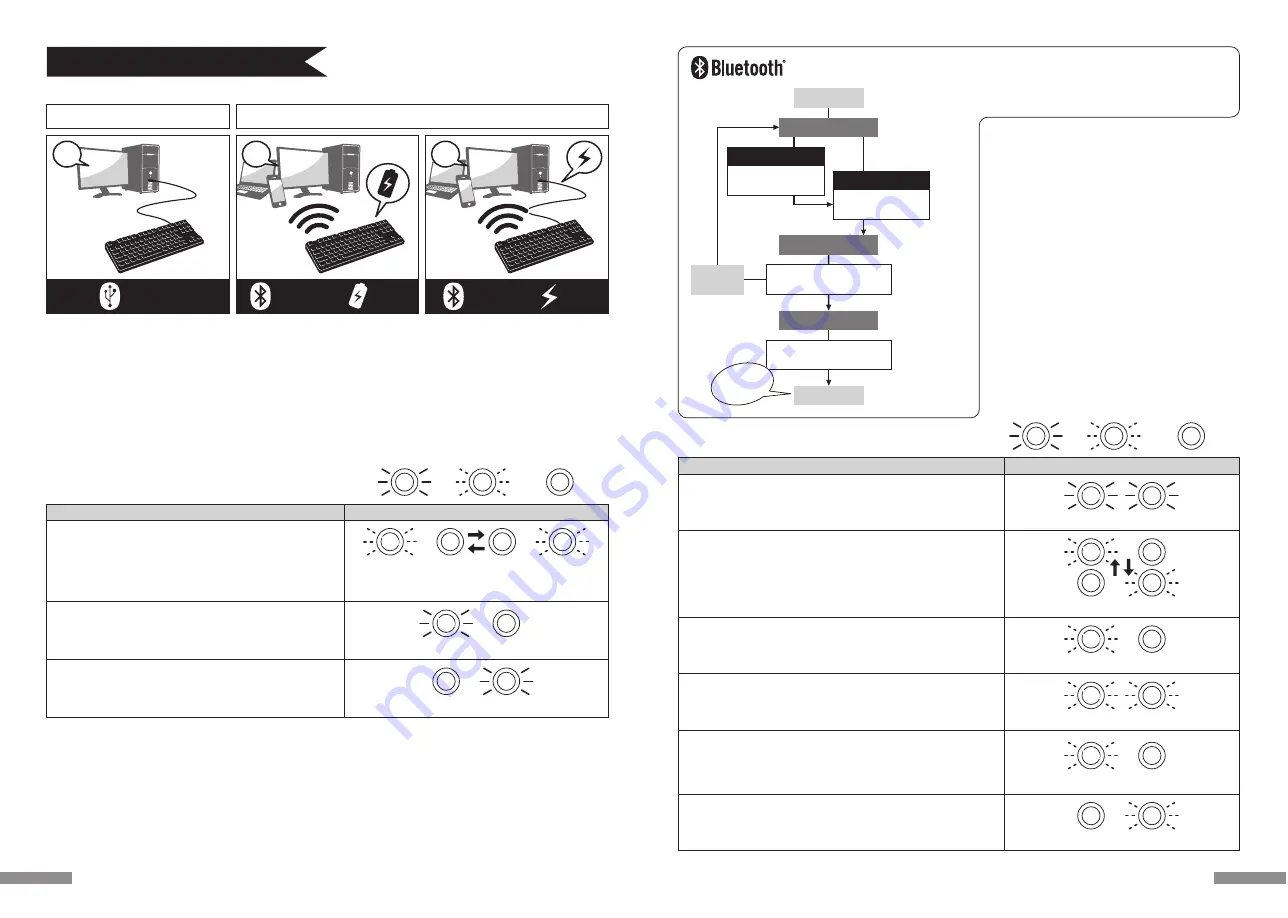
Two options for Power Supply : one method is to use
AA batteries (left page diagram B) and another method
is to use USB connection (left page diagram C).
When the power is supplied through the USB port of
the computer, press the wired connection toggle key
(USB key) to enter device toggle mode, and at this
instant, the Bluetooth connection will be disconnected
and connection switched to USB. For further
understanding of related contents, please reference
page 31.
USB power supply may be via the USB port of the
computer or the USB-AC power adapters (such as
:
USB
charger) etc.. In addition, USB power supply does not
have a rechargeable function for manganese batteries.
Bluetooth Connection LED Lamp Lit Modes
: lit
: flash
: not lit
Connection Flow Diagram
Device Toggle Mode
• [Ctrl] + [Alt] + [Fn] pressed simultaneously
Pairing Mode … After
Ⓐ
is displayed, pairing LED lamp (blue)
would flash for about 5 minutes
• when pairing mode is enabled
Indicator for Low Power
• when the remaining power in the battery is insufficient
Indicator for Failed Connection … After displaying the
Ⓐ
, pairing
LED lamp (blue) flashes slowly for about 10 secs
• unable to locate installed device * page 29
• when the pairing information is deleted from the personal computer
Indicator for Change / Toggle Device
Ⓐ
• when any one Bluetooth device registration/toggle keys
①〜④
is
pressed for already registered or not registered devices
• when switching to USB power supply wired connection * page 31
• when clear device button is pressed
• when USB cable is connected
Ⓐ
Indicator for Connection completed
• when pairing operation is completed
• when Bluetooth connection is successful
Low Power Indicator LED lamp flashes
red
flashes blue and red back and forth for about 4 secs
red
blue
blue
Pairing LED lamp flashes for about 5 minutes
blue
blue
Both lamps simultaneously flashes 3 times
×3
red
blue
blue
Pairing LED lamp flashes slowly for about 10 secs
blue
blue
Both lamps will lit simultaneously for about 10 secs
red
blue
blue
Connected
Device Toggle Mode
Pairing Mode
* Page 26
[Procedure 1]
From
①〜④
, press any key
to enter registration
* Page 27
[Procedure 2]
Personal computer
installation
After
5 minutes
Power On
Standby Status
Press
clear device button
1st Time
Press
[Ctrl] + [Alt] + [Fn]
2nd Time onwards
Mode • Operation
LED Lamp Lit Mode
* After pairing, make sure a cable is disconnected
when switching on the keyboard, press any key
and the memory will automatically connect to
the last used device.
Succes
sful
pairing
!!
25
How to Connect
Wired Connection
Wireless Connection
USB
Connection
Bluetooth
Connection
USB
Power
A
B
C
◆
Selecting Connection Methods
USB Connection (As per diagram A)
May perform connection by using the USB cable supplied with this product. (Does not have recharging function for Ni-MN
Rechargeable Batteries.)
When powering up the computer with the keyboard connected to a USB port the keyboard will connect in wired USB mode
by simply pressing any key. This is because when Bluetooth and USB are both connected the keyboard will default to USB
wired mode which is the priority connection. Normal operation can be started after second key is pressed.
* When using USB connection, batteries are not required. Therefore, for prolong usage of USB connection, please remove the
batteries.
* When using USB connection, please turn off the Bluetooth power switch.
◆
Connect to Personal Computer Via Cable
Bluetooth Connection (As per diagram B, C)
Using a Bluetooth adapter or a device embedded with Bluetooth function for the connection setup (pairing function), hence
connecting to the personal computer.
This product does not include a Bluetooth adapter. Therefore, one must be purchased from the retail market, and after
installing the Bluetooth adapter, connection setup may then be performed. When the personal computer has an embedded
Bluetooth function, please enable the Bluetooth function.
This installation procedure must be done with an administrator account which is logon to listings and Control Panel in
Classic View.
◆
Connect to Personal Computer Via Wireless
Battery
Power
Bluetooth
Connection
USB Connection LED Lamp Lit Modes
ScrollLock LED lamp lit
red
Mode • Operation
LED Lamp Lit Mode
• When CapsLock key is enabled
• When ScrollLock key is enabled
: lit
: flash
: not lit
• Upon connecting USB cable
*Press any key on the keyboard
The LED indicator lamp will flash for about 4 seconds
alternately between LED after which normal operation
will be resumed.
CapsLock LED lamp lit
blue
blue
red
blue
blue
24














































