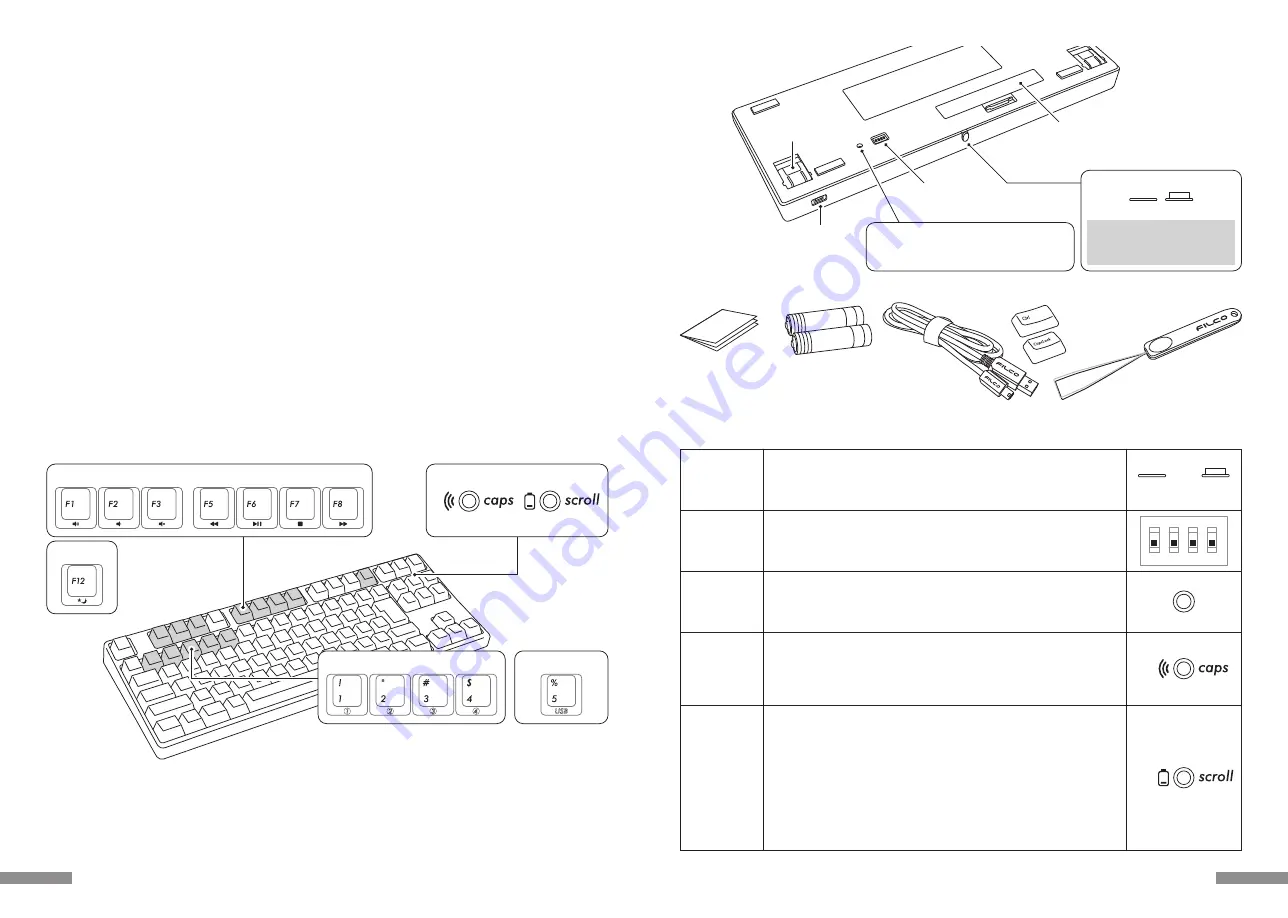
<숫자 없는 키보드 배면>
FILCO 지룃대
※본 상품은 블루투스 수신기를 제공 하지 않습니다.
교환용 키 캡 한벌
키보드의 언어 코드와 같은
한 벌의 키 캡
사용설명서 / 보증서
AA배터리×2
USB연결선
<제공 품목>
◆ 전원 버튼·LED 조명등의 기능
블루투스
전원 버튼
키보드의 뒷면에 위치해 있습니다.
DIP버튼은 레이밍 아웃 변경에 사용 합니다공장에서 출시 될 때 모든 버튼은 OFF상태로 출시
됩니다.
더 많은 관련 부분을 이해 하고자 하시면 67Page을 참조 해주세요.
DIP버튼
Scroll Lock LED등
과
저전력LED등
• USB연결 시
Caps Lock버튼을 눌러 활성화 시키면 파란 LED등이 켜집니다.
• 블루투스 연결 시
장치 절환 모드, 페어링 모드, 연결 성공 시 LED등은 깜빡이거나 켜집니다. 만약 LED등의
상세 설명은 61Page를 참조해 주세요 .
Caps Lock LED등
과
페어링LED등
누르시면 블루투스 접속 정보를 지웁니다.
장치Reset키는 숫자가 없는 키보드 본체 배면에 있습니다.
블루투스 연결시 본 버튼을 누르면 블루투스 등록 정보를 삭제 하게 되며 바로 페어링 모드로
전환이 됩니다. 더 많은 관련 부분을 이해 하고자 하시면 64Page을 참조 해주세요.
키보드의 뒷면에 위치해 있습니다.
블루투스 기능을 사용 하실 때 반드시 전원을 켜주세요.
아래와 같은 상황에서는 블루투스 전원 버튼을 꺼주세요:장시간 블루투스 기능을 사용 하지
않을 경우, 컴퓨터 전원을 끈 경우, USB를 사용해서 키보드를 연결 했을 경우
장치Reset버튼
• USB연결 시
Scroll Lock버튼을 눌러 활성화 시키면 빨간 LED등이 켜집니다.
• 블루투스 연결 시
① 배터리가 거의 다되면 빨간 LED등이 깜빡 거립니다.
LED이 깜빡 거릴 때 빨리 배터리를 교환 해주세요. 만약 교환을 하지 않아 배터리의 전압이
약하면 블루투스 연결이 어려워지며 키보드를 조작도 정상적으로 할 수 없습니다. 배터리가
다 되면 LED등은 완전히 꺼지게 되며 키보드는 사용하실 수 없게 됩니다.
※배터리의 수명:1일5시간 사용 기준 6개월 사용가능(알칼리 배터리)그러나 배터리의
수명은 사용자와 사용 환경에 따라 달라지게 됩니다.
② 장치 절환 모드, 페어링 모드, 연결 성공 시 LED등은 켜지거나 깜빡이게 됩니다. LED등의
더 많은 관련 부분을 이해 하고자 하시면 61Page을 참조 해주세요
ON
OFF
1
ON
2 3 4
각도 조절 다리
배터리 덮개
DIP버튼
USB연결용접속 부분
블루투스 버튼
ON
OFF
무의식 적으로 버튼이 눌려지는 것을
방지 하기 위해 ON버튼을 누르실 때
깊게 들어 가는 지를 확인 해주세요.
숫자 없는 키보드일 경우 장치Reset키는 LED지시등
옆에 있지 않고, 본체 배면에 있습니다.
장치Reset키
59
PC: 만약 선을 이용하여 키보드를 연결하실 경우 USB포트가 있는 Windows PC를 사용해 주세요
만약 무선으로 키보드를 연결 하실 경우 블루투스 HID Profile을 지원하는 Windows PC를 사용해 주세요.
OS: Windows XP Service Pack 2나 업데이트 버젼, Windows Vista, Windows 7, Windows 8, Windows 8.1, Windows 10
만약 블루투스로 연결 할 때 PC에는 반드시 블루투스를 지원하거나 블루투스 수신기가 부착 되어 있어야 합니다.
그러나 본 상품이 모든 블루투스 수신기를 지원하는 것이 아니기 때문에 블루투스 수신기로 인하여 연결 실패가 되는 경우도 발생을 합니다.
※블루투스 연결 시에 반드시 마우스를 이용해서 조작 해주세요.
◆ 시스템 요구 사항
2way키보드ㅤUSB유선 연결 및 블루투스 무선 연결
■USB연결
본 상품에 제공되는 USB 유선으로 연결을 해주세요.(저희는 배터리를 제공하지 않습니다.)
■블루투스 연결
저희 상품은 블루투스 ver3.0 class2 기술을 채택하여 배터리를 절약 할 수 있습니다. 그리하여 더욱더 좋은 블루투스 조작 환경을 구축 하였습니다.
본 상품의 블루투스 범위는 10m이내이며 제일 처음 블루투스를 연결 할 때만 PC와 설정이 필요하며 그 후로는 어떠한 설정도 필요 하지 않습니다.
최대 4대의 PC를 조작이 가능하며 자유롭게 절환이 가능 합니다.
배터리를 사용해서 전원을 공급하는 것 이외에 USB를 사용해서 전원을 공급 하실 수 있습니다.
배터리를 사용해서 블루투스 키보드를 사용할 때 만약 30분 동안 어떠한 조작을 하지 않으면 절전 모드에 들어가며 더욱더 배터리를 절약할 수
있습니다.
FR-4의2층 인쇄 회로 기판
저희는FR-4(Glass epoxy 기판)의 2층 인쇄 회로 기판을 사용하여 기존의 기능보다 더욱 더 많은 발전을 시켰습니다. 모든 기판은 솔더링을 하여
타자를 칠 때 기판에 전해지는 진동과 충격을 효과적으로 절감 시켰습니다. 그리하여 본 상품은 내구성, 신뢰성, 키보드 조작 성능 등의 부분을 개선
하였습니다.
Cherry MX 스위치 사용
Cherry MX스위치는 독일 CHERRY회사의 브랜드 입니다. 일반 키보드 자판 보다 스위치의 깊이가 더 깊고스위치의 총 깊이는 4mm이지만 2mm
까지만 눌러지더라도 인식이 되어 키보드를 비교적 탄성적으로 사용 할 수 있는 장점이 있습니다. 본 상품의 스위치는 독립적으로 만들어져 사용시
더욱 경쾌함을 줍니다.
DIP버튼을 사용하여 키보드의 기능을 조작 할 수 있습니다.
DIP버튼을 사용하여 「Caps Lock」,「왼쪽Ctrl」,「Windows」,「App」키를 조작 할 수 있습니다.
◆ 상품 소개
◆ 키의 명칭과 부품
<숫자 없는 키보드 정면>
미디어 기능 키
수면 키
페어링LED등
저전력LED등
Scroll Lock LED등
Caps Lock LED등
유선 변환 키
블루투스 연결/변환키
58







































