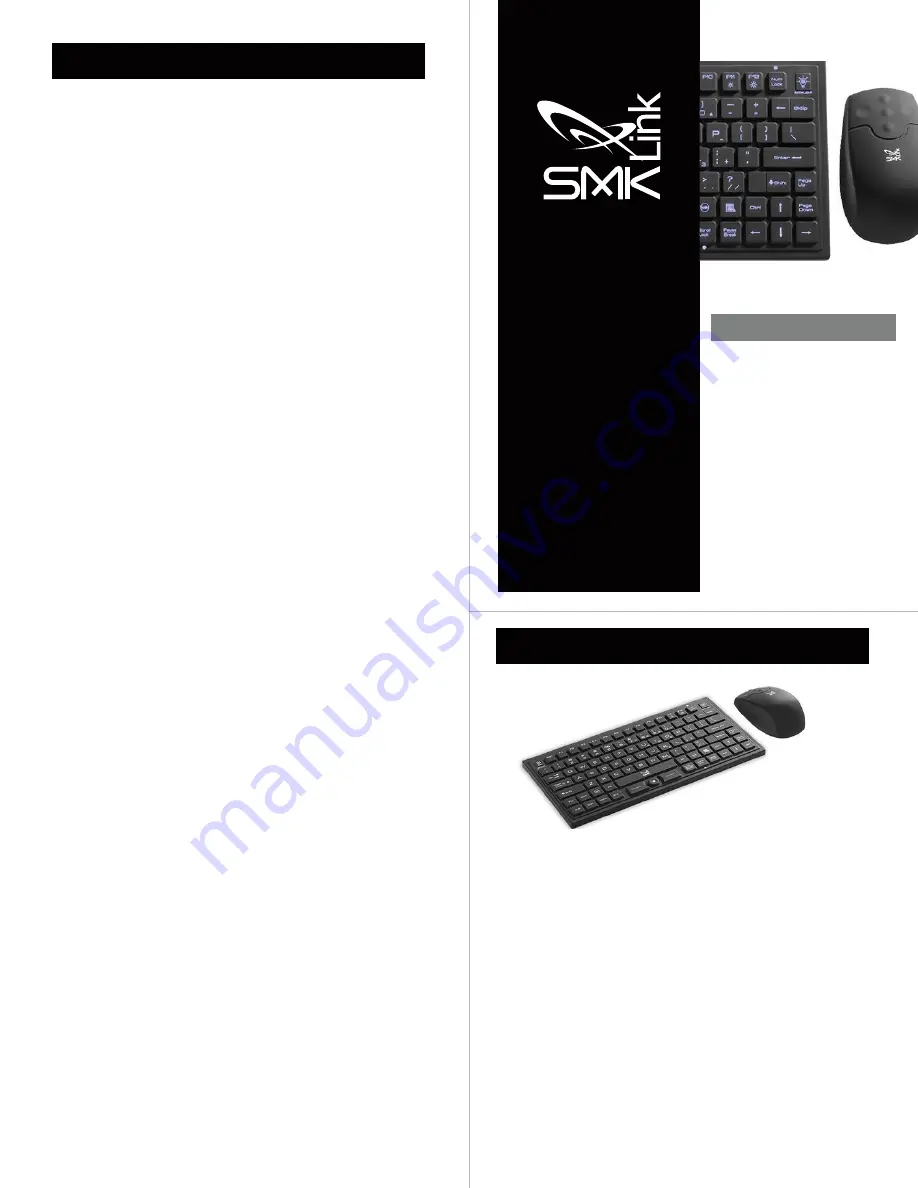
VersaPoint
®
DuraKey
™
Industrial and Medical Grade
Keyboard and Mouse
User’s Guide
(VP6340)
Congratulations on your purchase of the
VersaPoint® DuraKey™ Industrial and
Medical Grade Keyboard and Mouse—
the environmentally-sealed computer
keyboard and mouse solution for industrial,
medical, manufacturing, nautical and
military computing applications.
Sealed to dust and liquids, the 89-
key VersaPoint DuraKey keyboard
is washable and submersible, with a
tested rating of IP68 (the industrial
equivalent to a NEMA 6 rating).
The VersaPoint DuraKey wireless
mouse, which is IP65 rated is similarly
dust proof and water-resistant.
User’s Guide (VP6340)
Notes
NOTICES & WARNINGS
•
Please read this user manual and the user manual of your
compatible computer before using this product.
•
This product may contain small parts. Keep
out of the reach of small children.
•
Battery Hazards:
○
Do not attempt to recharge supplied AAA batteries, but
replace when necessary with suitable new replacements.
○
Do not dispose of your DuraKey keyboard, mouse or mouse
batteries in fire. This may cause them to explode, causing harm.
○
Do not attempt to disassemble the DuraKey keyboard or mouse.
○
Do not change mouse batteries in damp areas or
in extremely high or low temperatures.
○
Do not clean the DuraKey keyboard or mouse while they are being
used or while replacing batteries (
see cleaning instructions
).
FCC Statement
This equipment has been tested and found to comply with the limits for
a class B digital device, pursuant to part 15 of the FCC Rules. These
limits are designed to provide reasonable protection against harmful
interference in a residential installation. This equipment generates, uses
and can radiate radio frequency energy and if not installed and used in
accordance with the instructions, may cause harmful interference to radio
communications. However, there is no guarantee that interference will
not occur in a particular installation. If this equipment does cause harmful
interference to radio or television reception, which can be determined
by turning the equipment off and on, the user is encouraged to try to
correct the interference by one or more of the following measures:
•
Reorient or relocate the receiving antenna.
•
Increase the separation between the equipment and receiver.
•
Connect the equipment into an outlet on a circuit different
from that to which the receiver is connected.
•
Consult the dealer or an experienced radio/TV technician for help.
In order to maintain compliance with FCC regulations, shielded cables
must be used with this equipment. Operation with non-approved
equipment or unshielded cables is likely to result in interference to
radio and TV reception. The user is cautioned that changes and
modifications made to the equipment without the approval of manufacturer
could void the user’s authority to operate this equipment.
SMK-Link Electronics, Inc.
3601-B Calle Tecate, Camarillo, CA 93012
(888) 696-3500
www.smklink.com
© 2014 SMK-Link Electronics, Inc. SMK-Link, the SMK-Link Logo, VersaPoint
and DuraKey are trademarks or registered trademarks of SMK-Link Electronics,
Inc. Microsoft and Windows are registered trademarks of Microsoft Corporation.
Apple and OS X are registered trademarks of Apple Inc. All other trademarks
and registered trademarks are properties of their respective owners
.
The VersaPoint DuraKey Industrial and Medical Grade Keyboard and Mouse
is Microsoft® Windows® and Apple® OS X® compatible. To install DuraKey,
follow the three simple steps below, and within minutes your new DuraKey
keyboard and wireless mouse should be operating normally.
1.
Installing the DuraKey Keyboard
Remove the cover from the USB connector on your DuraKey
keyboard cord and plug the connector into any available
USB input on your computer. Adjust keyboard backlighting
by using the FN key in combination with F11 and F12 keys.
Your DuraKey keyboard should now be fully operational.
2.
Installing the DuraKey Wireless Mouse Batteries
Insert two AAA batteries (supplied) into the wireless mouse and
replace the battery door cover, securing it with the screws provided.
3.
Installing the Mouse Wireless Receiver Dongle
Plug the DuraKey wireless receiver dongle (at the bottom of mouse next
to battery compartment) into any available USB port on your computer.
Pairing between the DuraKey mouse and its wireless receiver is automatic.
Getting Started
Rev. D




















