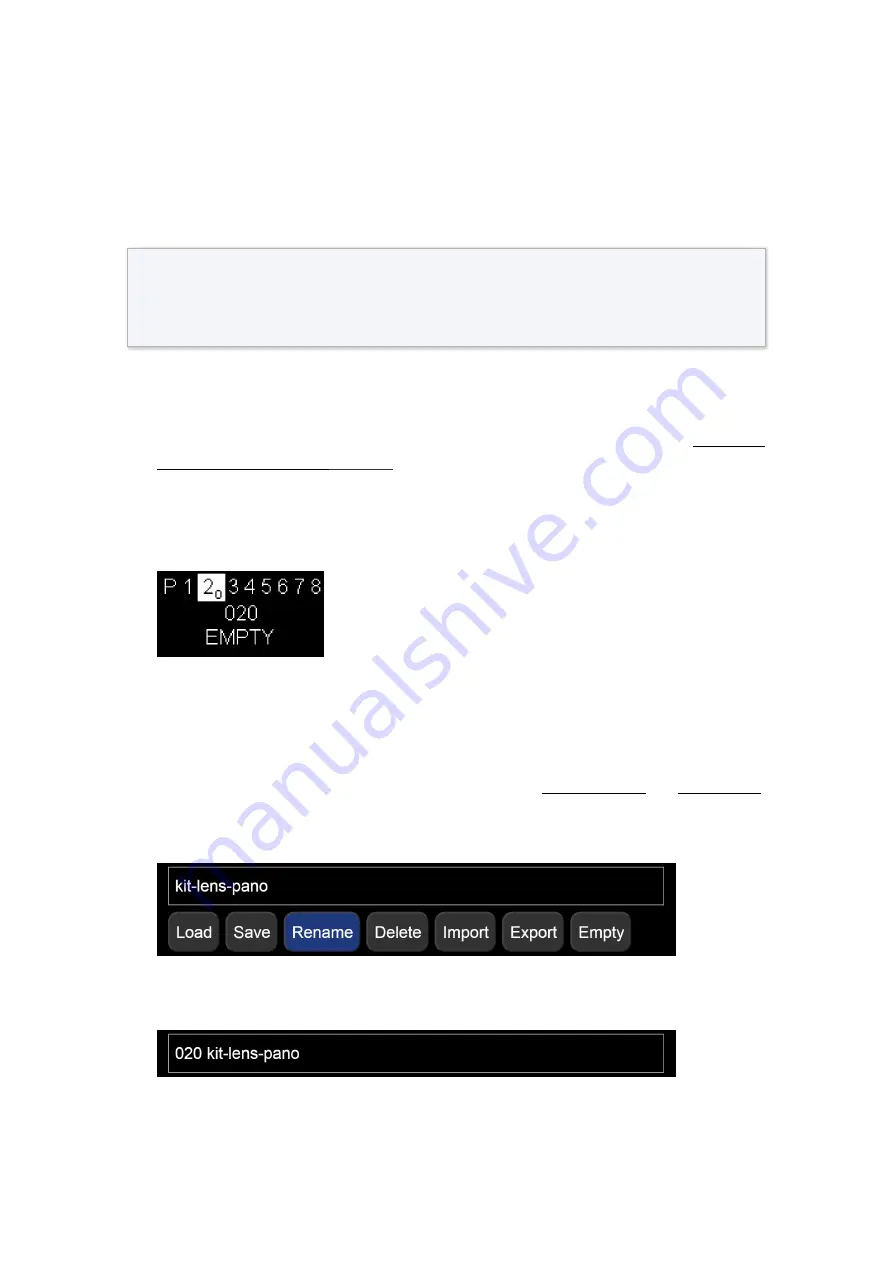
85
MECHA C2 User’s Guide
v.02.5
© 2021 FANOTEC
Show your own presets in C2’s Preset Menu
In this section, we are going to show you how to make a preset you created
in the User Interface appear in the
Preset (P) Menu
.
By default, on the first page of C2’s
Preset Menu
are shown some default
presets, while pages 2-8 are blank and can be used in two ways:
●
either to create presets directly in the
Preset Menu
, as shown in
u Mode
●
or to display some presets you have already created in the User
Interface, as we will se in this section.
For example, the first option on page 2 might look like this:
The next options on this page might be:
021 EMPTY
,
022 EMPTY
, ...,
029 EMPTY
(10 in total).
To be able to see a preset in exactly the above position –
020
– you have to
rename that preset adding the code
020
to the beginning of the preset
name. So access the User Interface using your
or
select the preset from the
Presets
list and click the
[Rename]
button.
In our example, the preset is
kit-lens-pano
:
In the popup window that appears, add
020
and a
space
at the beginning of
the preset name, then click the
[Ok]
button. And the result should be:
Now the first option on page 2 of C2’s
Preset Menu
is our preset:
Long press the
=
button to enter
Menu Mode
. Press the
P
button
to exit
Menu Mode
.






























