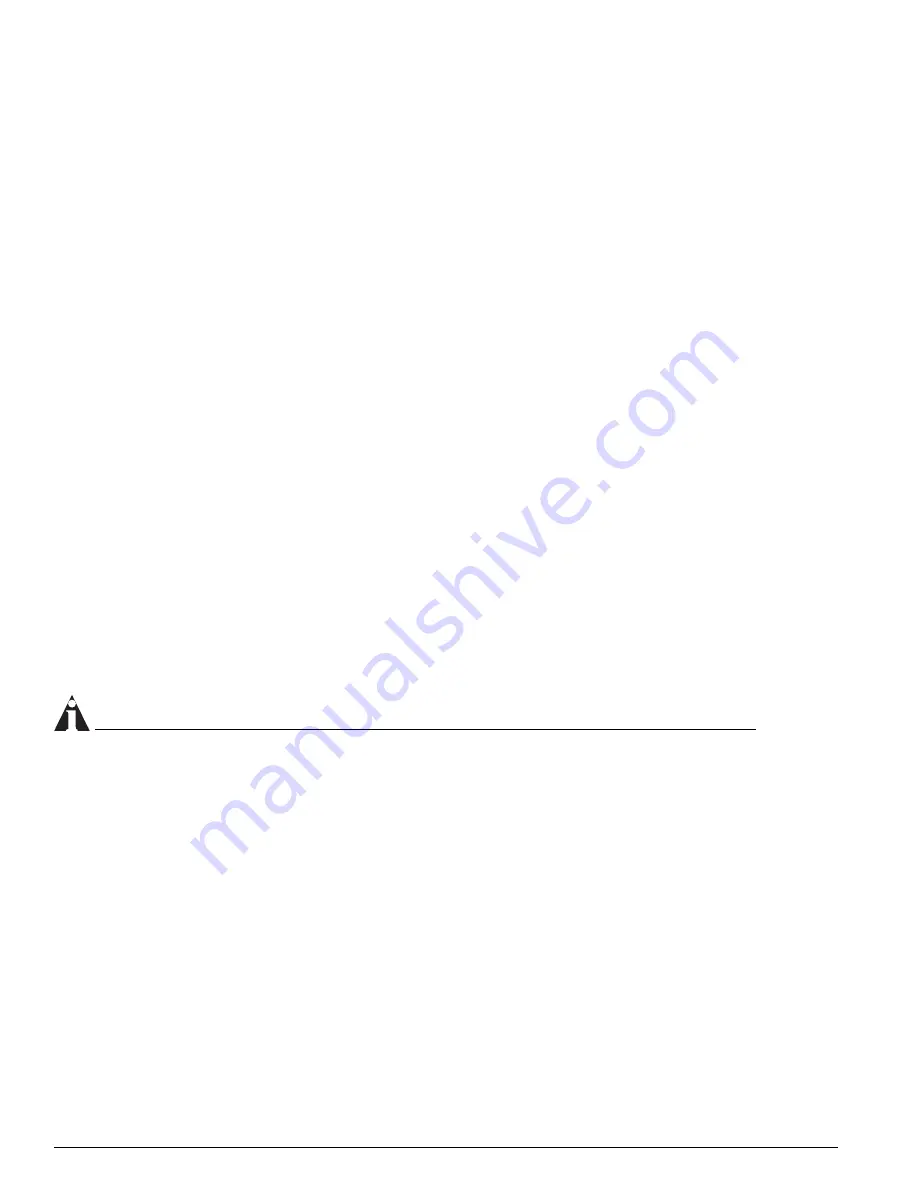
296
Extreme Networks Consolidated "i" and "e" Series Hardware Installation Guide
BlackDiamond 6800 Series I/O Modules
The ARMs and MPLS modules do not have external network interfaces (ports); therefore, there are
no port status LEDs on those modules.
—
Green
—
Amber blinking (all except ATM and PoS modules)
—
Amber blinking, returning to green (ATM and PoS modules only)
For more information about I/O module LED activity, see “I/O Module LEDs” on page 293.
Displaying Slot Status Information
Assuming the I/O module has no problems, the command
show slot <slot>
(where
<slot>
is the
number of the slot where you installed the module) displays information about the module including:
general information about the module (name, serial number, part number), the state of the module
(power down, operational, mismatch between the slot configuration and the module in the slot), and
the status of the ports on the module.
If you have an ARM, PoS, ATM, or MPLS module, the command
show slot <slot>
also displays that
ExtremeWare has detected the module and set it to the OPERATIONAL state. As the module progresses
through its initialization, the GPP subsystem state changes to OPERATIONAL, and then each of the
network processors state changes to OPERATIONAL.
For more information about slot status information, see the
ExtremeWare Software User Guide
and the
ExtremeWare Command Reference Guide
.
Replacing I/O Modules
All BlackDiamond I/O modules are hot-swappable. You do not need to power off the system to remove
a module. Complete the action of removing a BlackDiamond I/O module in a reasonable time frame. Be
sure to remove the module completely to avoid partial insertion or connection of backplane connectors.
NOTE
If you remove a BlackDiamond I/O module during traffic flow to the module, several error messages
might be written to the log immediately following. These messages should cease to occur after 10
seconds. Under this circumstance, the error messages can be safely ignored. The error messages
might contain one or more of the following:
04/13/1999 17:18.46 <DBUG:KERN> killPacket: HW pqmWaitRx failed
04/13/1999 17:18.46 <DBUG:KERN> pqmWaitKill failed. Card 1 is removed
You need the following tools and equipment to replace an I/O module:
•
ESD-preventive wrist strap
•
# 1 Phillips screwdriver
•
Replacement I/O module or blank faceplate if you are not replacing the I/O module
To remove an I/O module:
1
Attach the ESD strap to your wrist and connect the metal end to the ground receptacle on the
top-left corner of the switch front panel.
2
Use a #1 Phillips screwdriver to unscrew the two captive screws.
Summary of Contents for Summit 200-24
Page 18: ...18 Extreme Networks Consolidated i and e Series Hardware Installation Guide Preface...
Page 19: ...Part 1 Common Features...
Page 20: ......
Page 25: ...Part 2 Site Planning...
Page 26: ......
Page 56: ...56 Extreme Networks Consolidated i and e Series Hardware Installation Guide Site Preparation...
Page 57: ...Part 3 Summit Switch...
Page 58: ......
Page 137: ...Part 4 Alpine Switch...
Page 138: ......
Page 213: ...Part 5 BlackDiamond Switch...
Page 214: ......
Page 303: ...Part 6 Switch Operation...
Page 304: ......
Page 307: ...Part 7 Appendixes...
Page 308: ......
Page 386: ...386 Extreme Networks Consolidated i and e Series Hardware Installation Guide...
















































