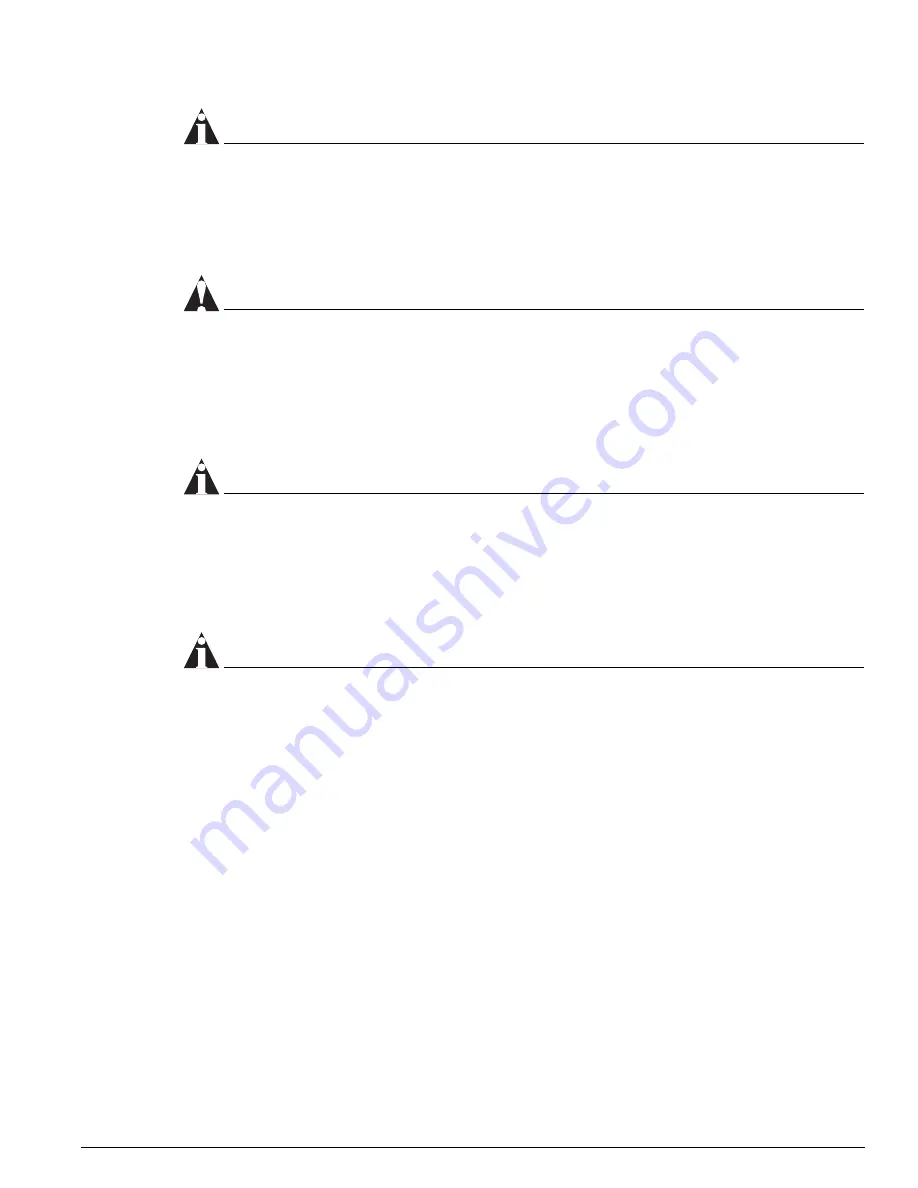
Verifying the I/O Module Installation
Extreme Networks Consolidated "i" and "e" Series Hardware Installation Guide
205
NOTE
Any unoccupied module slot in the chassis should have a blank faceplate installed to ensure
satisfactory protection from EMI and to guarantee adequate airflow through the chassis.
4
Hold the module by its front panel with one hand, and place your other hand under the edge of the
metal panel.
Check the connectors for dust and packing materials.
CAUTION
To prevent ESD damage, handle the module by the metal panel edges only. Never touch the
components on the PCB or pins on any of the connectors.
5
Hold the module horizontal with the module name to the right, the PCB on top, and the
ejector/injector levers extended.
6
Slide the module into the appropriate numbered slot of the chassis, until it makes contact with the
backplane.
NOTE
Use the metal panel, not the PCB, to guide the I/O module.
As the module begins to seat in the chassis, the ejector/injector levers begin to close.
7
To close the ejector/injector levers, use both hands to push the levers toward the center of the
module. Apply equal pressure to each lever.
8
Using a #2 Phillips screwdriver, tighten the two captive screws to secure the module to the chassis.
NOTE
Tighten the screws of this module
before
you insert additional modules. Otherwise, you might unseat
modules that you have not secured.
9
Store the module packaging for future use.
Leave the ESD strap permanently connected to the chassis so that it is always available when you need
to handle ESD-sensitive components.
To install additional I/O modules, repeat steps 2 through 8.
Verifying the I/O Module Installation
After you install an I/O module, verify that it is working correctly. Check the LEDs on the I/O module
and use the
show slot <slot number>
command to display slot-specific information about the newly
installed module.
Summary of Contents for Summit 200-24
Page 18: ...18 Extreme Networks Consolidated i and e Series Hardware Installation Guide Preface...
Page 19: ...Part 1 Common Features...
Page 20: ......
Page 25: ...Part 2 Site Planning...
Page 26: ......
Page 56: ...56 Extreme Networks Consolidated i and e Series Hardware Installation Guide Site Preparation...
Page 57: ...Part 3 Summit Switch...
Page 58: ......
Page 137: ...Part 4 Alpine Switch...
Page 138: ......
Page 213: ...Part 5 BlackDiamond Switch...
Page 214: ......
Page 303: ...Part 6 Switch Operation...
Page 304: ......
Page 307: ...Part 7 Appendixes...
Page 308: ......
Page 386: ...386 Extreme Networks Consolidated i and e Series Hardware Installation Guide...
















































