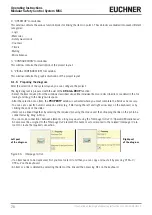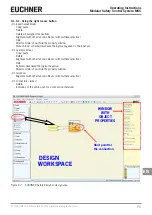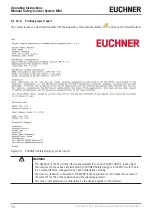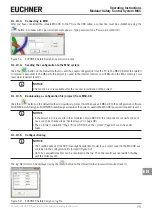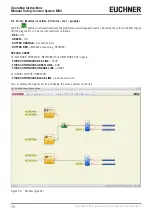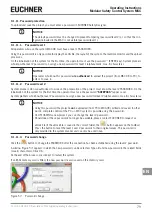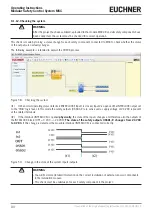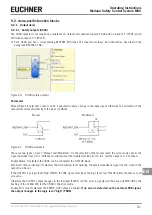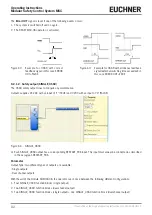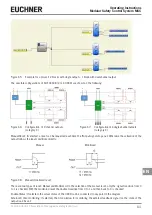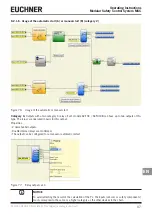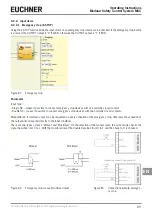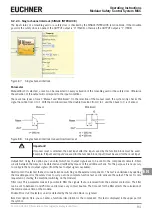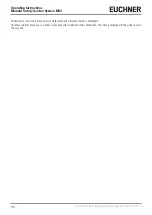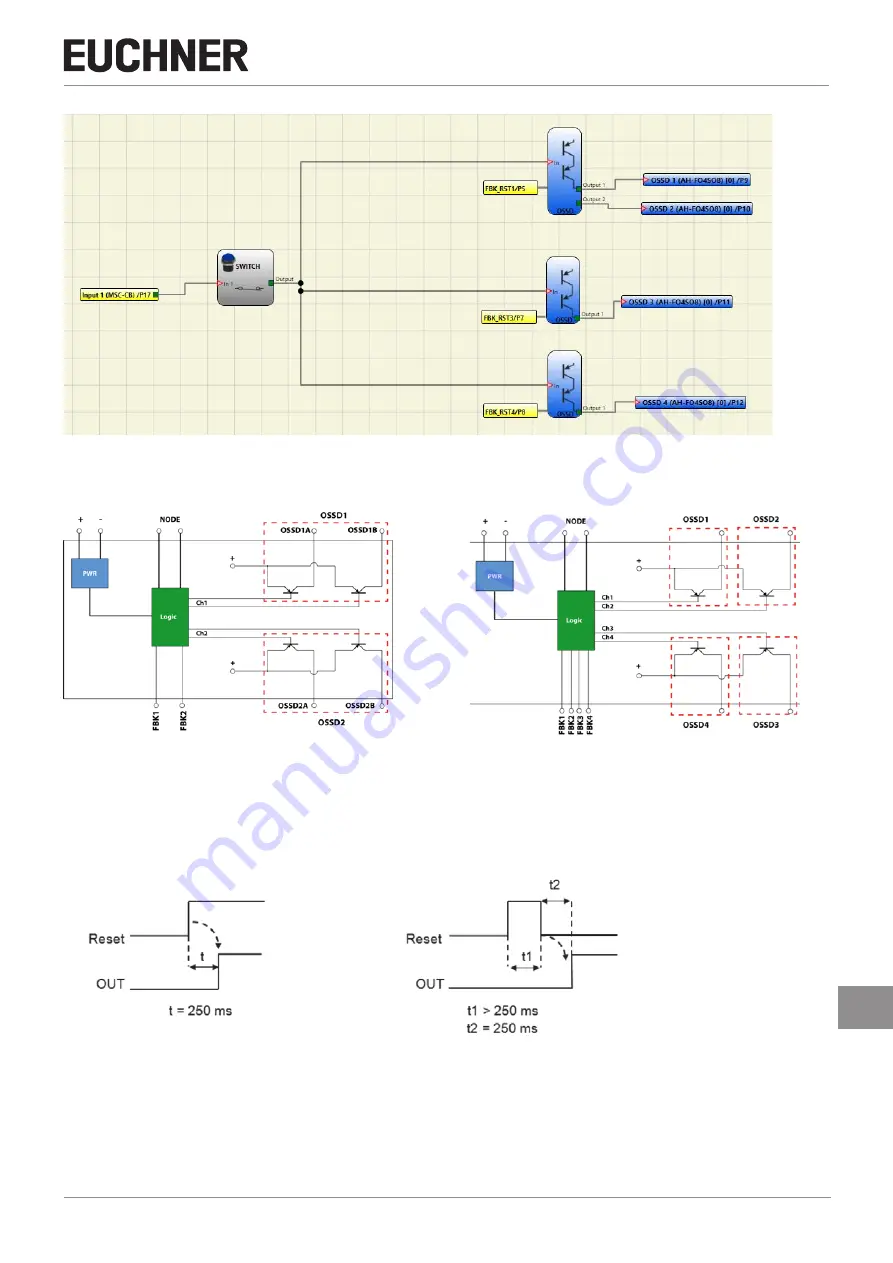
83
2121331-04-04/19 (Translation of the original operating instructions)
Operating Instructions
Modular Safety Control System MSC
EN
Figure 65: Example for a project: 2 blocks with single 1 block with dual-channel output
The possible configurations of AH-FO4SO8 (2 or 4 OSSD) are shown on the following:
Figure 66: Configuration of 2-channel outputs
(category 4)
Figure 67: Configuration of 4 single-channel outputs
(category 4)
Manual Reset: If selected, a reset can be requested each time the IN input signal drops out. Otherwise the activation of the
output follows the input conditions directly.
Manual
Monitored
Figure 68: Manual/monitored reset
There are two types of reset: Manual and Monitored. On the selection of the manual reset, only the signal transition from 0
to 1 is checked. With the monitored reset the double transition from 0 to 1 and then back to 0 is checked.
Enable Status: If selected, the actual status of the OSSD can be connected to any point in the diagram.
External K time monitoring: If selected, the time window for monitoring the external feedback signal (on the state of the
output) can be set.
Summary of Contents for MSC
Page 1: ...EN Operating Instructions Installation and use Modular Safety Control System MSC ...
Page 171: ......
Page 173: ......