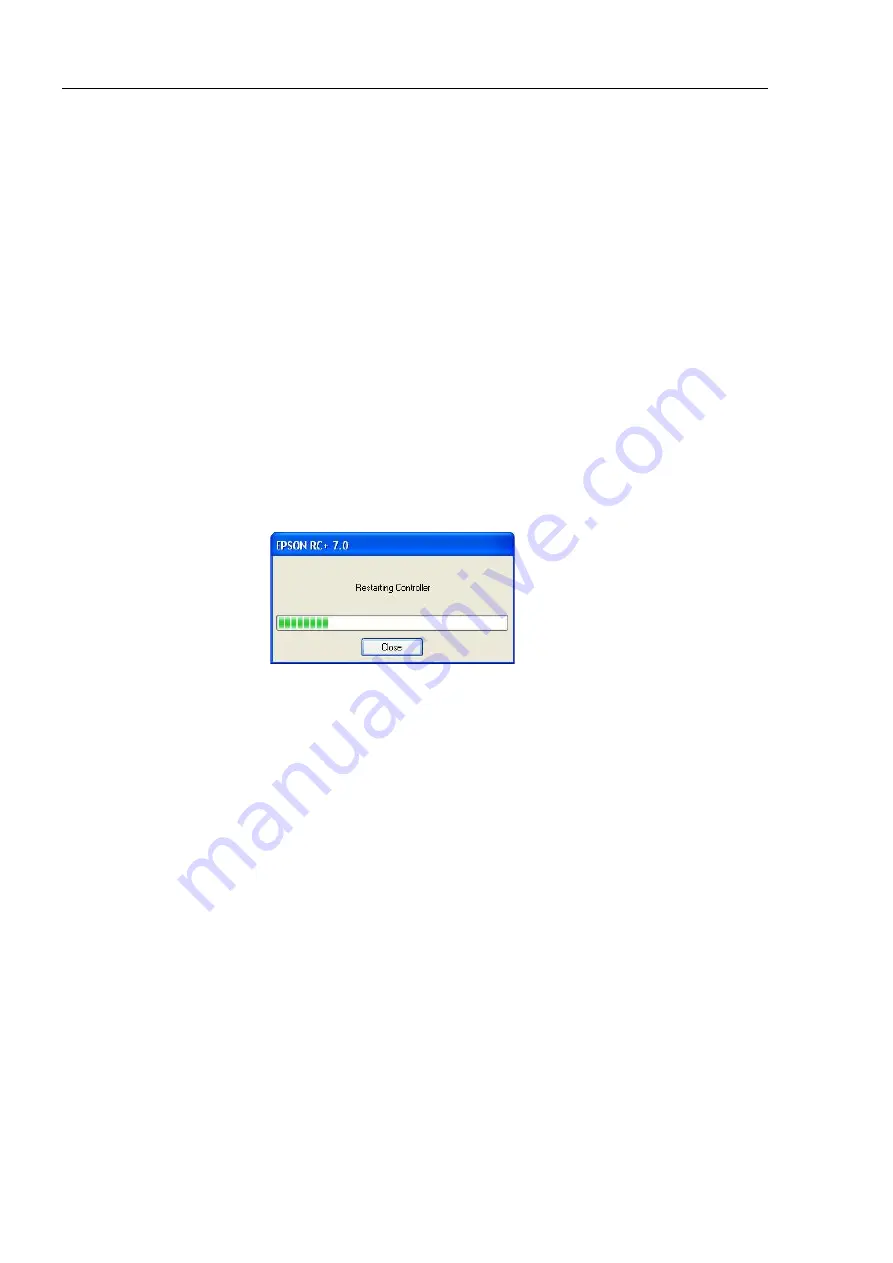
Maintenance 13. Calibration
164
LS10-B Rev.6
(3)-3 Connect EPSON RC+ to the Controller.
Select a robot to be calibrated. Input as below in the [Command Window]
and execute it.
(This example uses “robot 1”.)
> robot 1
(3)-4 Execute the absolute encoder initialization command.
Input one of the following commands to [Command Window] according to the
joint being calibrated.
Joint #1:
>EncReset 1
Joint #2:
>EncReset 2
Joint #3:
>EncReset 3
Joint #4:
>EncReset 3, 4
(3)-5 Reboot the Controller.
Select EPSON RC+ menu-[Tools]-[Controller] and click the <Reset
Controller> button.
* This window will be disappeared when the Controller starts up.
4. Rough Calibration
(4)-1 Execute the following command from the menu-[Tools]-[Command Window].
>calpls 0,0,0,0
* Manipulator does not move.
(4)-2 Execute one of the following commands according to the joint you want to
calibrate from the menu-[Tool]-[Command Window].
Joint #1
>calib 1
Joint #2
>calib 2
Joint #3
>calib 3
Joint #4
>calib 3, 4
5. Calibration (Accurate Positioning)
(5)-1 Turn ON the motors from the EPSON RC+ menu -[Tools]-[Robot Manager]-
[Control Panel].
(5)-2 Click the <Free All> button to free all joints from servo control. Now, you can
move arms by hands.
Summary of Contents for LS10-B
Page 1: ...Rev 6 EM204R4257F SCARA ROBOT LS10 B series MANIPULATOR MANUAL ...
Page 2: ...MANIPULATOR MANUAL LS10 B series Rev 6 ...
Page 8: ...vi LS10 B Rev 6 ...
Page 12: ...TABLE OF CONTENTS x LS10 B Rev 6 ...
Page 14: ......
Page 25: ...Setup Operation 1 Safety LS10 B Rev 6 13 LS10 B Figure LS10 B702S ...
Page 65: ...Setup Operation 5 Motion Range LS10 B Rev 6 53 Standard model LS10 B S ...
Page 66: ...Setup Operation 5 Motion Range 54 LS10 B Rev 6 Cleanroom model LS10 B C ...
Page 68: ......
Page 89: ...Maintenance 4 Cable LS10 B Rev 6 77 4 2 Wiring Diagrams 4 2 1 Signal Cable ...
Page 90: ...Maintenance 4 Cable 78 LS10 B Rev 6 4 2 2 Power Cable ...



















