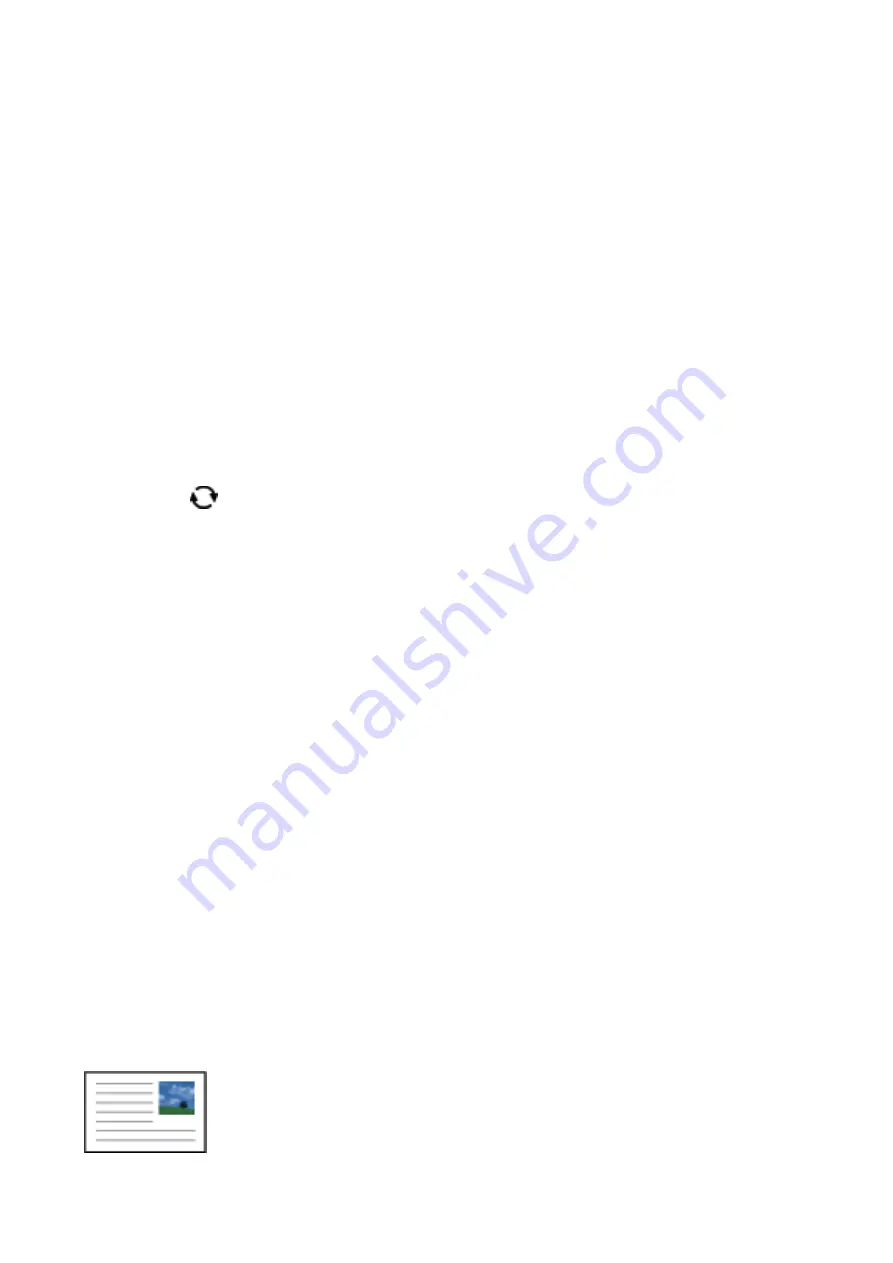
1.
Load paper in the printer.
2.
Insert a memory device into the SD card slot or the external interface USB port of the printer.
3.
Select
Various prints
on the control panel.
To select an item, move the focus to the item using the
u
d
l
r
buttons, and then press the OK button.
4.
Select
Writing Papers
.
5.
Select the type of writing paper.
6.
Select the type of background.
7.
Use one of the following according to the background type you selected in step 6.
❏
Photo
When a message telling you that loading photos is complete is displayed, select
Dismiss
. Select one photo
on the select photo screen, select
Print Settings
to make the paper settings, and then press the
r
button.
Press the
button if you want to print in landscape orientation.
❏
Color
Select the background color, make the paper settings, and then press the
r
button.
❏
No Background
Make the paper settings, and then press the
r
button. This is not available when
Without Rule
is selected
as the type of writing paper.
8.
Enter the number of copies, and then press the
x
button.
Related Information
&
“Loading Paper in the Paper Cassette 2” on page 66
&
“List of Paper Types” on page 60
&
“Inserting a Memory Card” on page 76
&
“Menu Options for Paper and Print Settings” on page 88
&
“Guide to the Select Photo Screen (Single View)” on page 82
&
“Guide to the Preview Screen” on page 83
&
“Guide to the Edit Photo Screen” on page 83
&
“Menu Options for Editing Photos” on page 89
Printing an Original Message Card
You can easily print original message cards using a photo on your memory device.
User's Guide
Printing
99






























