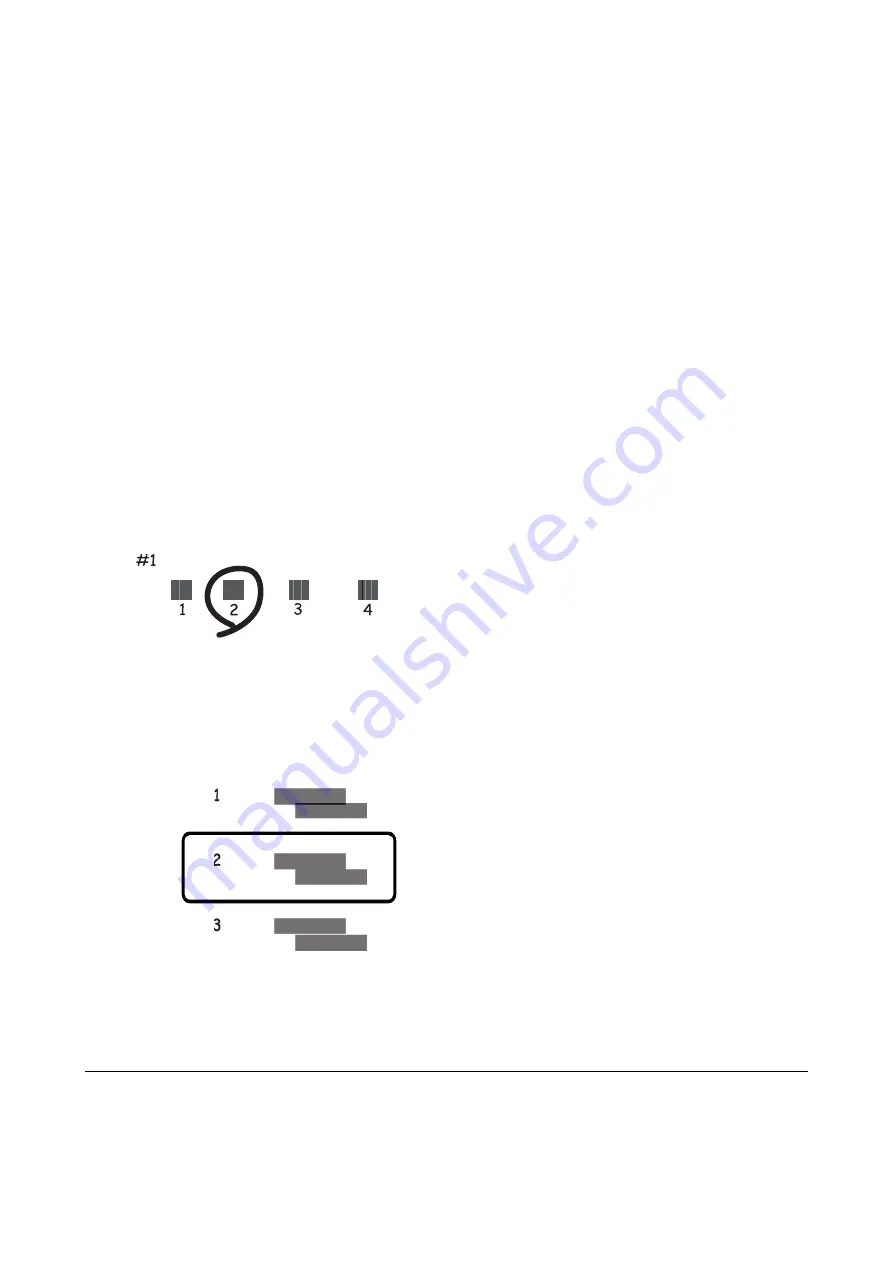
Aligning the Print Head - Control Panel
1.
Load A4-size plain paper in the paper cassette.
2.
Select
Maintenance
on the home screen.
To select an item, move the focus to the item using the
u
d
l
r
buttons, and then press the OK button.
3.
Select
Print Head Alignment
.
4.
Select one of the alignment menus.
❏
Vertical Alignment: Select this if your printouts look blurry or vertical ruled lines appear misaligned.
❏
Horizontal Alignment: Select this if you see horizontal banding at regular intervals.
5.
Follow the on-screen instructions to print an alignment pattern and select the number for the optimum
pattern.
❏
Vertical Alignment: Find and select the number for the most solid pattern in each group.
❏
Horizontal Alignment: Find and select the number for the least separated and overlapping pattern.
Related Information
&
“Loading Paper in the Paper Cassette 2” on page 66
Cleaning the Paper Path
When the printouts are smeared or scuffed or paper does not feed correctly, clean the roller inside.
User's Guide
Maintaining the Printer
172






























