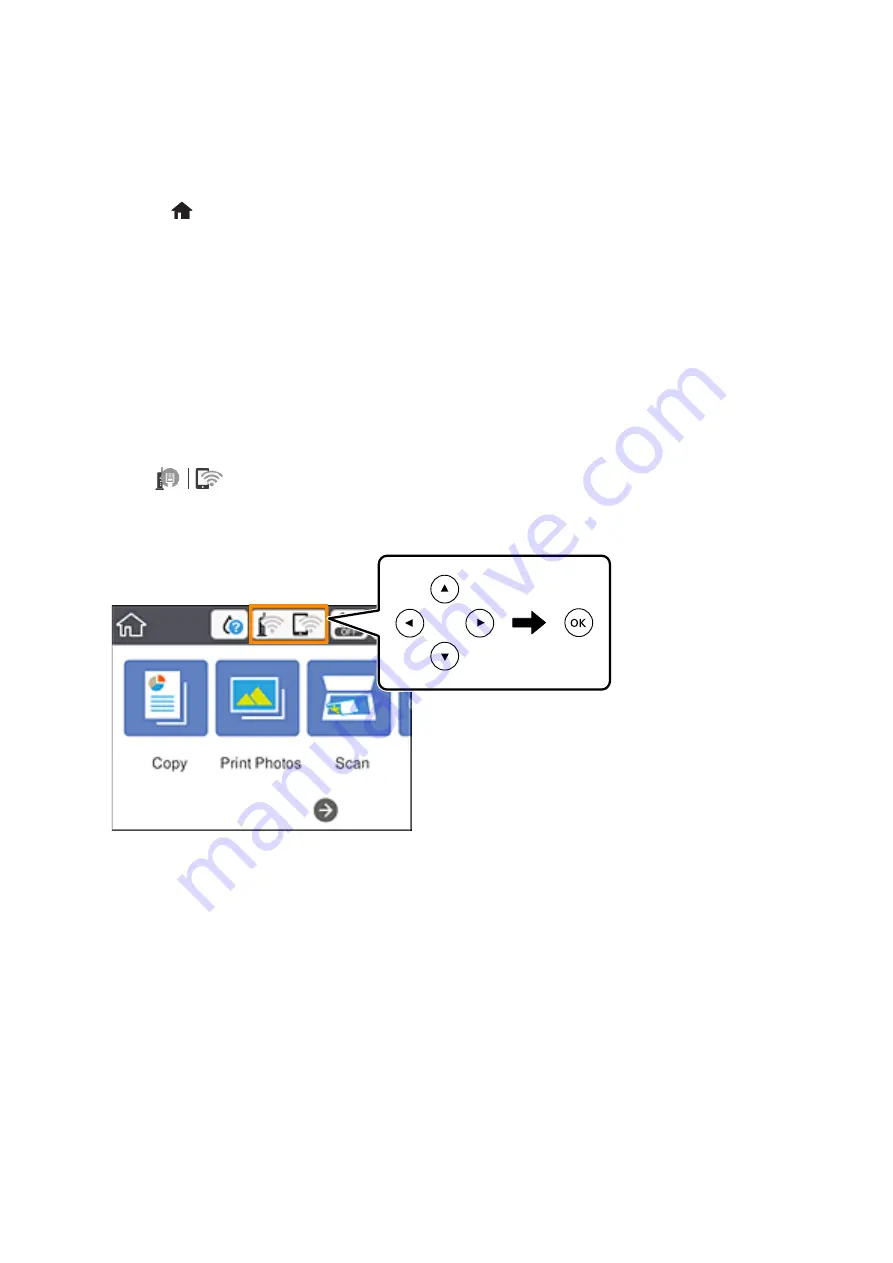
Note:
If connection fails, restart the wireless router, move it closer to the printer, and try again. If it still does not work, print a
connection report and check the solution.
8.
Press the
button.
Related Information
&
“Checking the Network Connection Status” on page 44
&
“When You Cannot Make Network Settings” on page 216
Making Wi-Fi Direct (Simple AP) Connection Settings
This method allows you to connect the printer directly to devices without a wireless router. The printer acts as a
wireless router.
1.
Select
on the home screen.
To select an item, move the focus to the item using the
u
d
l
r
buttons, and then press the OK button.
2.
Select
Wi-Fi Direct
.
3.
Press the OK button.
If you have made Wi-Fi Direct (Simple AP) settings, the detailed connection information is displayed. Go to
step 5.
4.
Press the OK button to start making settings.
5.
Check the SSID and password displayed on the printer's control panel.
On the computer's network connection screen or the smart device's Wi-Fi screen, select the SSID shown on the
printer's control panel to connect.
User's Guide
Network Settings
42






























