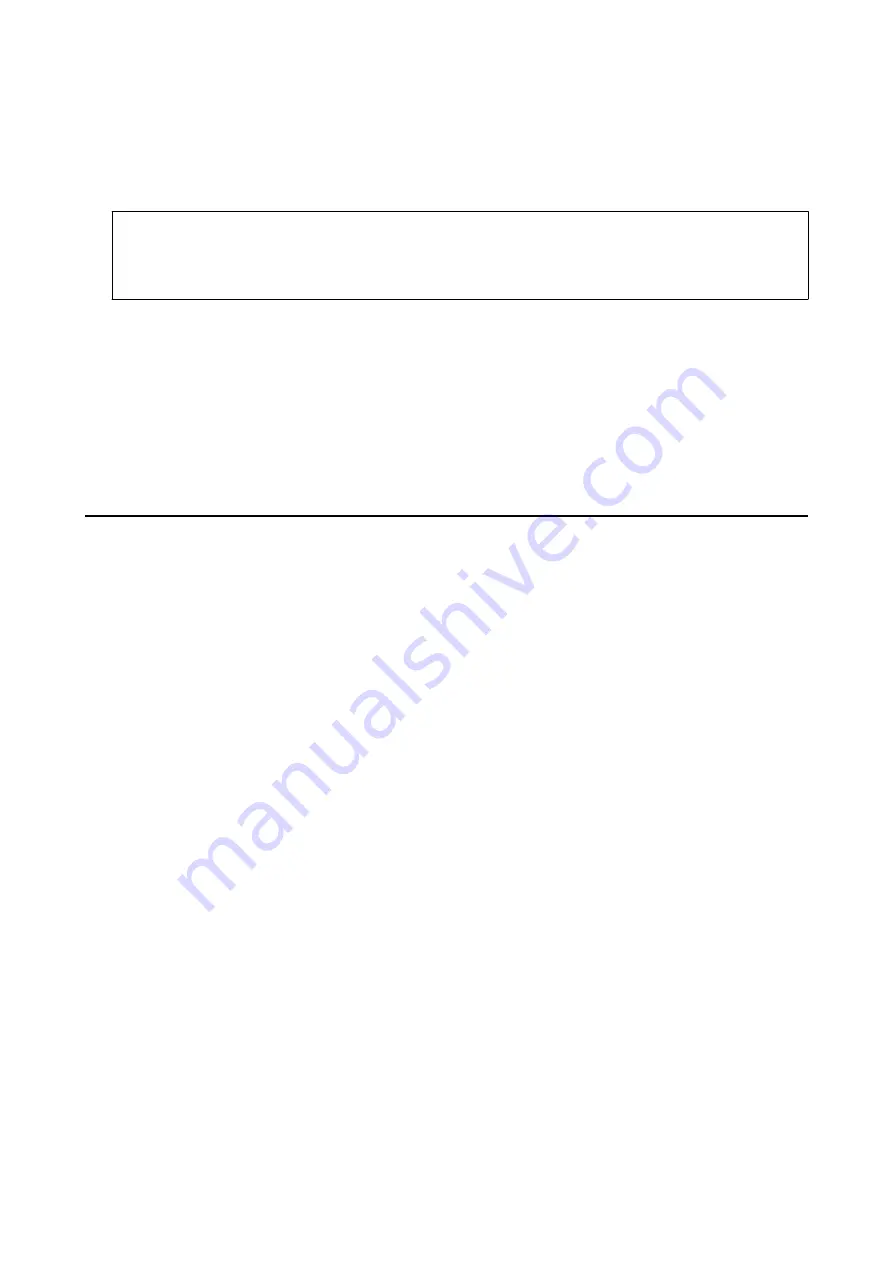
7.
Select the photos you want to print from the digital camera, make settings such as the number of copies, and
then start printing.
8.
Disconnect the PictBridge (wireless LAN) connection to the printer from the digital camera.
c
Important:
When using PictBridge (wireless LAN), you cannot use other printer functions or print from other devices.
Disconnect immediately when you have finished printing.
Related Information
&
“Icons displayed in the LCD Screen” on page 19
&
“Loading Paper in the Paper Cassette 1” on page 62
&
“Loading Paper in the Paper Cassette 2” on page 66
&
“Menu Options for Paper and Print Settings” on page 88
&
“Menu Options for Editing Photos” on page 89
Canceling Printing
Note:
❏
In Windows, you cannot cancel a print job from the computer once it has been completely sent to the printer. In this case,
cancel the print job by using the printer's control panel.
❏
When printing several pages from Mac OS, you cannot cancel all of the jobs by using the control panel. In this case, cancel
the print job from the computer.
❏
If you have sent a print job from Mac OS X v10.6.8 through the network, you may not be able to cancel printing from the
computer. In this case, cancel the print job by using the printer's control panel.
Canceling Printing - Control Panel
Press the
y
button on the printer's control panel to cancel the print job in progress.
Canceling Printing - Windows
1.
Access the printer driver window.
2.
Select the
Maintenance
tab.
3.
Click
Print Queue
.
4.
Right-click on the job you want to cancel and then select
Cancel
.
Related Information
&
“Windows Printer Driver” on page 188
User's Guide
Printing
125






























