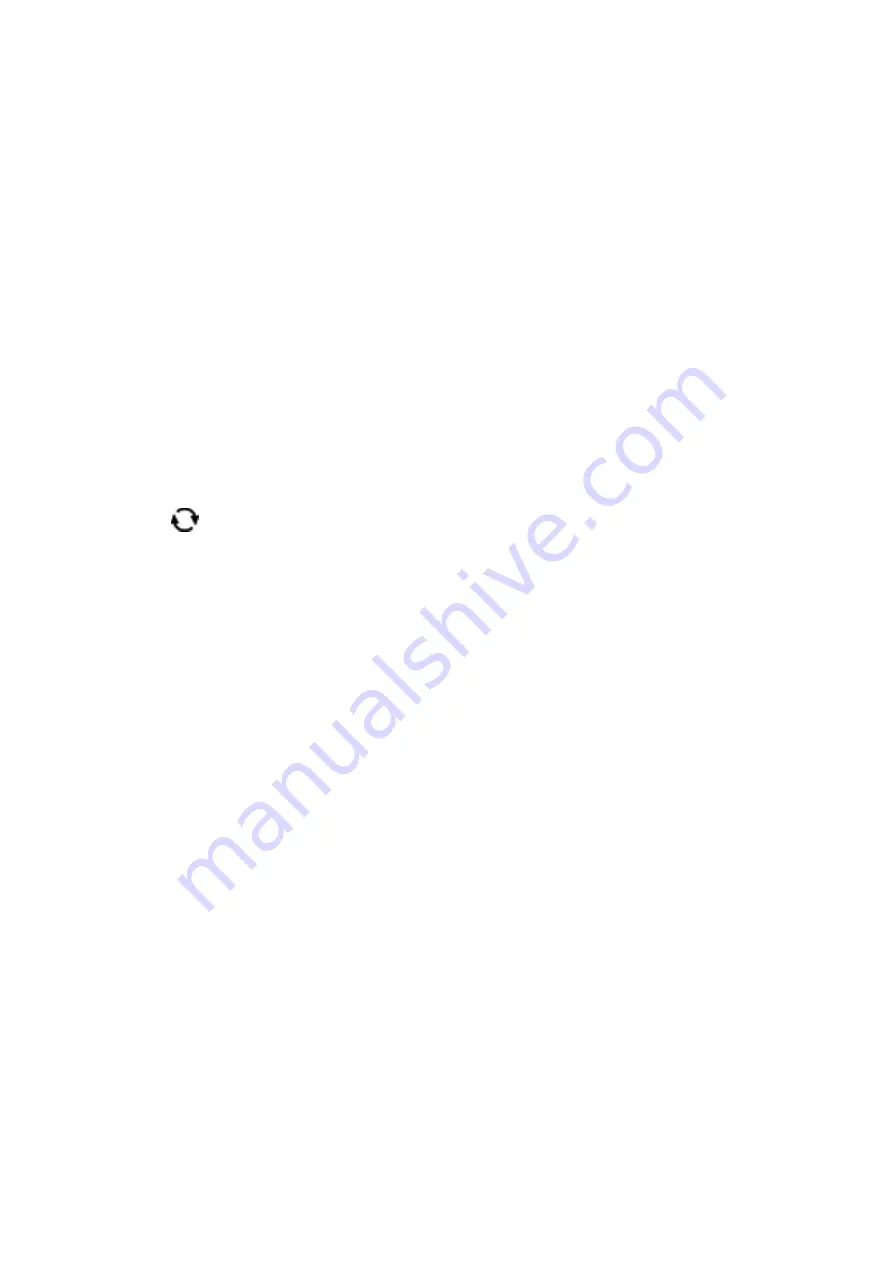
1.
Load paper in the printer.
2.
Insert a memory device into the SD card slot or the external interface USB port of the printer.
3.
Select
Various prints
on the control panel.
To select an item, move the focus to the item using the
u
d
l
r
buttons, and then press the OK button.
4.
Select
Message Card
.
5.
Select
Image Position
,
Line Type
, and
Line Color
, and then select
Done
.
6.
When a message telling you that loading photos is complete is displayed, press the OK button.
7.
Select the photo you want to print, and then select
Print Settings
.
8.
Make print settings.
9.
Press the
r
button.
10. Press the
button to edit the photo as necessary.
11. Enter the number of copies, and then press the
x
button.
Related Information
&
“Loading Paper in the Paper Cassette 1” on page 62
&
“Loading Paper in the Paper Cassette 2” on page 66
&
“List of Paper Types” on page 60
&
“Inserting a Memory Card” on page 76
&
“Menu Options for Printing Original Message Cards” on page 100
&
“Menu Options for Paper and Print Settings” on page 88
&
“Guide to the Preview Screen” on page 83
&
“Guide to the Edit Photo Screen” on page 83
&
“Menu Options for Editing Photos” on page 89
Menu Options for Printing Original Message Cards
Image Position:
Select where you want to place the image on the message card.
Line Type:
Select the type of ruled line to print on the message card.
Line Color:
Select the color of the ruled line to print on the message card.
User's Guide
Printing
100






























