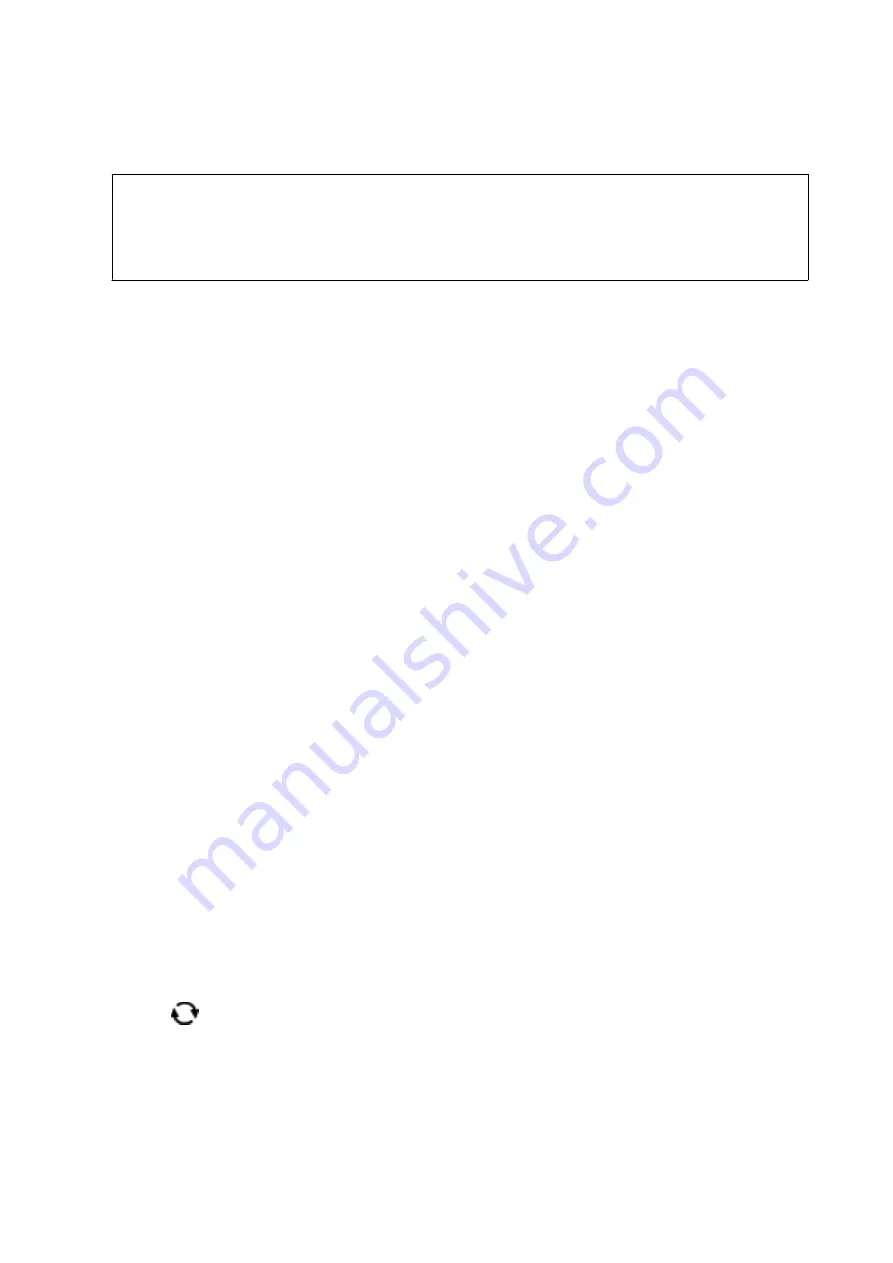
17. When printing has finished, the CD/DVD tray is ejected. Remove the tray from the printer, and then select
Close
.
c
Important:
After printing is finished, make sure you remove the CD/DVD tray. If you do not remove the tray and turn the
printer on or off, or run head cleaning, the CD/DVD tray will strike the print head and may cause the printer
to malfunction.
18. Remove the CD/DVD and store the CD/DVD tray on the bottom of paper cassette 2.
Related Information
&
“Inserting a Memory Card” on page 76
&
“Guide to the Select Photo Screen (Single View)” on page 82
&
“Menu Options for Editing Photos” on page 89
Printing Photos onto a Jewel Case Jacket
You can easily print photos onto a jewel case jacket using a photo on your memory device. Print the jacket on A4-
size paper, and then cut it to fit in the jewel case.
1.
Load paper in the printer.
2.
Insert a memory device into the SD card slot or the external interface USB port of the printer.
3.
Select
Various prints
on the control panel.
To select an item, move the focus to the item using the
u
d
l
r
buttons, and then press the OK button.
4.
Select
Copy to CD/DVD
>
Print on Jewel Case
.
5.
Select the layout.
6.
Make paper and print settings.
7.
Press the
r
button.
8.
When a message telling you that loading photos is complete is displayed, press the OK button.
9.
Select the photo you want to print on the select photo screen.
10. Select
Preview and Print
.
11. Press the
button to edit the photos as necessary.
12. Press the
x
button.
Related Information
&
“Loading Paper in the Paper Cassette 2” on page 66
&
“List of Paper Types” on page 60
User's Guide
Printing
95






























