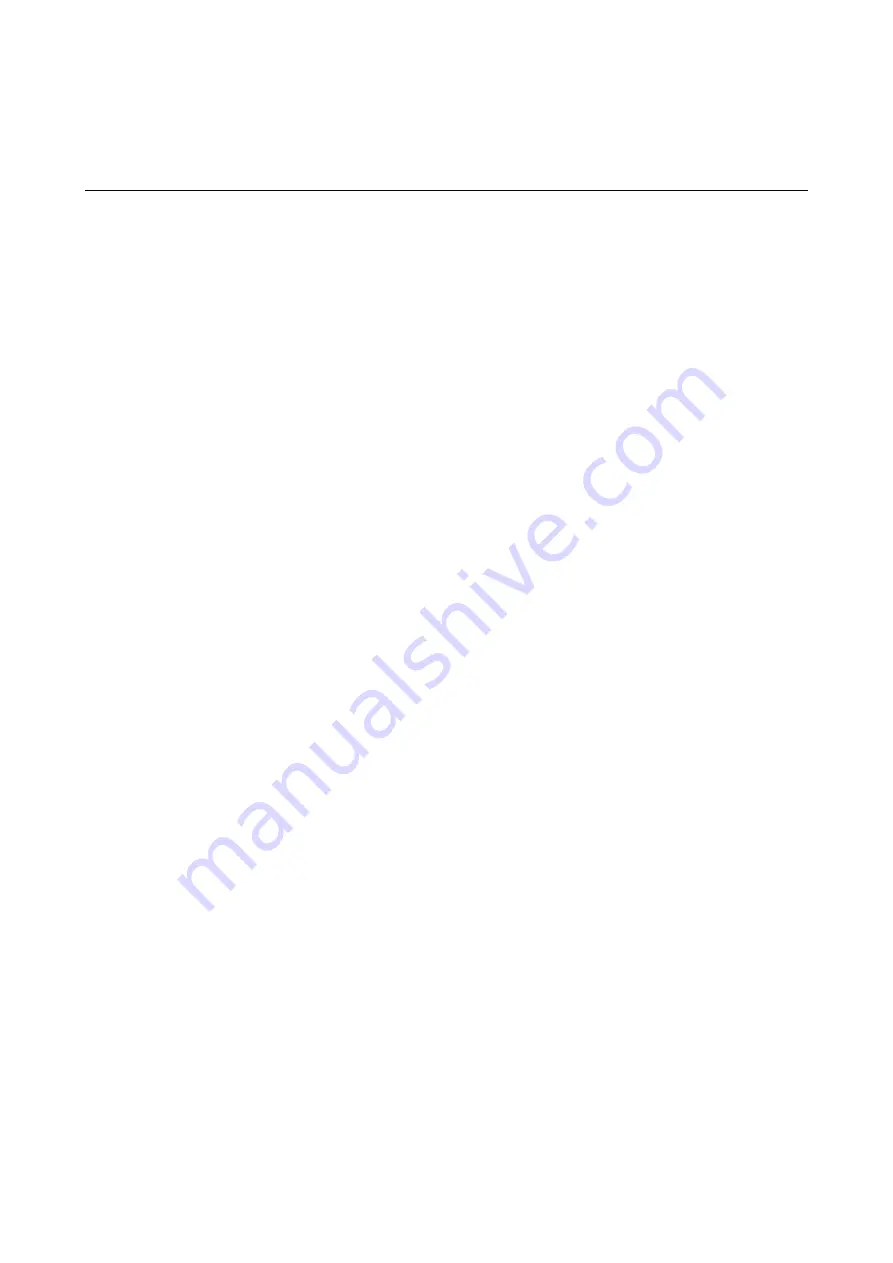
&
“Menu Options for Copying” on page 133
Various Copying Methods
Copying in Various Layout
You can copy easily by selecting a menu for your purpose such as copying both sides of an ID card onto one side of
A4 size paper, or copying two facing pages of a book onto a single sheet of paper.
1.
Load paper in the printer.
2.
Select
Various prints
on the control panel.
To select an item, move the focus to the item using the
u
d
l
r
buttons, and then press the OK button.
3.
Select
Various copies
, and then select a copy menu.
❏
ID Card
Scans both sides of an ID card and copies onto one side of A4 size paper.
❏
Book Copy
Copies two A4 facing pages of a book and so on onto a single sheet of paper.
❏
Borderless Copy
Copies without margins around the edges. The image is enlarged a little to remove margins from the edges
of the paper.
4.
Place the originals.
For
Book Copy
, place the first page of the originals following the instructions displayed on the screen, and
then press the OK button.
5.
Make the settings on the
Copy
tab.
Available items vary depending on the copy menu.
6.
Make the settings for each item on the
Advanced Settings
tab as necessary.
7.
Select the
Copy
tab, and then set the number of copies.
8.
Press the
x
button.
Note:
If you select
Preview
, you can check the scanned image.
9.
For
ID Card
or
Book Copy
, follow the on-screen instructions to place the rest of the originals, and then select
Start Scanning
.
Related Information
&
“Loading Paper in the Paper Cassette 1” on page 62
&
“Loading Paper in the Paper Cassette 2” on page 66
&
“Placing Originals on the Scanner Glass” on page 72
User's Guide
Copying
128






























