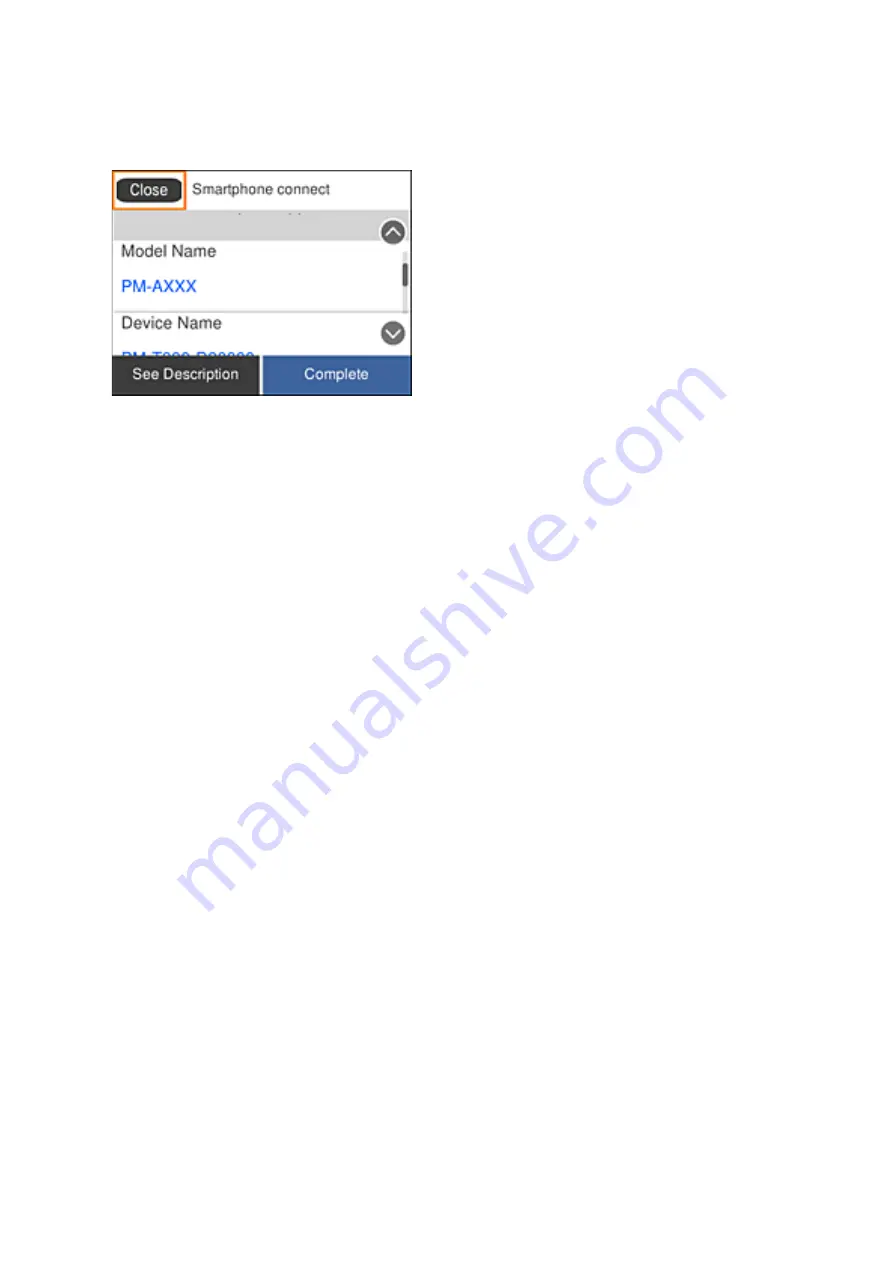
See the information displayed on the printer's control panel to select the printer.
Note:
Printers may not been displayed depending on the Android device. If printers are not displayed, connect by selecting
Other OS Devices
. See the related information link below for connecting.
7.
When the device connection approval screen is displayed, select
Approve
.
8.
On the printer's control panel, select
Complete
.
For smart devices that have been connected to the printer before, select the network name (SSID) on the smart
device's Wi-Fi screen to connect them again.
Related Information
&
“Connecting to Devices other than iOS and Android Using Wi-Fi Direct” on page 34
Connecting to Devices other than iOS and Android Using Wi-Fi
Direct
This method allows you to connect the printer directly to smart devices without a wireless router.
Note:
You only need to make these settings for the printer and the smart device that you want to connect to once. Unless you
disable Wi-Fi Direct or restore the network settings to their defaults, you do not need to make these settings again.
User's Guide
Network Settings
34
















































