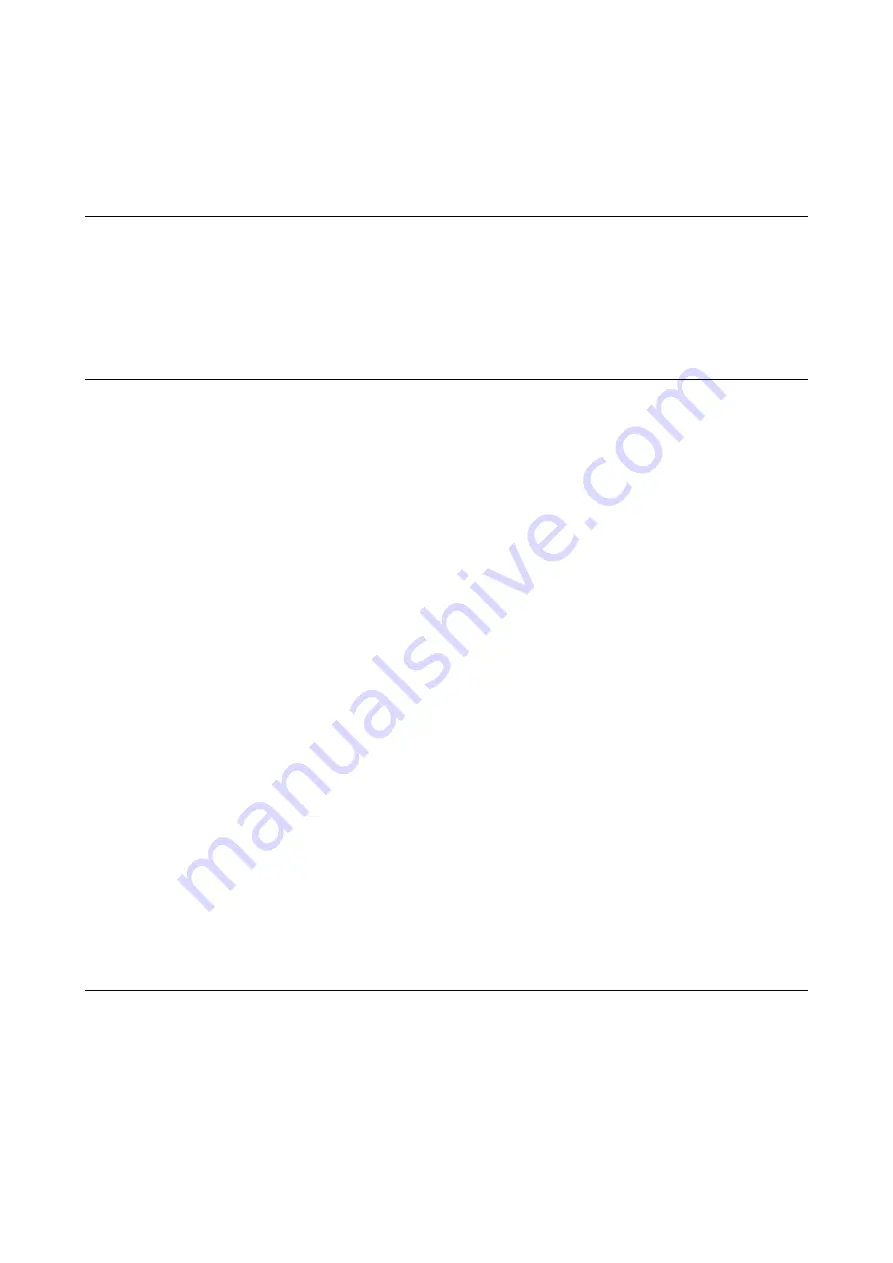
Loading a CD/DVD for Printing
Printable CD/DVDs
You can print on a circular 12-cm CD/DVD labelled as suitable for printing, for example "printable on the label
surface" or "printable with ink jet printers."
You can also print on Blu-ray Discs™.
CD/DVD Handling Precautions
❏
See the documentation provided with your CD/DVD for more information on handling the CD/DVD or
writing data.
❏
Do not print on the CD/DVD before writing your data to it. If you do, fingerprints, dirt, or scratches on the
surface may cause errors while writing data.
❏
Depending on the CD/DVD type or printing data, smearing may occur. Try making a test print on a spare CD/
DVD. Check the printed surface after waiting for one full day.
❏
Compared to printing on genuine Epson paper, the print density is lowered to prevent ink from smearing on the
CD/DVD. Adjust the print density as necessary.
❏
Allow the printed CD/DVDs at least 24 hours to dry avoiding direct sunlight. Do not stack or insert the CD/
DVDs into your device until they are completely dry.
❏
If the printed surface is sticky even after it has dried, lower the print density.
❏
Reprinting on the same CD/DVD may not improve the print quality.
❏
If the CD/DVD tray or the internal transparent compartment are accidentally printed on, immediately wipe off
the ink.
❏
Depending on the print area setting, the CD/DVD or CD/DVD tray may get dirty. Make settings to print on the
printable area.
❏
You can set the print range for the CD/DVD to a minimum of 18 mm for the inner diameter, and a maximum
of 120 mm for the outer diameter. Depending on the settings, the CD/DVD or tray may be smeared. Set within
the print range for the CD/DVD you want to print.
Related Information
&
“Printable Area for CD/DVD” on page 238
Loading and Removing a CD/DVD
When printing on or copying a CD/DVD, instructions are displayed on the control panel informing you when to
load the CD/DVD. Follow the on-screen instructions.
Related Information
&
“Printing Photos onto a CD/DVD Label” on page 93
User's Guide
Loading a CD/DVD for Printing
78
















































