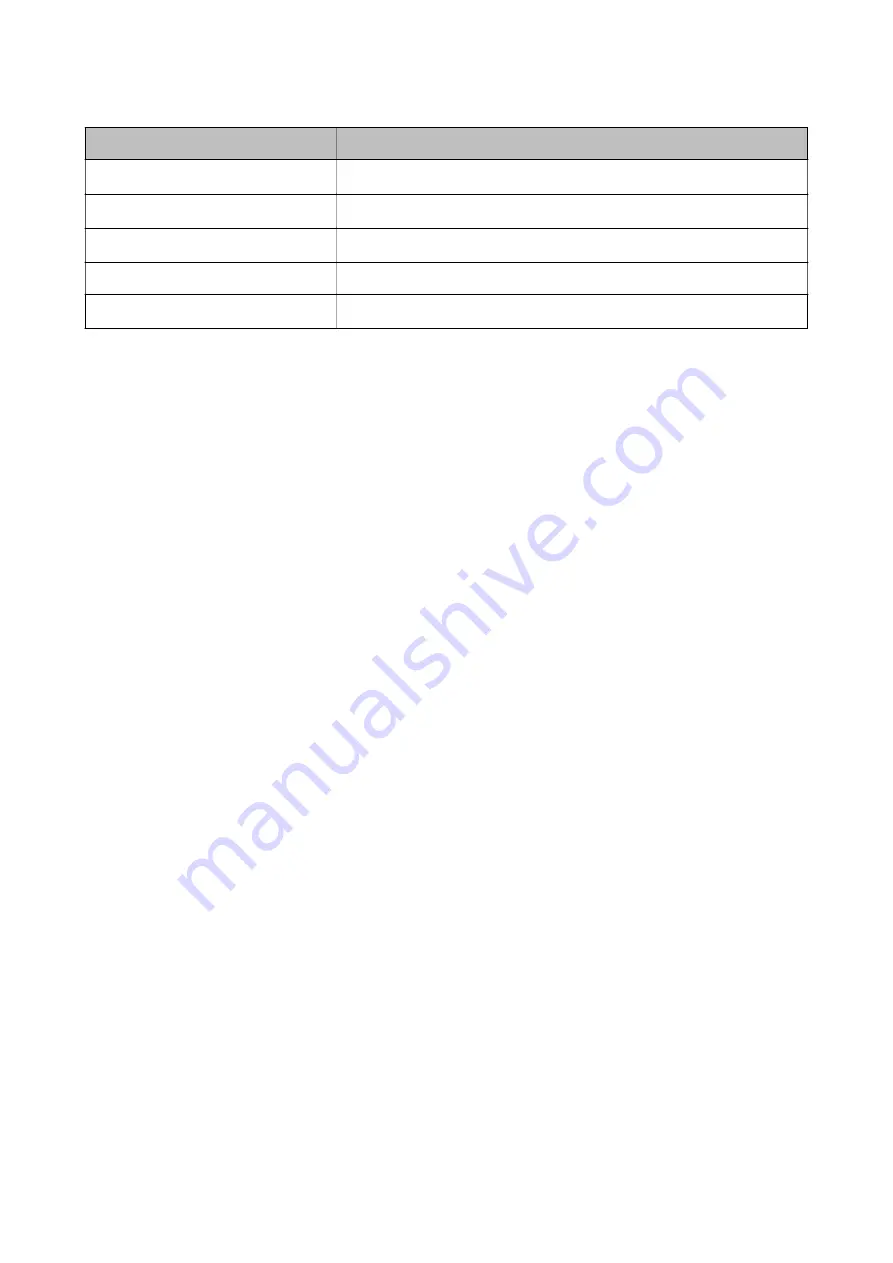
OS
Browser
Windows XP SP3 or later
Microsoft Edge, Internet Explorer 8 or later, Firefox
*
, Chrome
*
Mac OS X v10.6.8 or later
Safari
*
, Firefox
*
, Chrome
*
iOS
*
Safari
*
Android 2.3 or later
Default browser
Chrome OS
*
Default browser
*
Use the latest version.
Running Web Config on a Web Browser
1.
Check the printer's IP address.
Select the network icon on the printer's home screen, and then select the active connection method to confirm
the printer's IP address.
To select an item, move the focus to the item using the
u
d
l
r
buttons, and then press the OK button.
Note:
You can also check the IP address by printing the network connection report.
2.
Launch a Web browser from a computer or smart device, and then enter the printer's IP address.
Format:
IPv4: http://the printer's IP address/
IPv6: http://[the printer's IP address]/
Examples:
IPv4: http://192.168.100.201/
IPv6: http://[2001:db8::1000:1]/
Note:
Using the smart device, you can also run Web Config from the maintenance screen of Epson iPrint.
Related Information
&
“Using Epson iPrint” on page 120
&
“Printing a Network Connection Report” on page 45
Running Web Config on Windows
When connecting a computer to the printer using WSD, follow the steps below to run Web Config.
1.
Open the printer list on the computer.
❏
Windows 10
Click on the start button, and then select
Windows System
>
Control Panel
>
View devices and printers
in
Hardware and Sound
.
User's Guide
Network Service and Software Information
187






























