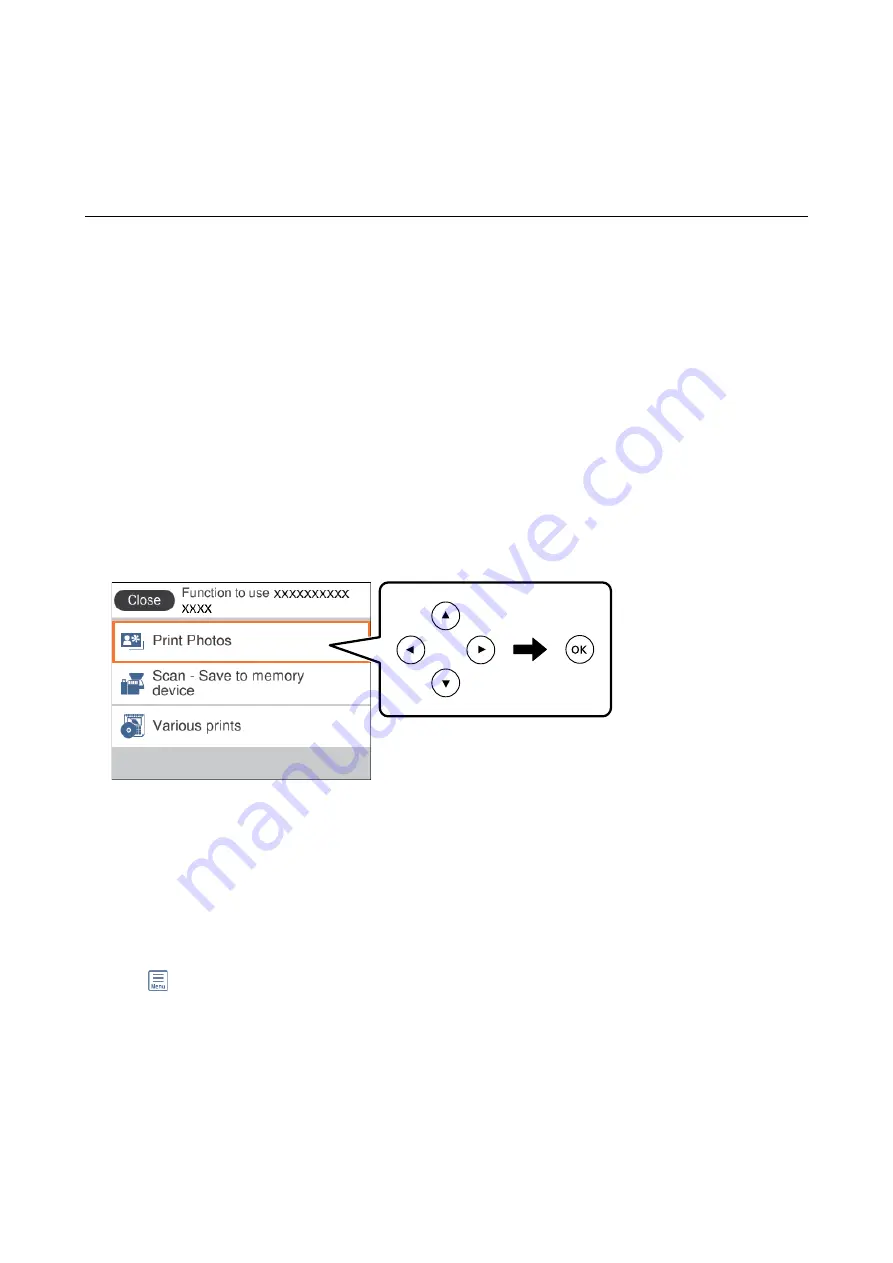
Printing
Printing from the Print Photos Menu on the Control
Panel
You can print data from a memory device such as memory card or external USB device.
Basic Operations for Printing Photos
1.
Load paper in the printer.
2.
Insert a memory device into the SD card slot or the external interface USB port of the printer.
If
Auto Selection Mode
in
Guide Functions
is turned on, a message is displayed. Check the message and press
the OK button.
3.
Select
Print Photos
on the control panel.
To select an item, move the focus to the item using the
u
d
l
r
buttons, and then press the OK button.
4.
Select
.
5.
When a message telling you that loading photos is complete is displayed, press the OK button.
6.
Select the photo you want to print on the select photo screen.
Note:
Select
at the top right of the screen to display the
Select Photo Menu
. If you specify a date by using
Browse
, only
photos of the specified date are displayed.
7.
Set the number of prints using the - or + button.
When printing more than one photo, display the photos using the
l
or
r
button, and then set the number of
prints.
8.
Select
Print Settings
to make paper and print settings.
User's Guide
Printing
80






























