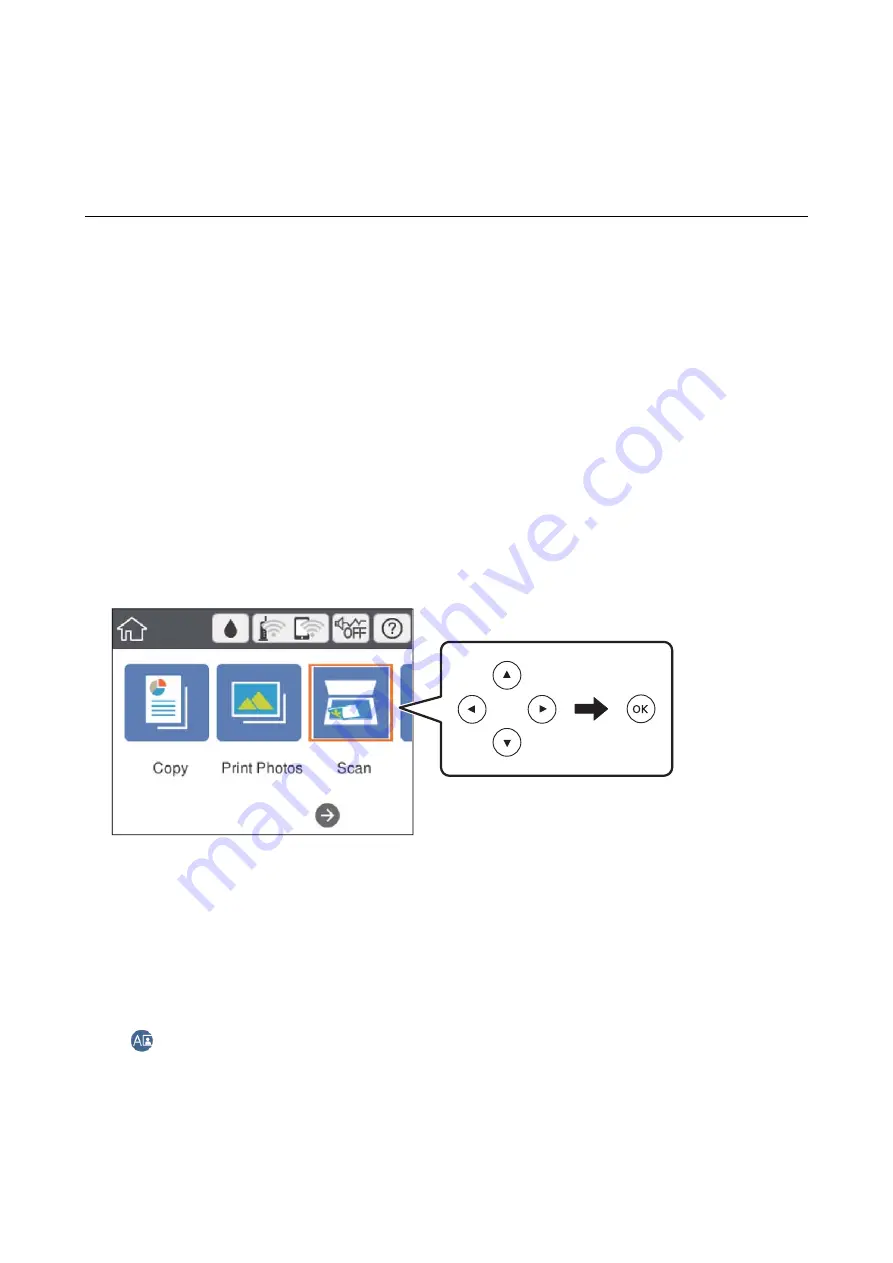
Scanning
Scanning Using the Control Panel
Scanning to a Memory Device
You can save the scanned image to a memory device.
Note:
You cannot save multiple originals as one PDF file when scanning from the control panel. By using Epson Scan 2 and setting
Add or edit pages after scanning
on the
Document Mode
, you can scan additional originals after you scanned the original,
and then save as one file.
1.
Insert an external memory device into the printer.
2.
Place the originals.
3.
Select
Scan
on the home screen.
To select an item, move the focus to the item using the
u
d
l
r
buttons, and then press the OK button.
4.
Select
Memory Device
.
If you attach multiple memory devices to the printer, select the memory device to which the scanned images
are saved.
5.
Set items on
Scan
tab, such as the save format.
❏
B&W/Color: Select whether to scan in color or in monochrome.
❏
JPEG/PDF: Select the format in which to save the scanned image.
❏
(Quality): Select the item, and then set the
Original Type
and
Resolution
.
6.
Select
Advanced Settings
tab, and then check settings, and change them if necessary.
User's Guide
Scanning
135






























