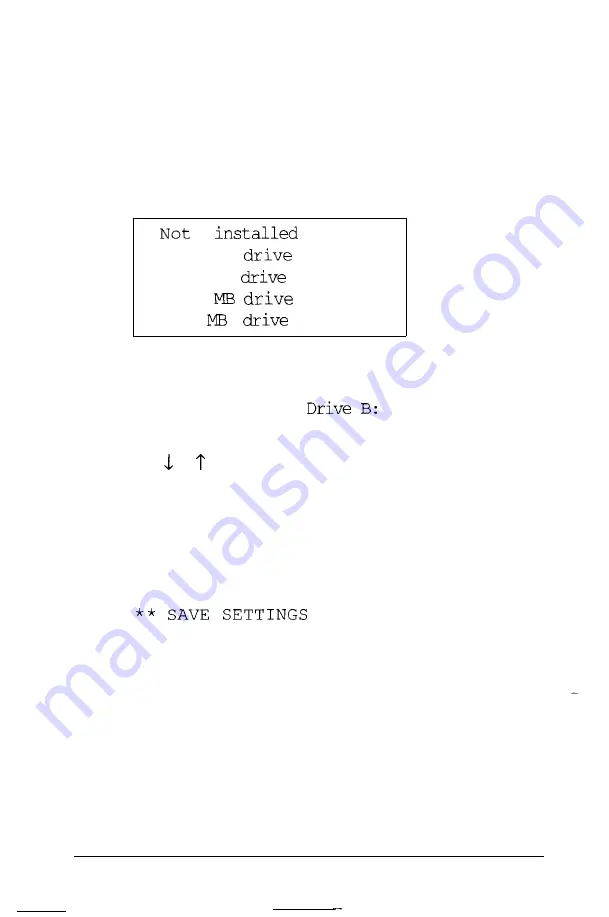
Each diskette drive is followed by its specific type (360KB,
720KB, 1.2MB, or 1.44MB). If the diskette drive types on
the screen match your diskette drive configuration, you can
skip the rest of this section.
2.
Press
Enter.
The cursor moves into the diskette drive
submenu and you see the following:
360
KB
720
KB
(3.5")
1.2
1.44
(3.5")
3. If you want to change the drive A settings, be sure Drive A:
is highlighted and press
Enter.
If you want to change the
drive B settings, highlight
and press
Enter.
The
cursor block moves into the submenu.
4. Use or to highlight the correct type for your diskette
drive and press
Enter.
The screen displays the new diskette
drive type you selected.
If you want to enter the type for another diskette drive,
return to step 3.
5. When the diskette drive settings are correct, highlight
* * and press
Enter.
The cursor
block returns to the main Setup menu and you see the
updated information for drives A and B.
2-24
Running the Setup
Program
Summary of Contents for Equity IIe
Page 1: ......
Page 4: ...EPSON E Q U I T Y I I e User s Guide Y18699100101 ...
Page 225: ... C 40 Performing System Diagnostics ...
Page 239: ...D 14 Physically Formatting a Hard Disk ...
Page 241: ...E 2 Hard Disk Drive Types ...
Page 243: ...E 4 Hard Disk Drive Types ...
Page 276: ......






























