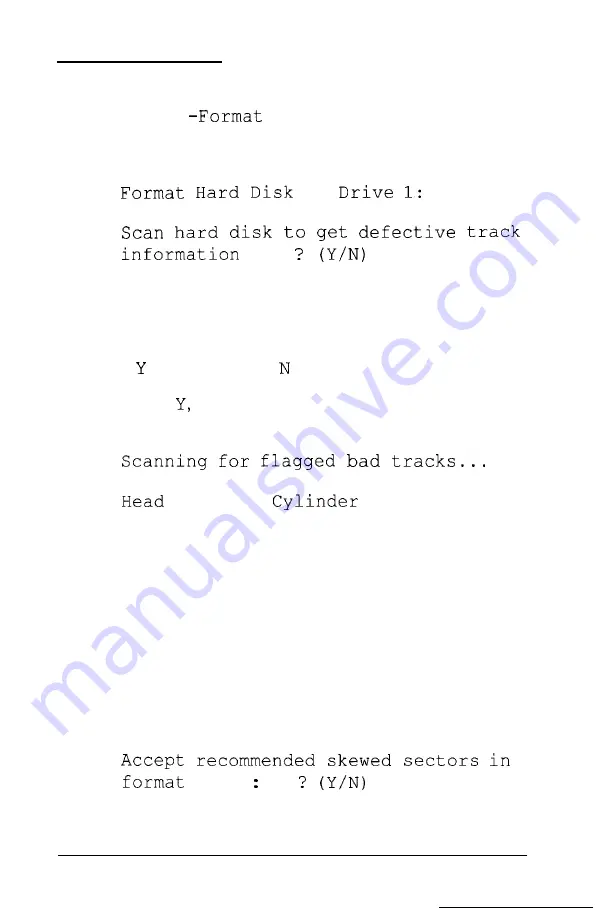
Option 1, Format
If you select 1
from the Hard Disk Format Menu,
you see the following (for a disk that does not have a defective
track table):
<
>
(If the disk already has a defective track table, you do not see
the message because the disk does not need to be scanned for
bad tracks.)
Select
to scan the disk or
to skip the scanning process.
If you select
the program scans the disk and displays these
messages during the process:
: n n n
: n n n n n
You see the head and cylinder numbers decrease as the program
progresses. After scanning the disk, the program displays the
results, such as the following:
Scanning finished.
Count of tracks flagged bad
=
1
Count of tracks with other errors
=
0
Count of good tracks
=
4884
Next you see the following prompt:
1
Physically
Formatting a Hard Disk
D-5
Summary of Contents for Equity IIe
Page 1: ......
Page 4: ...EPSON E Q U I T Y I I e User s Guide Y18699100101 ...
Page 225: ... C 40 Performing System Diagnostics ...
Page 239: ...D 14 Physically Formatting a Hard Disk ...
Page 241: ...E 2 Hard Disk Drive Types ...
Page 243: ...E 4 Hard Disk Drive Types ...
Page 276: ......
















































