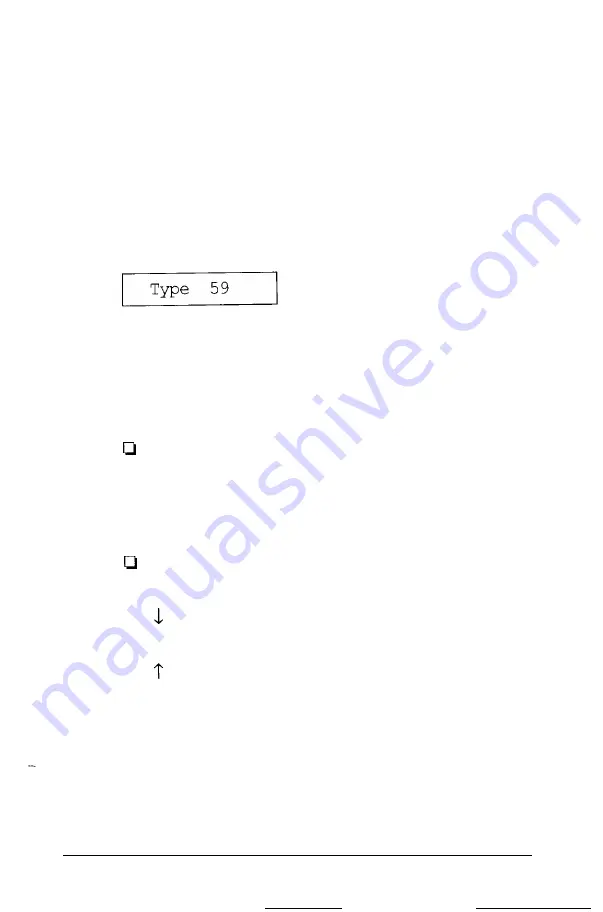
If you want to change the drive type and the configuration
of the hard disk you are installing does not match one of the
drive types listed in Appendix E, go to step 7.
If you have disconnected the drive or if the drive does not
exist, highlight None and press
Enter.
All the drive
settings become 0. Go to step 8.
6. Highlight Type and press
Enter.
The current type number
appears:
Now select the drive type number that matches your hard
disk configuration from the list of hard disk drive types in
Appendix E.
You can enter the drive type in one of two ways:
You can type the drive type number (listed in
Appendix E) and press
Enter.
The screen displays the
new drive type number and hard disk settings. (You
cannot type 00 or a drive type number that has more
than three digits.)
You can use the cursor keys to move through the drive
type numbers, as follows:
increases the drive type number one
number at a time
decreases the drive type number one
number at a time
PgDn
increases the drive type number in
increments of 10 (for example, from 47
to
57)
Running the Setup
Program
2-21
Summary of Contents for Equity IIe
Page 1: ......
Page 4: ...EPSON E Q U I T Y I I e User s Guide Y18699100101 ...
Page 225: ... C 40 Performing System Diagnostics ...
Page 239: ...D 14 Physically Formatting a Hard Disk ...
Page 241: ...E 2 Hard Disk Drive Types ...
Page 243: ...E 4 Hard Disk Drive Types ...
Page 276: ......






























