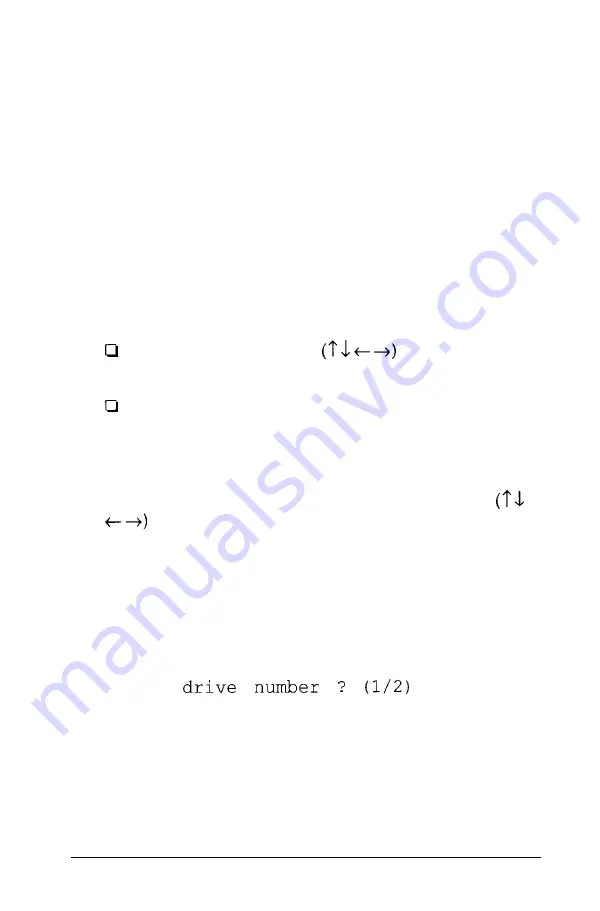
Formatting a New Disk
Many hard disk drives come with a printed list of bad tracks but
without the bad tracks flagged on the disk. Other hard disks
(such as those supplied by Epson) come with the bad tracks
already flagged. If you are formatting a new hard disk that has
never been formatted, select option 1, Format, to format the
disk.
Selecting an Option
When using this program, you often need to select an option
from a menu. There are two ways to do this:
You can use the arrow keys
to move the
highlighted cursor block to the option and press
Enter.
You can type the number of the option and press
Enter.
You can select almost any option that appears on the screen
while you are formatting the disk using either of these two
methods. Therefore, when the instructions in this appendix tell
you to select an option, you can either use the arrow keys
to highlight the option or you can type the number of
the option. Then press
Enter.
(You must press
Enter
to start
the operation.)
Starting the Formatting Process
If you have more than one hard disk drive, you see this prompt:
Enter
Select 1 for the first hard disk or 2 for the second hard disk.
Then see the instructions below for the Hard Disk Format
Menu option you want to use.
D-4
Physically Formatting a Hard Disk
Summary of Contents for Equity IIe
Page 1: ......
Page 4: ...EPSON E Q U I T Y I I e User s Guide Y18699100101 ...
Page 225: ... C 40 Performing System Diagnostics ...
Page 239: ...D 14 Physically Formatting a Hard Disk ...
Page 241: ...E 2 Hard Disk Drive Types ...
Page 243: ...E 4 Hard Disk Drive Types ...
Page 276: ......






























