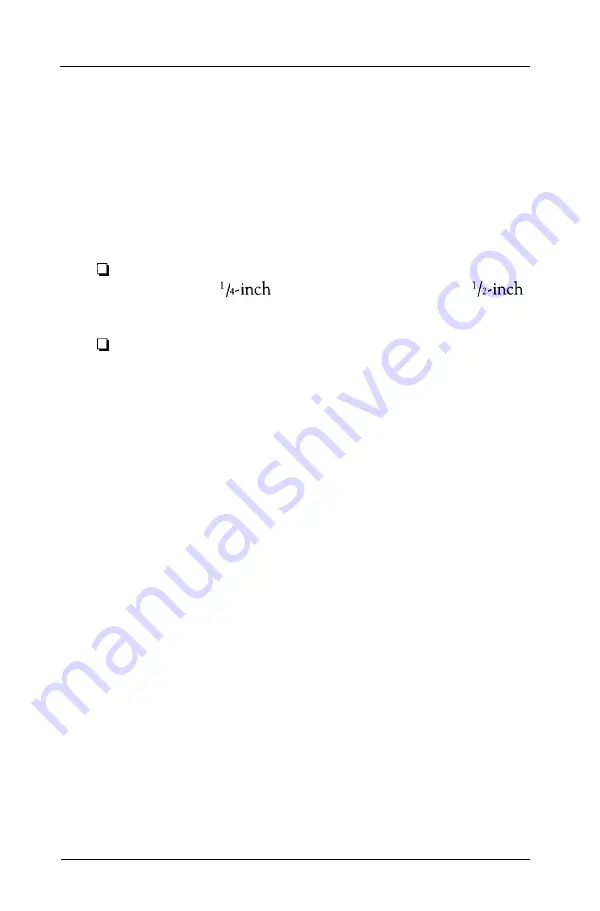
Introduction
The Epson® Equity™ IIe is a versatile, high-performance,
personal computer which supports multiple users and
multitasking operations. In addition, you can easily upgrade
your system by adding memory and installing options.
The Equity IIe is available in these configurations:
A single diskette drive system with either a 1.2MB
(megabyte), 5
diskette drive or a 1.44MB, 3
diskette drive
A hard disk drive system with one 40MB or 100MB hard
disk and either a 1.2MB or a 1.44MB diskette drive.
You can install an additional diskette drive or hard disk drive,
up to a maximum of three drives total.
All models of the Equity IIe include 1MB of internal memory,
five standard option slots (four 16-bit and one 8-bit), serial and
parallel interfaces, and an auxiliary mouse connector.
Because of its industry-standard architecture, the Equity IIe is
fully compatible with the current installed base of personal
computer hardware and software. You can install just about any
optional device that is compatible with the IBM@ Personal
Computer, PC XT,‘” or PC AT.‘”
You can expand the computer’s memory up to 5MB by adding
memory modules to the main system board and up to 16MB by
installing both memory modules and a memory card.
You may also want to install an 80287 math coprocessor to
speed up mathematical calculations. Check with your
authorized Epson dealer to see which options are available.
I n t r o d u c t i o n I
Summary of Contents for Equity IIe
Page 1: ......
Page 4: ...EPSON E Q U I T Y I I e User s Guide Y18699100101 ...
Page 225: ... C 40 Performing System Diagnostics ...
Page 239: ...D 14 Physically Formatting a Hard Disk ...
Page 241: ...E 2 Hard Disk Drive Types ...
Page 243: ...E 4 Hard Disk Drive Types ...
Page 276: ......
















































