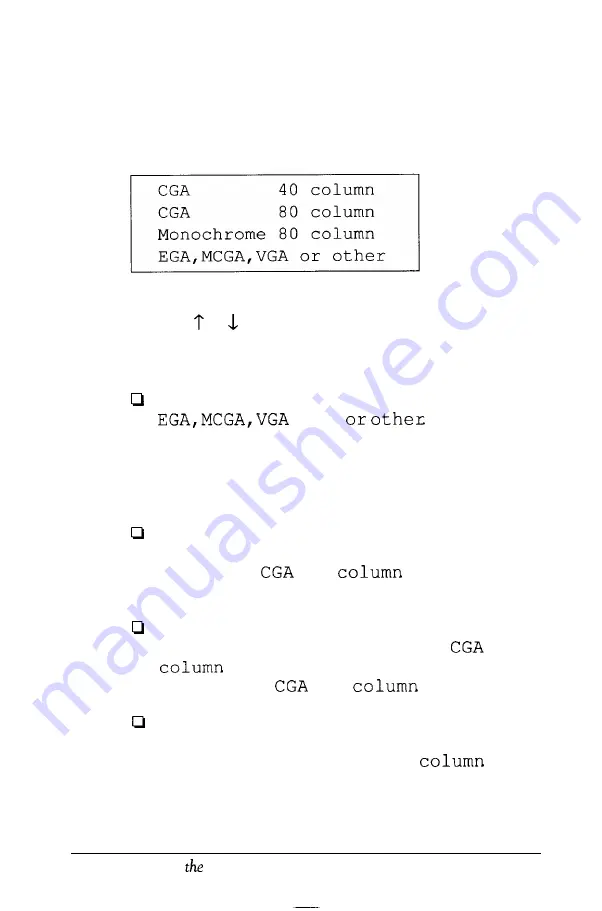
If the display adapter card type is correct for your system,
you can skip this section.
2. To change the display adapter card setting, press
Enter.
The cursor block moves into the submenu and you see:
3.
Press
Enter
to move the cursor block into this submenu and
then use or to highlight the option that matches your
display adapter card. If you are not sure which one to
choose, follow these guidelines:
If you have a VGA, EGA, or MCGA card, select
MCGA,
(If you are using a
compatibility mode provided by the display adapter
card, you may need to set the DIP switches on the card,
which will override the display adapter card setting in
CMOS RAM.)
If you have a color graphics adapter (CGA) or a multi-
graphics adapter (MGA) attached to an RGB (color)
monitor, select
80
(Also be sure to
set the color/mono switch on the MGA card to color.)
If you have a composite color monitor, such as a color
television with a video input, try selecting
80
If the resulting resolution is poor, run Setup
again and select
40
If you have a monochrome display adapter (MDA), an
MGA, or a Hercules MGA attached to a monochrome
monitor, choose Monochrome 80
(Also
be sure to set the color/mono switch on the MGA card
to mono.)
2-10
Running
Setup Program
Summary of Contents for Equity IIe
Page 1: ......
Page 4: ...EPSON E Q U I T Y I I e User s Guide Y18699100101 ...
Page 225: ... C 40 Performing System Diagnostics ...
Page 239: ...D 14 Physically Formatting a Hard Disk ...
Page 241: ...E 2 Hard Disk Drive Types ...
Page 243: ...E 4 Hard Disk Drive Types ...
Page 276: ......






























