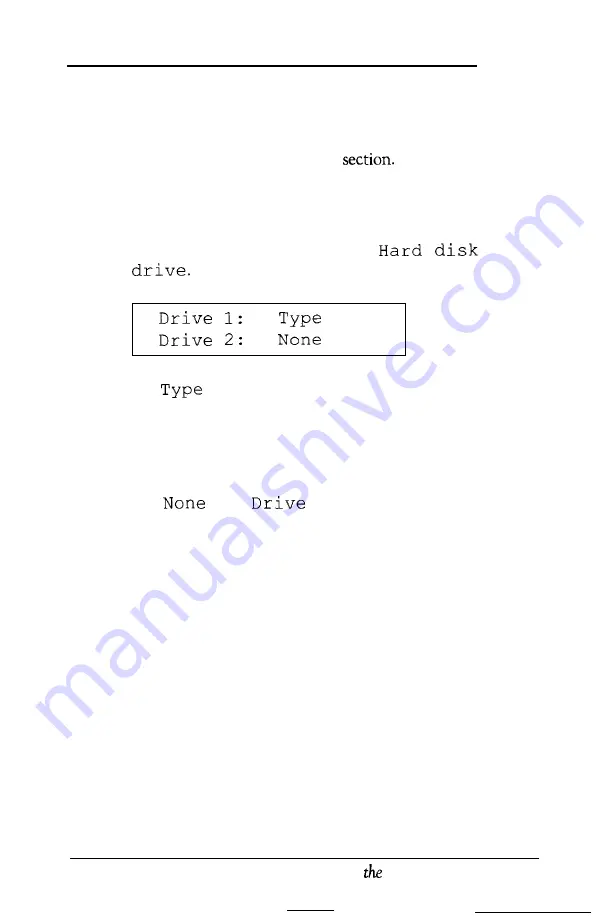
Setting the Hard Disk Drive Configuration
If your computer came with a 40MB or 100MB hard disk, your
computer’s hard disk configuration has already been set for you
at the factory and you can skip this
If you installed or removed a hard disk, follow these steps to set
the computer’s hard disk configuration:
1. At the main Setup menu, highlight
Your current settings appear:
59
The
number indicates the type of hard disk installed
in your computer. See Appendix E for a list of hard disk
drive types, and the documentation supplied with your hard
disk to find the correct type for the hard disk drive installed
in your computer.
The
after
2
indicates that there is not a
second hard disk.
If the displayed settings match your hard disk configuration,
you can skip the rest of this section.
If a setting is incorrect, or if you want to see more details
about your hard disk configuration, go to step 2.
Running
Setup Program
2-19
Summary of Contents for Equity IIe
Page 1: ......
Page 4: ...EPSON E Q U I T Y I I e User s Guide Y18699100101 ...
Page 225: ... C 40 Performing System Diagnostics ...
Page 239: ...D 14 Physically Formatting a Hard Disk ...
Page 241: ...E 2 Hard Disk Drive Types ...
Page 243: ...E 4 Hard Disk Drive Types ...
Page 276: ......






























