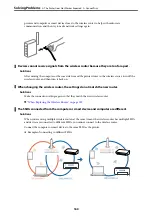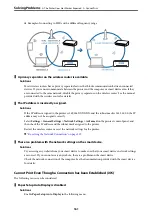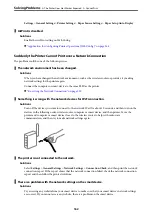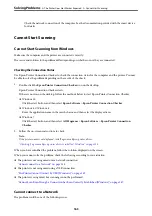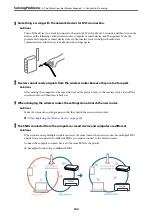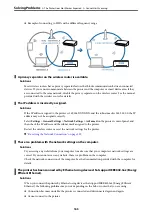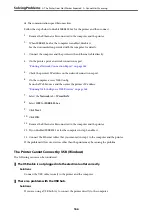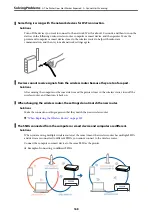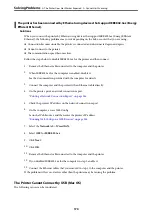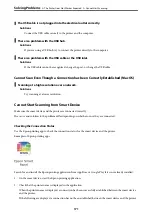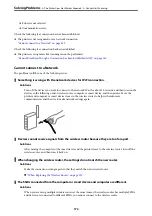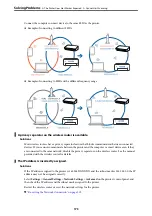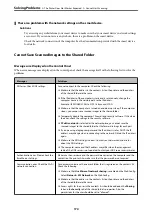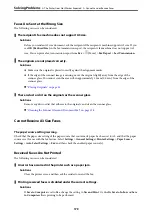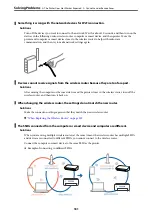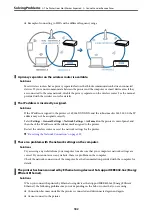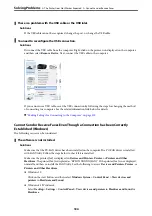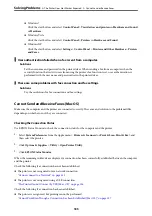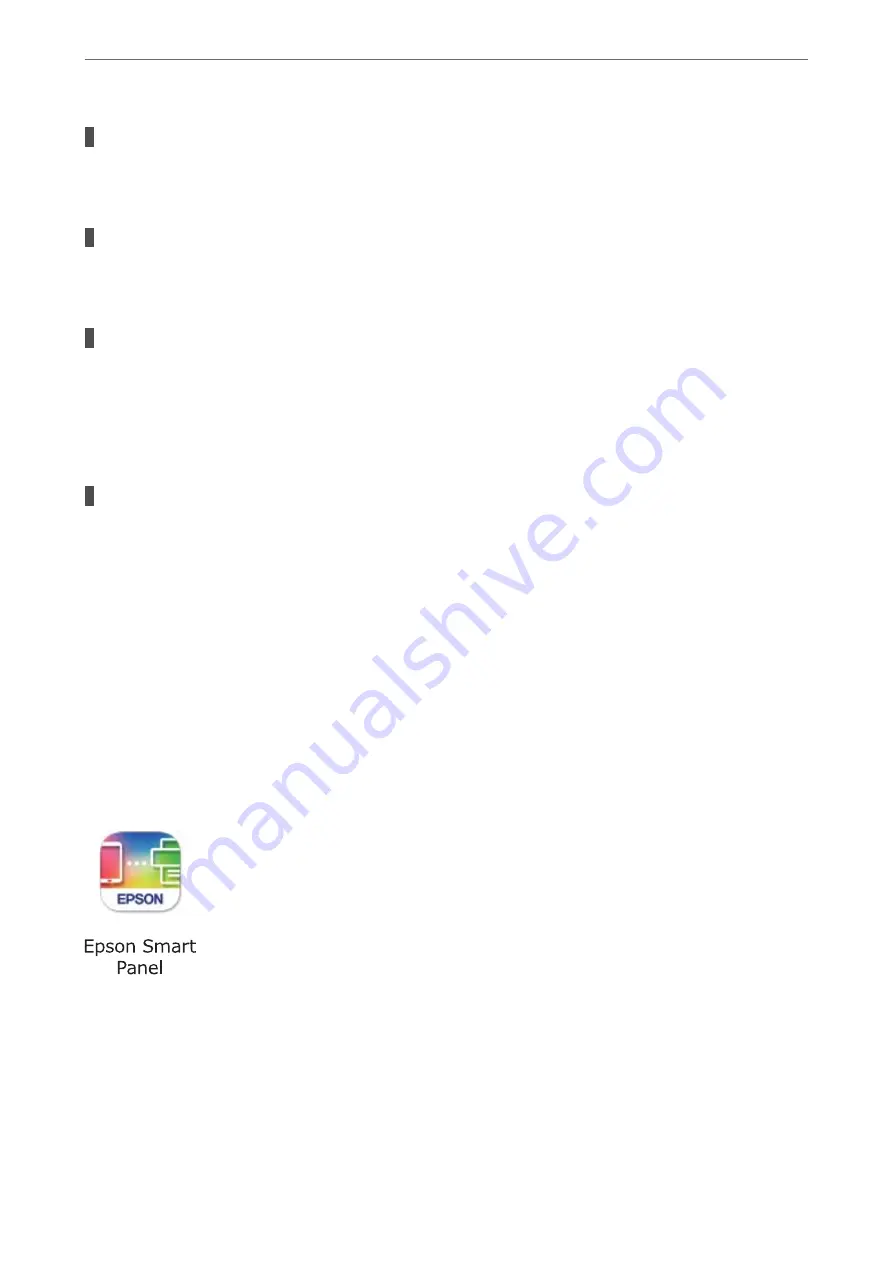
The USB cable is not plugged into the electrical outlet correctly.
Solutions
Connect the USB cable securely to the printer and the computer.
There is a problem with the USB hub.
Solutions
If you are using a USB hub, try to connect the printer directly to the computer.
There is a problem with the USB cable or the USB inlet.
Solutions
If the USB cable cannot be recognized, change the port, or change the USB cable.
Cannot Scan Even Though a Connection has been Correctly Established (Mac OS)
Scanning at a high resolution over a network.
Solutions
Try scanning at a lower resolution.
Cannot Start Scanning from Smart Device
Make sure the smart device and the printer are connected correctly.
The cause and solution to the problem differ depending on whether or not they are connected.
Checking the Connection Status
Use the Epson printing app to check the connection status for the smart device and the printer.
Examples of Epson printing apps
Search for and install the Epson printing application from App Store or Google Play if it is not already installed.
1.
On the smart device, start the Epson printing application.
2.
Check that the printer name is displayed in the application.
When the printer name is displayed, a connection has been successfully established between the smart device
and the printer.
If the following are displayed, a connection has not been established between the smart device and the printer.
>
The Printer Does Not Work as Expected
>
171
Summary of Contents for C11CH68401
Page 17: ...Part Names and Functions Front 18 Inside 20 Rear 21 ...
Page 29: ...Loading Paper Paper Handling Precautions 30 Paper Size and Type Settings 30 Loading Paper 31 ...
Page 34: ...Placing Originals Placing Originals 35 Originals that are not Supported by the ADF 36 ...
Page 369: ...Where to Get Help Technical Support Web Site 370 Contacting Epson Support 370 ...