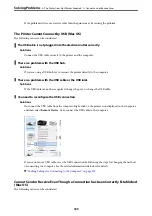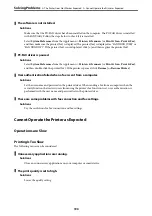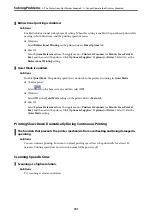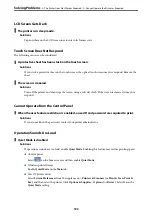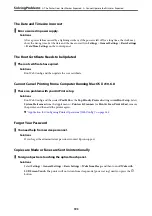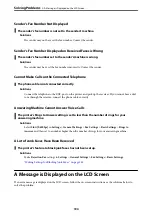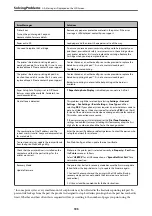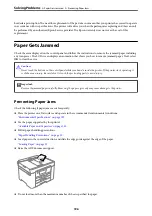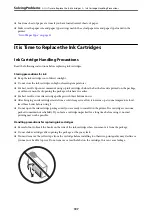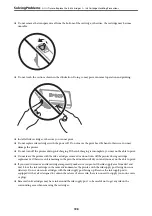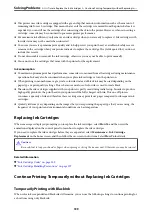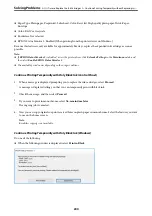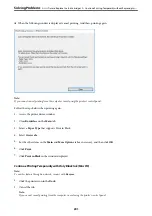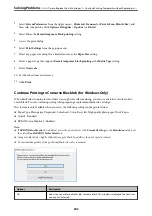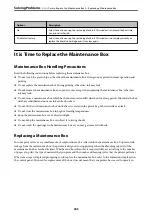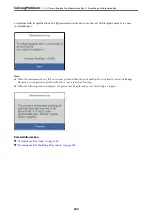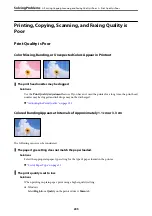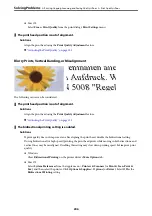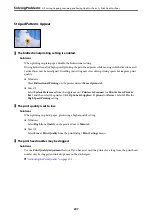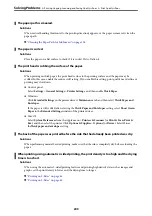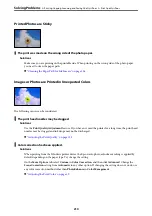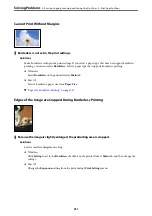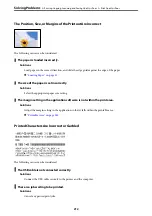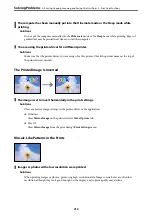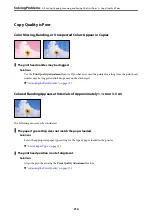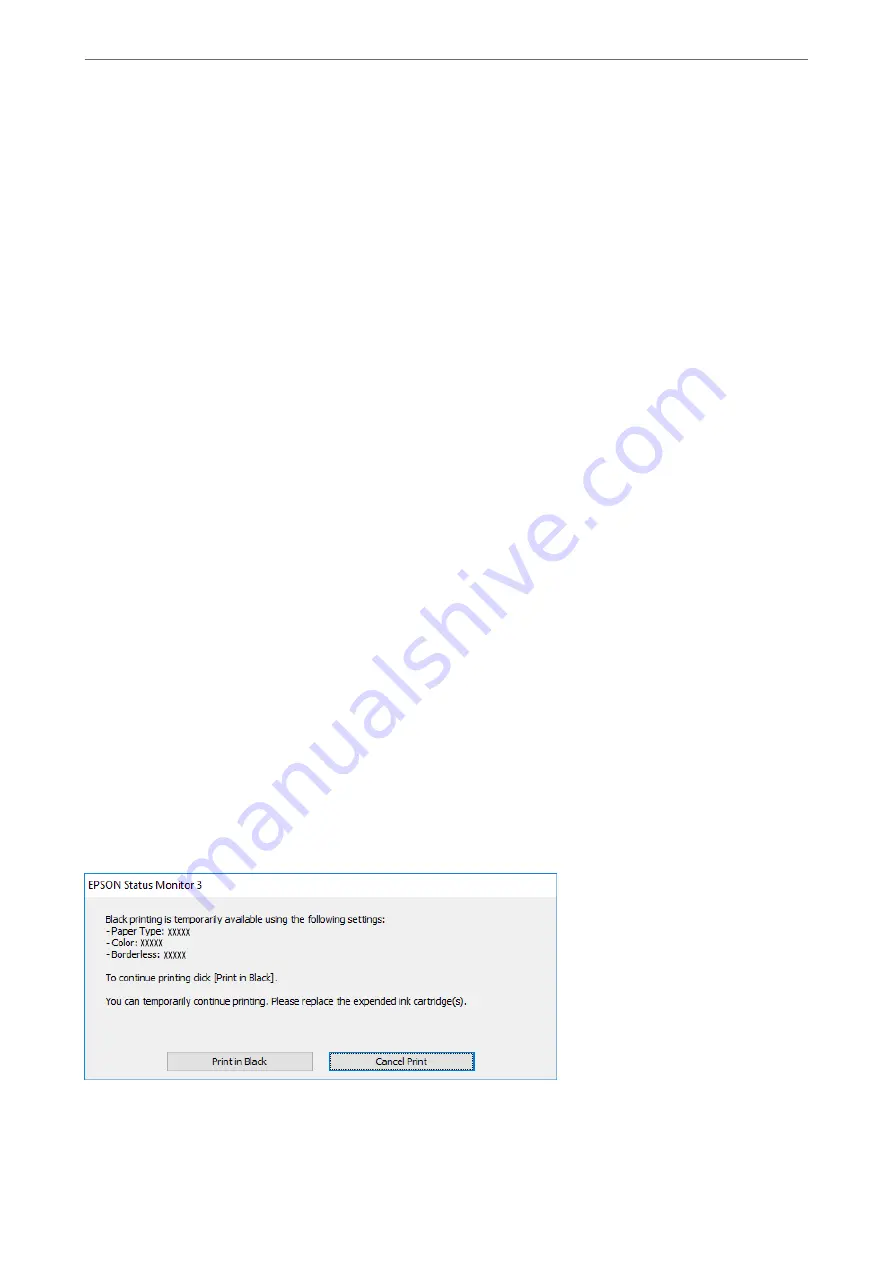
❏
Paper Type: Plain paper, Preprinted, Letterhead, Color, Recycled, High quality plain paper, Thick-Paper,
Envelope
❏
Color: B&W or Grayscale
❏
Borderless: Not selected
❏
EPSON Status Monitor 3: Enabled (When printing from the printer driver on Windows.)
Because this feature is only available for approximately five days, replace the expended ink cartridge as soon as
possible.
Note:
❏
If
EPSON Status Monitor 3
is disabled, access the printer driver, click
Extended Settings
on the
Maintenance
tab, and
then select
Enable EPSON Status Monitor 3
.
❏
The available period varies depending on the usage conditions.
Continue Printing Temporarily with Only Black Ink (Control Panel)
1.
When a message is displayed prompting you to replace the ink cartridges, select
Proceed
.
A message is displayed telling you that you can temporarily print with black ink.
2.
Check the message, and then select
Proceed
.
3.
If you want to print in monochrome, select
No, remind me later
.
The ongoing job is canceled.
4.
Now you can copy originals or print received faxes on plain paper in monochrome. Select the feature you want
to use on the home screen.
Note:
Borderless copying is not available.
Continue Printing Temporarily with Only Black Ink (Windows)
Do one of the following.
❏
When the following window is displayed, select
Print in Black
.
>
It is Time to Replace the Ink Cartridges
>
Continue Printing Temporarily without Replacing In
200
Summary of Contents for C11CH68401
Page 17: ...Part Names and Functions Front 18 Inside 20 Rear 21 ...
Page 29: ...Loading Paper Paper Handling Precautions 30 Paper Size and Type Settings 30 Loading Paper 31 ...
Page 34: ...Placing Originals Placing Originals 35 Originals that are not Supported by the ADF 36 ...
Page 369: ...Where to Get Help Technical Support Web Site 370 Contacting Epson Support 370 ...