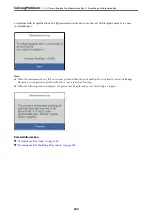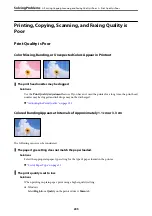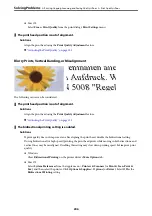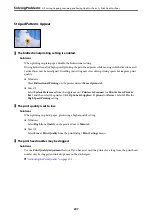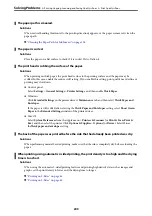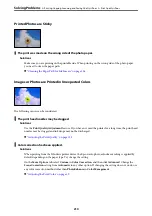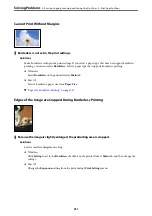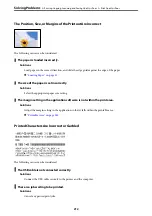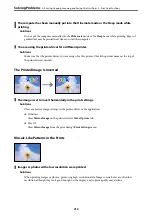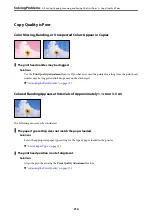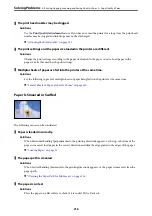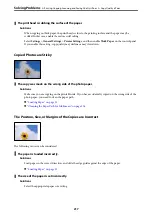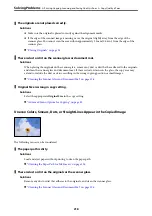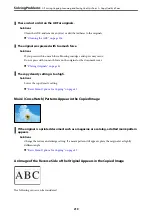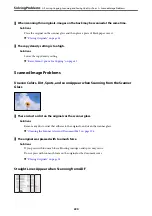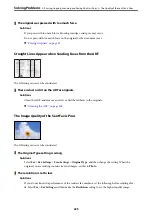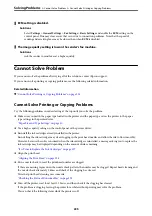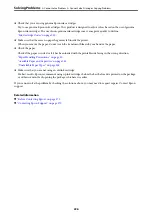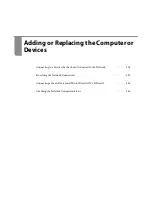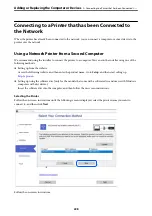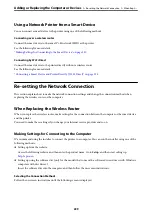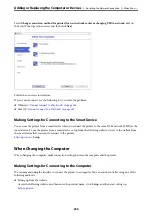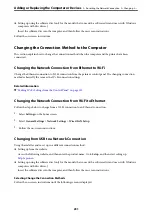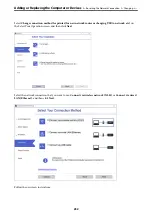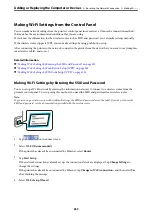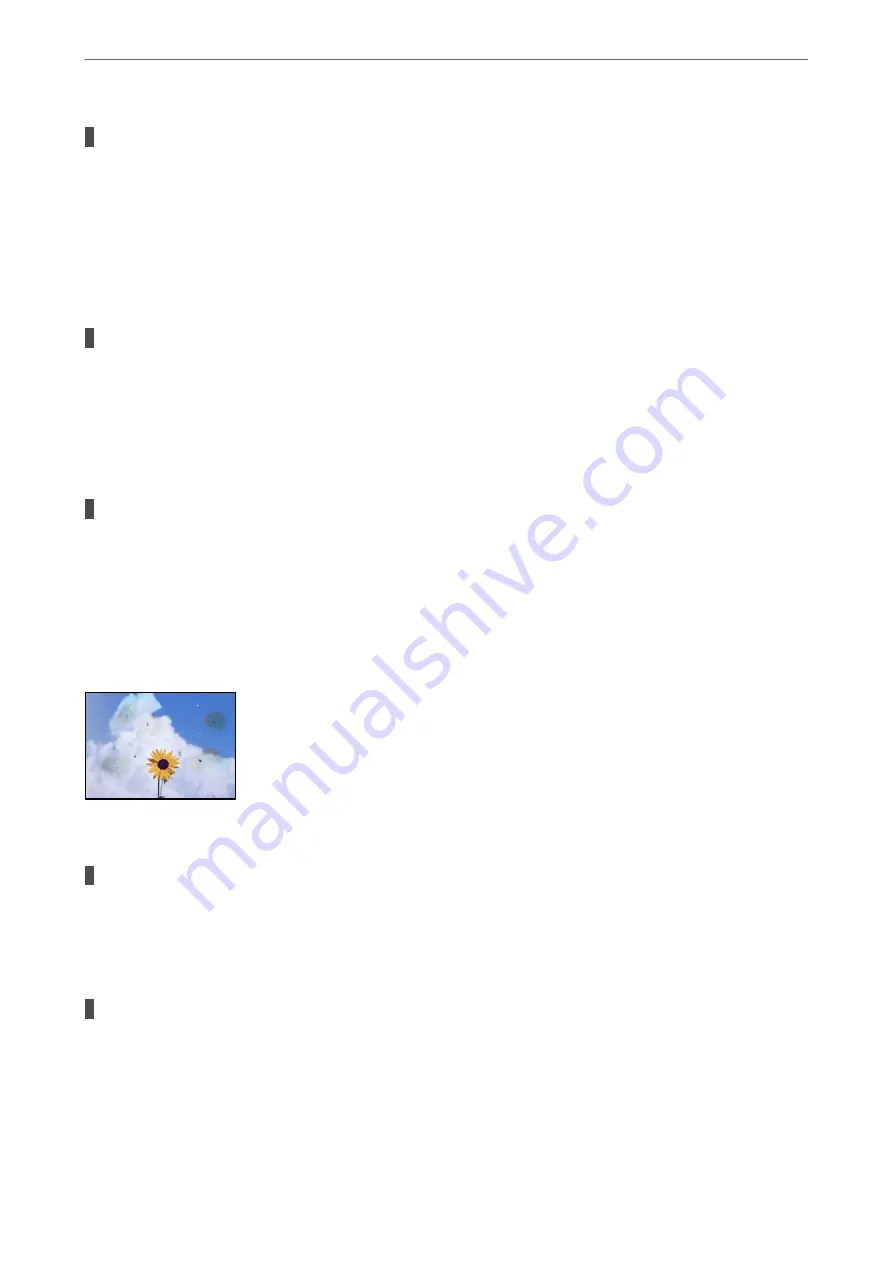
The originals are not placed correctly.
Solutions
❏
Make sure the original is placed correctly against the alignment marks.
❏
If the edge of the scanned image is missing, move the original slightly away from the edge of the
scanner glass. You cannot scan the area within approximately 1.5 mm (0.06 in.) from the edge of the
scanner glass.
&
“Placing Originals” on page 35
There is dust or dirt on the scanner glass or document mat.
Solutions
When placing the originals on the scanner glass, remove any dust or dirt that has adhered to the originals,
and clean the scanner glass and document mat. If there is dust or stains on the glass, the copy area may
extend to include the dust or stains, resulting in the wrong copying position or small images.
&
“Cleaning the Scanner Glass and Document Mat” on page 126
Original Size is wrong in copy setting.
Solutions
Select the appropriate
Original Size
in the copy setting.
&
“Advanced Menu Options for Copying” on page 82
Uneven Colors, Smears, Dots, or Straight Lines Appear in the Copied Image
The following causes can be considered.
The paper path is dirty.
Solutions
Load and eject paper without printing to clean the paper path.
&
“Cleaning the Paper Path for Ink Smears” on page 126
There is dust or dirt on the originals or the scanner glass.
Solutions
Remove any dust or dirt that adheres to the originals, and clean the scanner glass.
&
“Cleaning the Scanner Glass and Document Mat” on page 126
>
Printing, Copying, Scanning, and Faxing Quality is Poor
>
218
Summary of Contents for C11CH68401
Page 17: ...Part Names and Functions Front 18 Inside 20 Rear 21 ...
Page 29: ...Loading Paper Paper Handling Precautions 30 Paper Size and Type Settings 30 Loading Paper 31 ...
Page 34: ...Placing Originals Placing Originals 35 Originals that are not Supported by the ADF 36 ...
Page 369: ...Where to Get Help Technical Support Web Site 370 Contacting Epson Support 370 ...