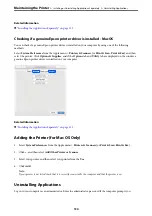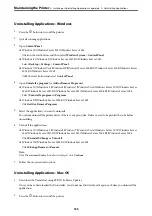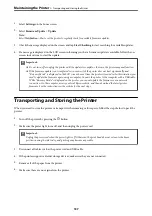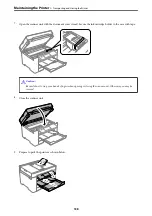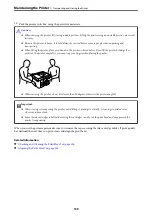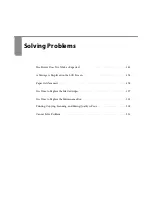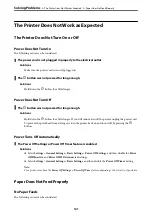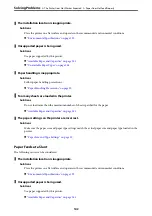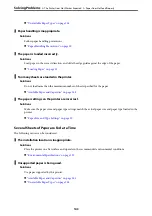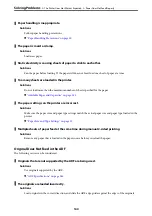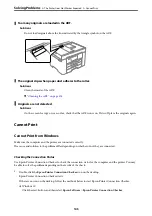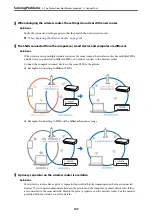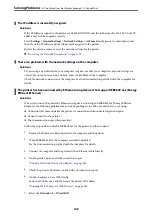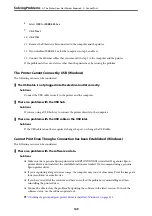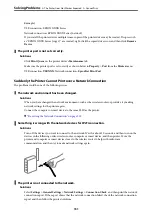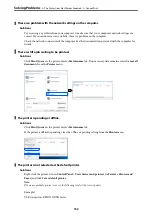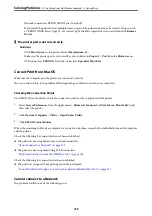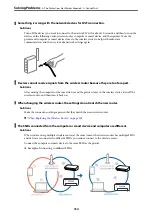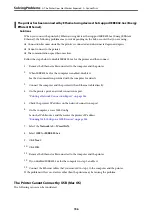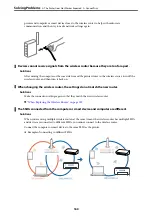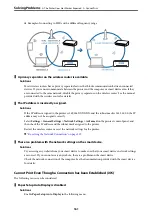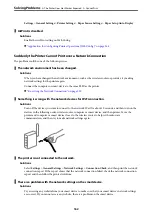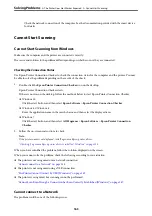The IP address is incorrectly assigned.
Solutions
If the IP address assigned to the printer is 169.254.XXX.XXX, and the subnet mask is 255.255.0.0, the IP
address may not be assigned correctly.
Select
Settings
>
General Settings
>
Network Settings
>
Advanced
on the printer’s control panel, and
then check the IP address and the subnet mask assigned to the printer.
Restart the wireless router or reset the network settings for the printer.
&
“Re-setting the Network Connection” on page 229
There is a problem with the network settings on the computer.
Solutions
Try accessing any website from your computer to make sure that your computer's network settings are
correct. If you cannot access any website, there is a problem on the computer.
Check the network connection of the computer. See the documentation provided with the computer for
details.
The printer has been connected by Ethernet using devices that support IEEE802.3az (Energy
Efficient Ethernet).
Solutions
When you connect the printer by Ethernet using devices that support IEEE802.3az (Energy Efficient
Ethernet), the following problems may occur depending on the hub or router that you are using.
❏
Connection becomes unstable, the printer is connected and disconnected again and again.
❏
Cannot connect to the printer.
❏
The communication speed becomes slow.
Follow the steps below to disable IEEE802.3az for the printer and then connect.
1.
Remove the Ethernet cable connected to the computer and the printer.
2.
When IEEE802.3az for the computer is enabled, disable it.
See the documentation provided with the computer for details.
3.
Connect the computer and the printer with an Ethernet cable directly.
4.
On the printer, print a network connection report.
“Printing a Network Connection Report” on page 246
5.
Check the printer's IP address on the network connection report.
6.
On the computer, access Web Config.
Launch a Web browser, and then enter the printer's IP address.
“Running Web Config on a Web Browser” on page 266
7.
Select the
Network
tab >
Wired LAN
.
>
The Printer Does Not Work as Expected
>
148
Summary of Contents for C11CH68401
Page 17: ...Part Names and Functions Front 18 Inside 20 Rear 21 ...
Page 29: ...Loading Paper Paper Handling Precautions 30 Paper Size and Type Settings 30 Loading Paper 31 ...
Page 34: ...Placing Originals Placing Originals 35 Originals that are not Supported by the ADF 36 ...
Page 369: ...Where to Get Help Technical Support Web Site 370 Contacting Epson Support 370 ...