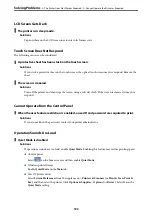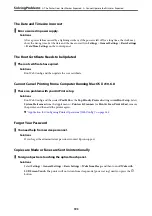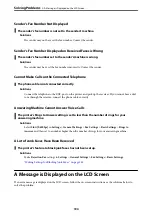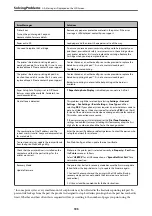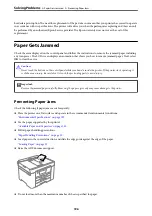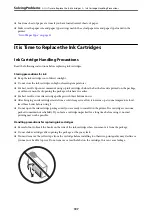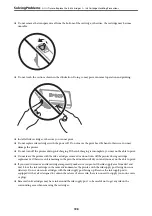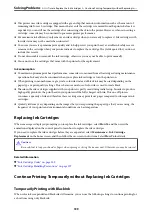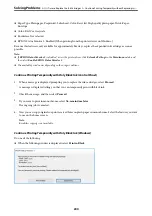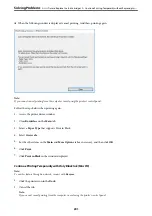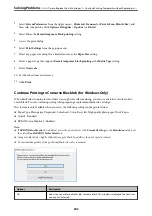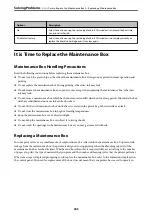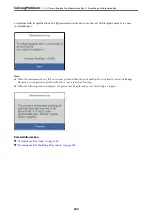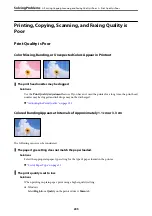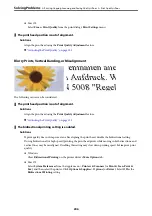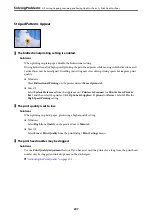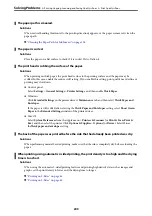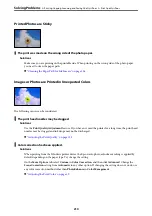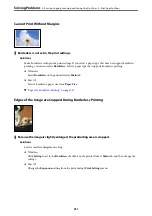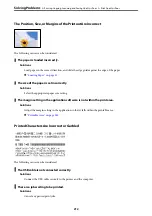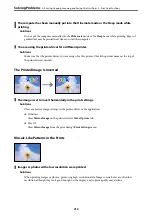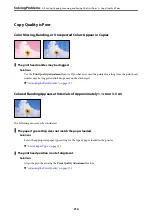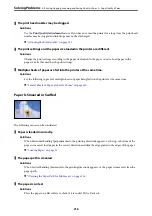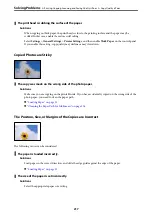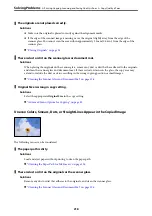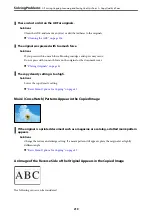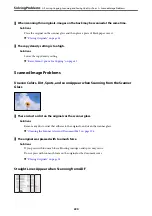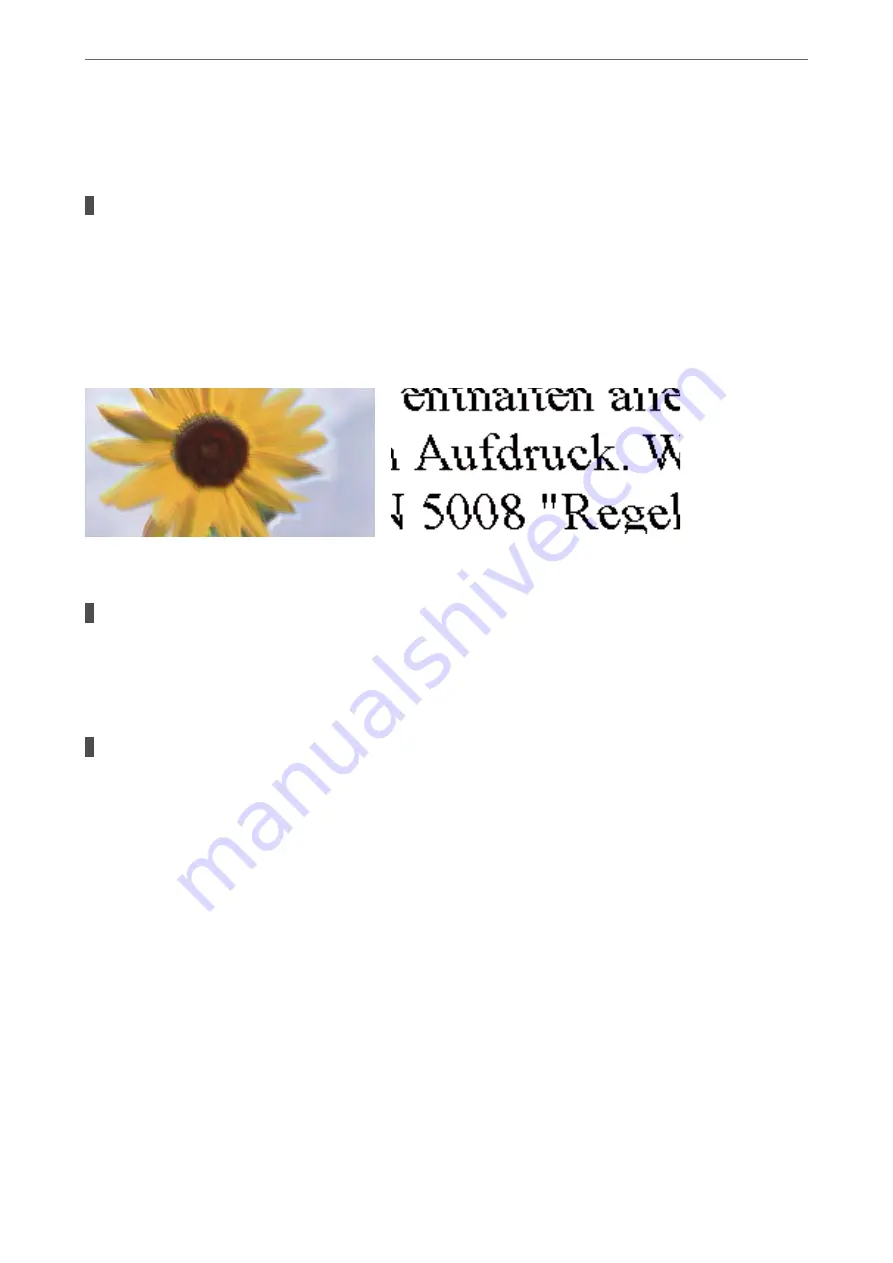
❏
Mac OS
Select
Fine
as
Print Quality
from the print dialog's
Print Settings
menu.
The print head position is out of alignment.
Solutions
Align the print head using the
Print Quality Adjustment
feature.
&
“Adjusting the Print Quality” on page 123
Blurry Prints, Vertical Banding, or Misalignment
The following causes can be considered.
The print head position is out of alignment.
Solutions
Align the print head using the
Print Quality Adjustment
feature.
&
“Adjusting the Print Quality” on page 123
The bidirectional printing setting is enabled.
Solutions
If print quality does not improve even after aligning the print head, disable the bidirectional setting.
During bidirectional (or high speed) printing, the print head prints while moving in both directions, and
vertical lines may be misaligned. Disabling this setting may slow down printing speed but improve print
quality.
❏
Windows
Clear
Bidirectional Printing
on the printer driver’s
More Options
tab.
❏
Mac OS
Select
System Preferences
from the Apple menu >
Printers & Scanners
(or
Print & Scan
,
Print &
Fax
), and then select the printer. Click
Options & Supplies
>
Options
(or
Driver
). Select
Off
as the
Bidirectional Printing
setting.
>
Printing, Copying, Scanning, and Faxing Quality is Poor
>
206
Summary of Contents for C11CH68401
Page 17: ...Part Names and Functions Front 18 Inside 20 Rear 21 ...
Page 29: ...Loading Paper Paper Handling Precautions 30 Paper Size and Type Settings 30 Loading Paper 31 ...
Page 34: ...Placing Originals Placing Originals 35 Originals that are not Supported by the ADF 36 ...
Page 369: ...Where to Get Help Technical Support Web Site 370 Contacting Epson Support 370 ...